Difference between revisions of "Google Apps"
Jump to navigation
Jump to search
Jrobertson (talk | contribs) |
Jrobertson (talk | contribs) |
||
| Line 1: | Line 1: | ||
| + | == Google Apps Admin == | ||
| + | |||
| + | Login to admin.google.com | ||
| + | |||
| + | Go to Security -> Set up single sign-on | ||
| + | |||
| + | Sign-in page URL – Sign on Endpoin | ||
| + | Sign-out page URL – See idp page Log Out endpoint but needs to have ?ReturnTo=http://www.google.com This can be any URL that you want people to end up at after they log out. | ||
| + | Example: | ||
| + | https://staging-login.cloudworkengine.net/saml2/idp/SingleLogoutService.php?ReturnTo=http://www.google.com | ||
| + | ''NB case matters so ReturnTo must be as written'' | ||
| + | |||
| + | |||
| + | Change password URL – This format https://staging-login.cloudworkengine.net/module.php/accountinfo/start-reset.php | ||
| + | Verification certificate – Upload this from the file on the Identity Provider page | ||
| + | |||
| + | |||
| + | == Dashboard == | ||
| + | |||
When adding a Google Apps service you will be presented with a form that looks like this | When adding a Google Apps service you will be presented with a form that looks like this | ||
[[File:Google_apps.png|900px]] | [[File:Google_apps.png|900px]] | ||
| Line 4: | Line 23: | ||
*Name - This is just a friendly name to identify the service | *Name - This is just a friendly name to identify the service | ||
*Your Domain - The Google Apps domain for the service | *Your Domain - The Google Apps domain for the service | ||
| − | |||
| − | |||
| − | |||
[[Category:Services]] | [[Category:Services]] | ||
Revision as of 22:41, 22 November 2017
Google Apps Admin
Login to admin.google.com
Go to Security -> Set up single sign-on
Sign-in page URL – Sign on Endpoin Sign-out page URL – See idp page Log Out endpoint but needs to have ?ReturnTo=http://www.google.com This can be any URL that you want people to end up at after they log out. Example:
https://staging-login.cloudworkengine.net/saml2/idp/SingleLogoutService.php?ReturnTo=http://www.google.com
NB case matters so ReturnTo must be as written
Change password URL – This format https://staging-login.cloudworkengine.net/module.php/accountinfo/start-reset.php
Verification certificate – Upload this from the file on the Identity Provider page
Dashboard
When adding a Google Apps service you will be presented with a form that looks like this
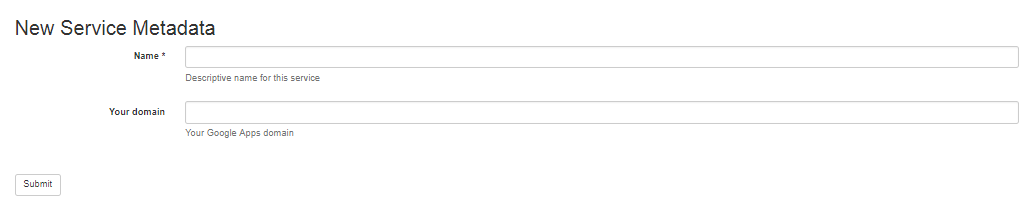
- Name - This is just a friendly name to identify the service
- Your Domain - The Google Apps domain for the service