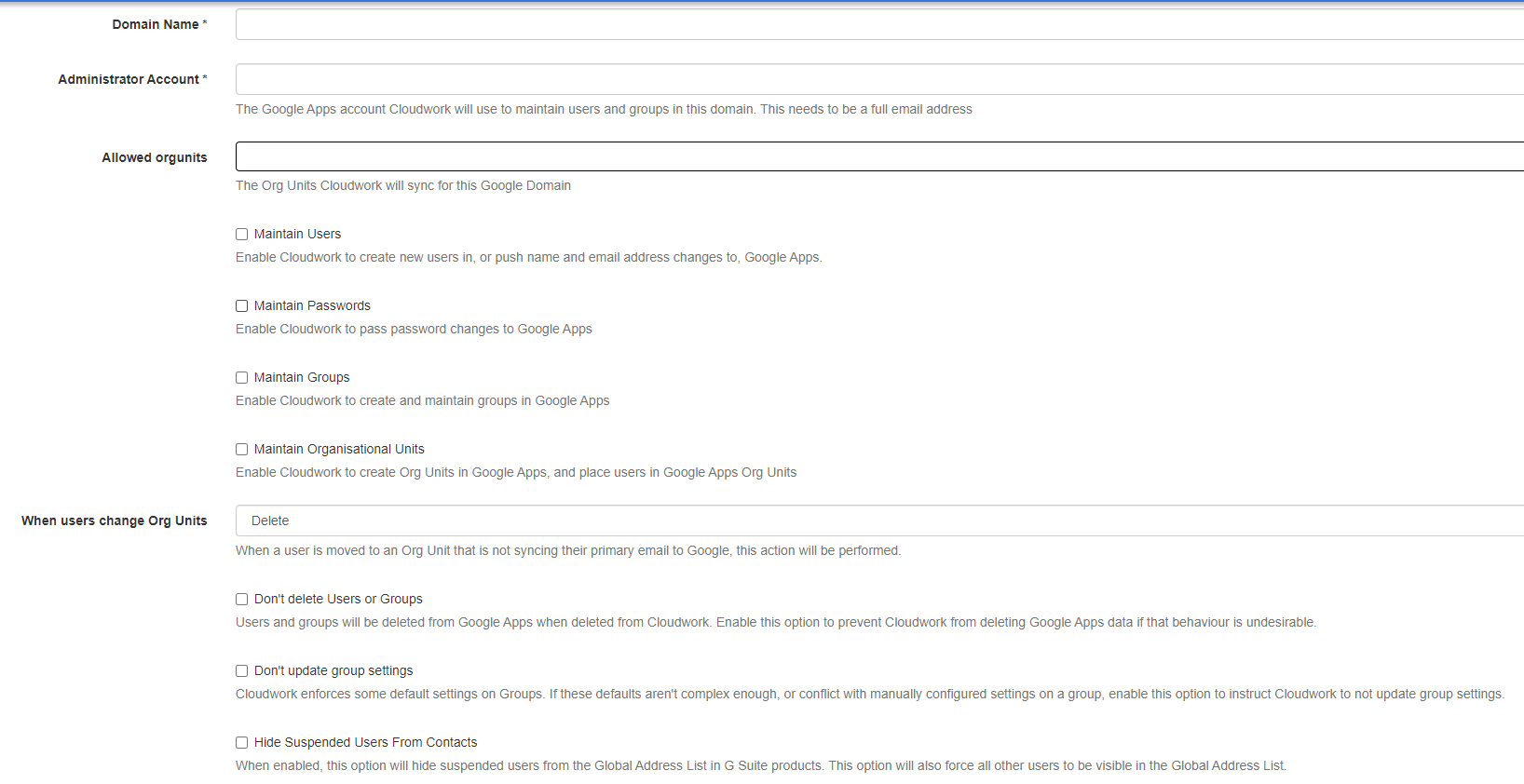Difference between revisions of "G Suite Domains"
Jump to navigation
Jump to search
| Line 19: | Line 19: | ||
#Click edit | #Click edit | ||
#Uncheck all the textboxes | #Uncheck all the textboxes | ||
| + | :*Maintain Users | ||
| + | :*Miantain Passwords | ||
| + | :*Maitnain Groups | ||
| + | :*Maintain Shared Contacts | ||
| + | :*Maintain Organisational Units | ||
| + | :*Dont delete Users or groups | ||
| + | :*Don't updae group settings | ||
| + | Doing this will keep all accounts already in Google but prevent any further users being synced into Google. | ||
| − | + | ||
| + | [[Category:Cloudwork Dashboard]] | ||
[[Category:Cloudwork Dashboard]] | [[Category:Cloudwork Dashboard]] | ||
Revision as of 04:02, 19 November 2019
This menu item allows you to view and edit your G Suite Domains.
Adding a G Suite Domains
The add screen will require some details about your G Suite domain. Once this is completed there is an additional step that needs to be done for it to correctly be able to communicate with your G Suite Domain. This is a manual Step required by Google to complete that we need to do at the server side end. You can request we do this for you.
- Domain Name - This is the G Suite domain
- Administrator Account - This needs to be a Super Administrator account no password details are required, just the full email address of the account name.
Turning off syncing for G Suite domain
To turn off sync for G Suite,
- Go to G Suite Domain
- Click on the Domain you want to no longer sync
- Click edit
- Uncheck all the textboxes
- Maintain Users
- Miantain Passwords
- Maitnain Groups
- Maintain Shared Contacts
- Maintain Organisational Units
- Dont delete Users or groups
- Don't updae group settings
Doing this will keep all accounts already in Google but prevent any further users being synced into Google.