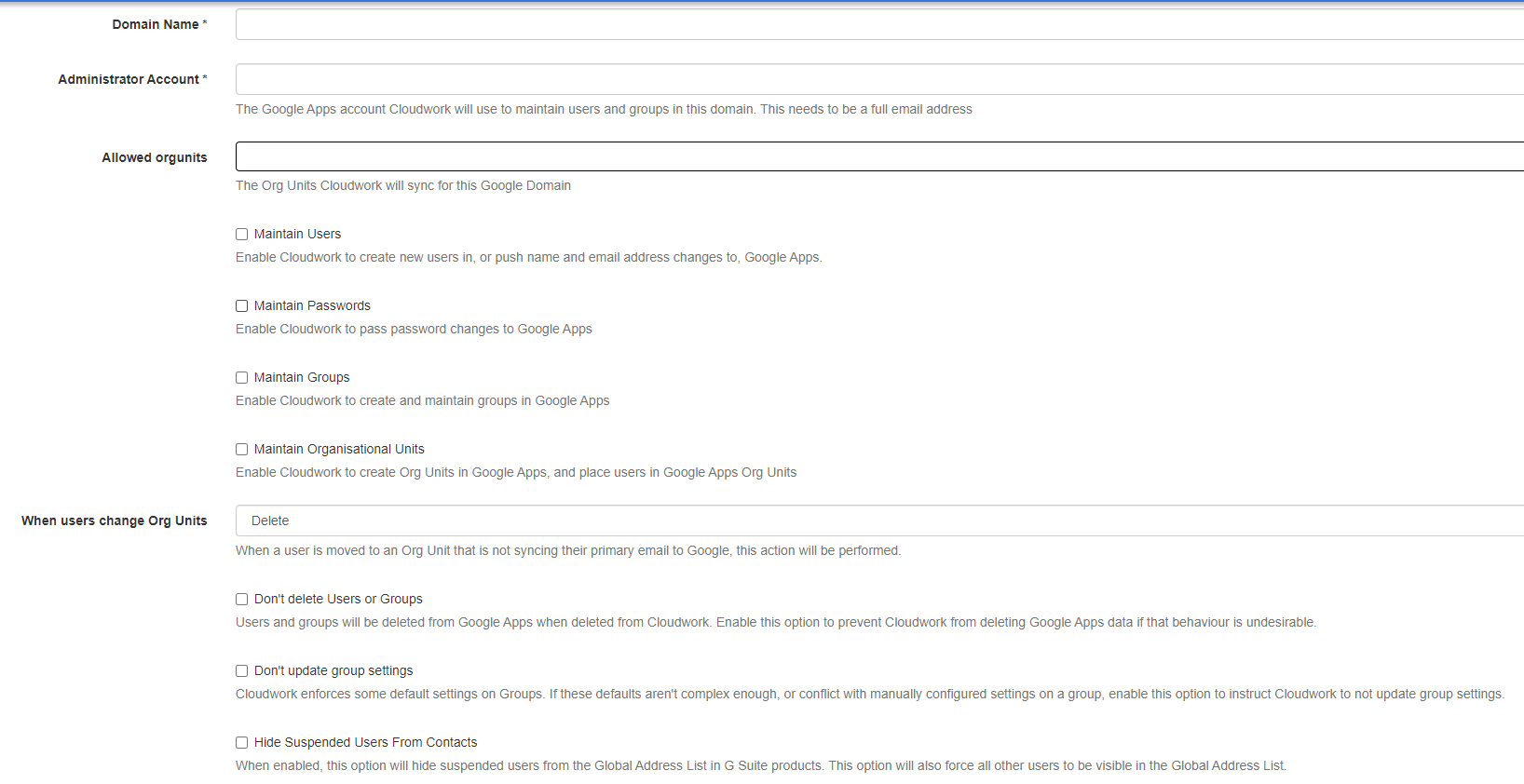Difference between revisions of "G Suite Domains"
Jump to navigation
Jump to search
| Line 7: | Line 7: | ||
[[File:new_domain.png|1100px]] ''Figure 8 - G Suite Domain Add'' | [[File:new_domain.png|1100px]] ''Figure 8 - G Suite Domain Add'' | ||
| − | *Domain Name - This is the G Suite domain | + | *'''Domain Name''' - This is the G Suite domain |
| + | *'''Administrator Account''' - This needs to be a Super Administrator account no password details are required, just the full email address of the account name. | ||
| + | *'''Maintain User''': Users that exist in Cloudwork will exist in Google | ||
| + | *'''Maintain password''': Should google keep passwords | ||
| + | *'''Maintain shared contacts''' | ||
| + | *'''Maintain OU''': OUs in AD which have been synced to Cloudwork will then be synced over to Google | ||
| + | *'''Don't delete users or group''': Users will instead be marked as suspended, Tick this checkbox so user data in Google Drive and Gmail does not get deleted. | ||
| + | *'''Don't update group settings''': If you have your own rules on how you handle groups, click the checkbox so we do not interfere with these rules. | ||
| − | * | + | ==Conditions for a user to be synced== |
| − | * | + | *The user's email domain needs to match the domain listed '''Domain Name''' in Cloudwork's Gsuite Domain settings |
| − | + | *The user must be an OU that is being monitored under '''Allowed Orgunits''' in Cloudwork's Gsuite Domain Settings. | |
| − | * | + | |
| − | *Maintain | + | ==Conditions for a group to be synced== |
| − | * | + | *The group's email domain(Group Name in Cloudwork) needs to match the domain listed '''Domain Name''' in Cloudwork's Gsuite Domain settings |
| − | * | + | *Maintain groups need to be selected |
| + | |||
| + | ==What information gets synced to Gsuites== | ||
| + | ===User Information=== | ||
| + | *Username | ||
| + | *First name | ||
| + | *Last name | ||
| + | *Email address | ||
| + | *Suspended/active | ||
| + | |||
| + | ===Groups=== | ||
| + | *Group Name | ||
| + | *List of members | ||
| + | *Friendly Name | ||
== Turning off syncing for G Suite domain == | == Turning off syncing for G Suite domain == | ||
Revision as of 02:58, 11 September 2023
This menu item allows you to view and edit your G Suite Domains.
Contents
Adding a G Suite Domains
The add screen will require some details about your G Suite domain. Once this is completed there is an additional step that needs to be done for it to correctly be able to communicate with your G Suite Domain. This is a manual Step required by Google to complete that we need to do at the server side end. You can request we do this for you.
- Domain Name - This is the G Suite domain
- Administrator Account - This needs to be a Super Administrator account no password details are required, just the full email address of the account name.
- Maintain User: Users that exist in Cloudwork will exist in Google
- Maintain password: Should google keep passwords
- Maintain shared contacts
- Maintain OU: OUs in AD which have been synced to Cloudwork will then be synced over to Google
- Don't delete users or group: Users will instead be marked as suspended, Tick this checkbox so user data in Google Drive and Gmail does not get deleted.
- Don't update group settings: If you have your own rules on how you handle groups, click the checkbox so we do not interfere with these rules.
Conditions for a user to be synced
- The user's email domain needs to match the domain listed Domain Name in Cloudwork's Gsuite Domain settings
- The user must be an OU that is being monitored under Allowed Orgunits in Cloudwork's Gsuite Domain Settings.
Conditions for a group to be synced
- The group's email domain(Group Name in Cloudwork) needs to match the domain listed Domain Name in Cloudwork's Gsuite Domain settings
- Maintain groups need to be selected
What information gets synced to Gsuites
User Information
- Username
- First name
- Last name
- Email address
- Suspended/active
Groups
- Group Name
- List of members
- Friendly Name
Turning off syncing for G Suite domain
To turn off sync for G Suite,
- Go to G Suite Domain
- Click on the Domain you want to no longer sync
- Click edit
- Uncheck all the textboxes
- Maintain Users
- Maintain Passwords
- Maintain Groups
- Maintain Shared Contacts
- Maintain Organisational Units
- Dont delete Users or groups
- Don't update group settings
Turning Off Google Sync will not delete any accounts already in Google but prevent any further users being synced into Google.