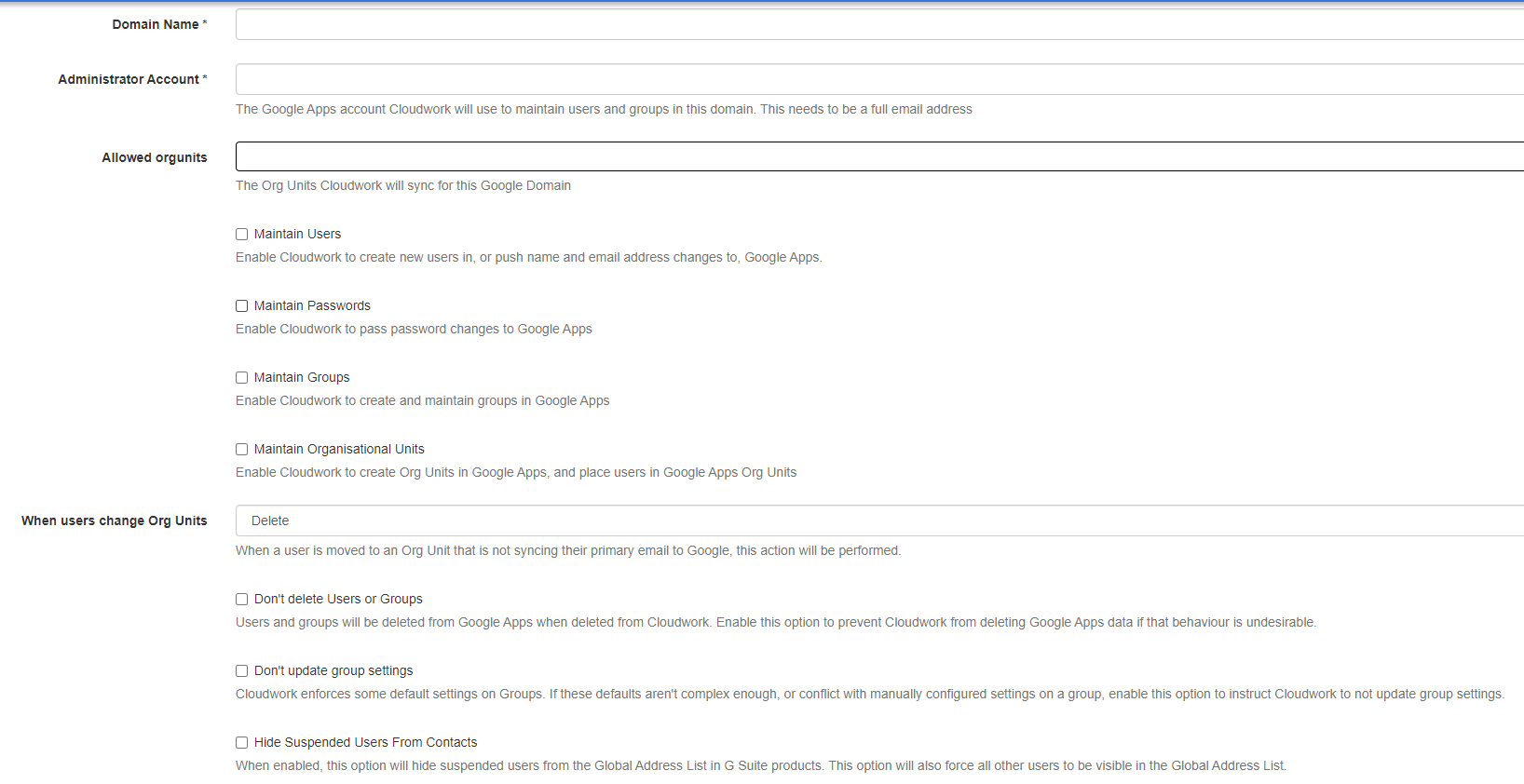G Suite Domains
Revision as of 05:42, 19 December 2022 by Dlim (talk | contribs) (→Turning off syncing for G Suite domain)
This menu item allows you to view and edit your G Suite Domains.
Adding a G Suite Domains
The add screen will require some details about your G Suite domain. Once this is completed there is an additional step that needs to be done for it to correctly be able to communicate with your G Suite Domain. This is a manual Step required by Google to complete that we need to do at the server side end. You can request we do this for you.
- Domain Name - This is the G Suite domain
- Administrator Account - This needs to be a Super Administrator account no password details are required, just the full email address of the account name.
- Maintain User: Users that exist in Cloudwork will exist in Google
- Maintain password: Should google keep passwords
- Maintain shared contacts
- Maintain OU: OUs in AD which have been synced to Cloudwork will then be synced over to Google
- Don't delete users or group: Users will instead be marked as suspended, Tick this checkbox so user data in Google Drive and Gmail does not get deleted.
- Don't update group settings: If you have your own rules on how you handle groups, click the checkbox so we do not interfere with these rules.
Turning off syncing for G Suite domain
To turn off sync for G Suite,
- Go to G Suite Domain
- Click on the Domain you want to no longer sync
- Click edit
- Uncheck all the textboxes
- Maintain Users
- Miantain Passwords
- Maitnain Groups
- Maintain Shared Contacts
- Maintain Organisational Units
- Dont delete Users or groups
- Don't update group settings
Turning Off Google Sync will not delete any accounts already in Google but prevent any further users being synced into Google.