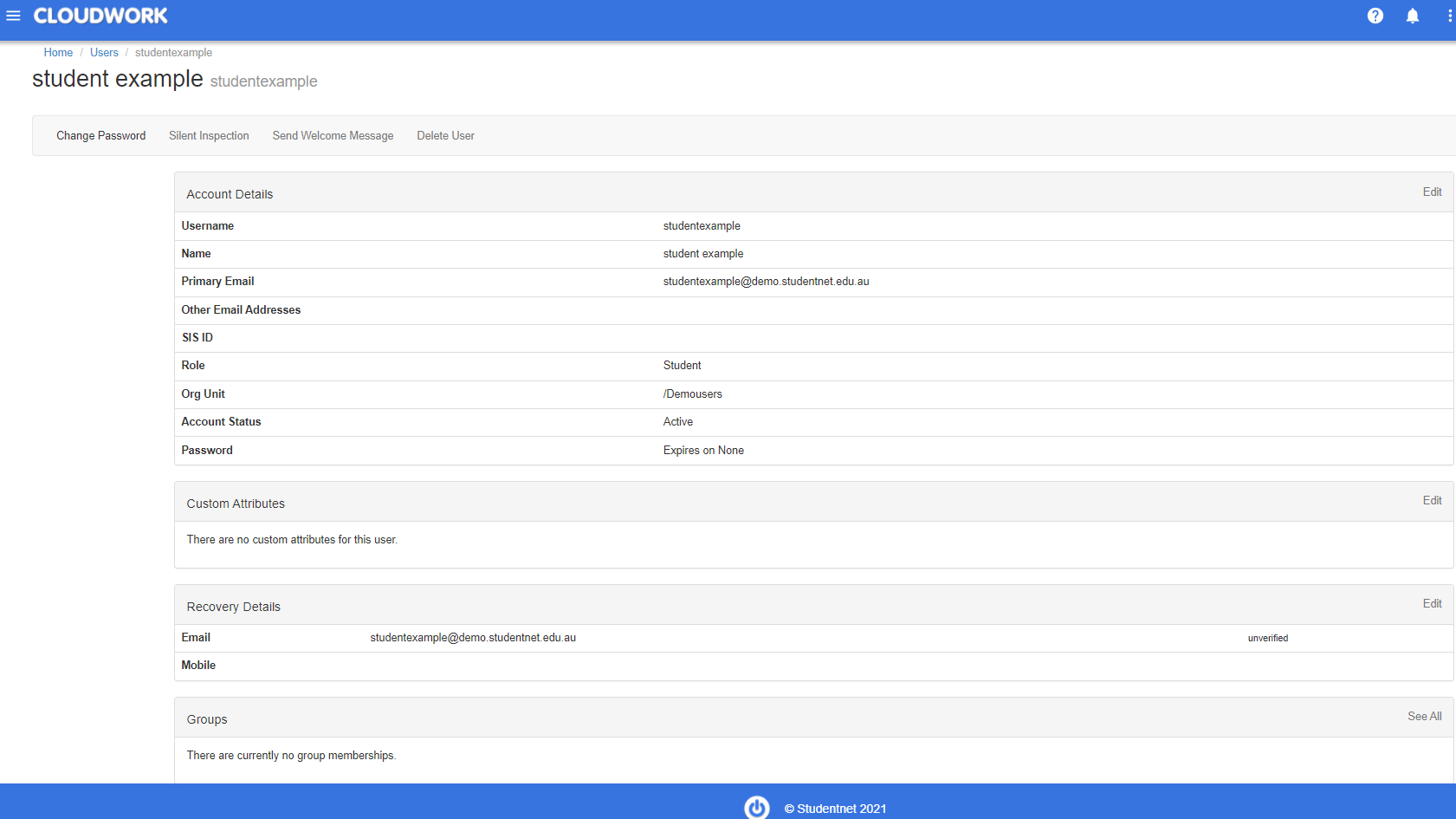Difference between revisions of "Editing Users"
Jrobertson (talk | contribs) |
Jrobertson (talk | contribs) |
||
| (4 intermediate revisions by 2 users not shown) | |||
| Line 1: | Line 1: | ||
| + | |||
Editing users in this interface is not recommended if you have synchronisation running. Any changes made on the directory will be reflected automatically. This will remain the place to make changes to manual users or special users that are not automatically synchronised. The options on the form remain the same as the Create user form which is described in detail above. | Editing users in this interface is not recommended if you have synchronisation running. Any changes made on the directory will be reflected automatically. This will remain the place to make changes to manual users or special users that are not automatically synchronised. The options on the form remain the same as the Create user form which is described in detail above. | ||
| Line 4: | Line 5: | ||
There are, however other options that are available to use, some of these will depend on the options that are available to your institution. | There are, however other options that are available to use, some of these will depend on the options that are available to your institution. | ||
| − | [[File:edit_user.png| | + | [[File:edit_user.png|1150px|Figure 5 - Edit User menu]] |
| + | |||
| + | === Change Password === | ||
| + | |||
| + | This will allow you to change the password of a user. If the user is being synchronised, then this will force the password change back to the directory. If this user is not being synchronised it will only be reflected for this system. | ||
| + | |||
| + | === Clear Lockouts === | ||
| + | |||
| + | This will clear the [[Staggered Logins]] on a user from failed login attempts | ||
| + | |||
| + | === Silent inspection === | ||
| + | |||
| + | Silent inspection will allow an administrator to set a temporary password that will also work for that user’s account. This will work for one login or 1 hour (configurable) whichever comes first. This is designed to let an administrator to login as a user without having to change a user’s password. | ||
| + | |||
| + | This feature is not on by default and needs to be specifically requested to be activated. | ||
| + | |||
| + | === Send Welcome Message === | ||
| + | |||
| + | Send a welcome message created from a template that can be configured in the Message template section in [http://wiki.studentnet.net/index.php?title=Features Features] | ||
| + | |||
| + | === Delete User === | ||
| + | |||
| + | This will delete the user from the Cloudwork system. It will also delete the user from any service provider that Cloudwork is provisioning accounts in (e.g. Google Apps), if it is supported. It will not delete the user from the directory. | ||
| + | |||
| + | If this user is synchronising with a directory then it will remain deleted. If you wish to prevent someone from logging in through the Identity provider then it is better to set the status of the user to Suspended. | ||
| + | You will be presented with a confirmation screen before the delete is actioned. Use this function with care. | ||
| + | |||
| + | Currently the ability to undelete users is under development. | ||
[[Category:User management]] | [[Category:User management]] | ||
Latest revision as of 02:35, 21 January 2025
Editing users in this interface is not recommended if you have synchronisation running. Any changes made on the directory will be reflected automatically. This will remain the place to make changes to manual users or special users that are not automatically synchronised. The options on the form remain the same as the Create user form which is described in detail above.
There are, however other options that are available to use, some of these will depend on the options that are available to your institution.
Contents
Change Password
This will allow you to change the password of a user. If the user is being synchronised, then this will force the password change back to the directory. If this user is not being synchronised it will only be reflected for this system.
Clear Lockouts
This will clear the Staggered Logins on a user from failed login attempts
Silent inspection
Silent inspection will allow an administrator to set a temporary password that will also work for that user’s account. This will work for one login or 1 hour (configurable) whichever comes first. This is designed to let an administrator to login as a user without having to change a user’s password.
This feature is not on by default and needs to be specifically requested to be activated.
Send Welcome Message
Send a welcome message created from a template that can be configured in the Message template section in Features
Delete User
This will delete the user from the Cloudwork system. It will also delete the user from any service provider that Cloudwork is provisioning accounts in (e.g. Google Apps), if it is supported. It will not delete the user from the directory.
If this user is synchronising with a directory then it will remain deleted. If you wish to prevent someone from logging in through the Identity provider then it is better to set the status of the user to Suspended. You will be presented with a confirmation screen before the delete is actioned. Use this function with care.
Currently the ability to undelete users is under development.