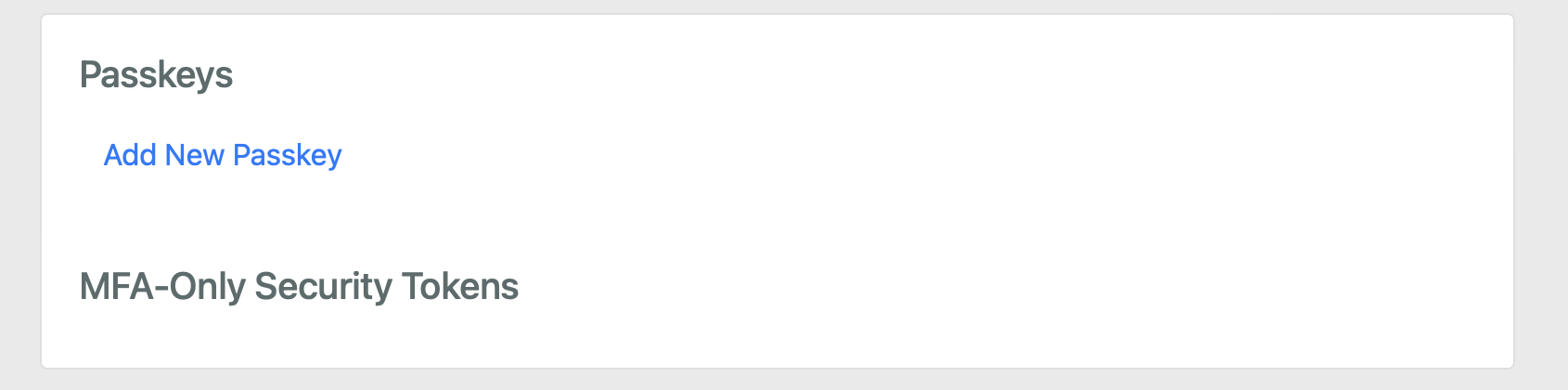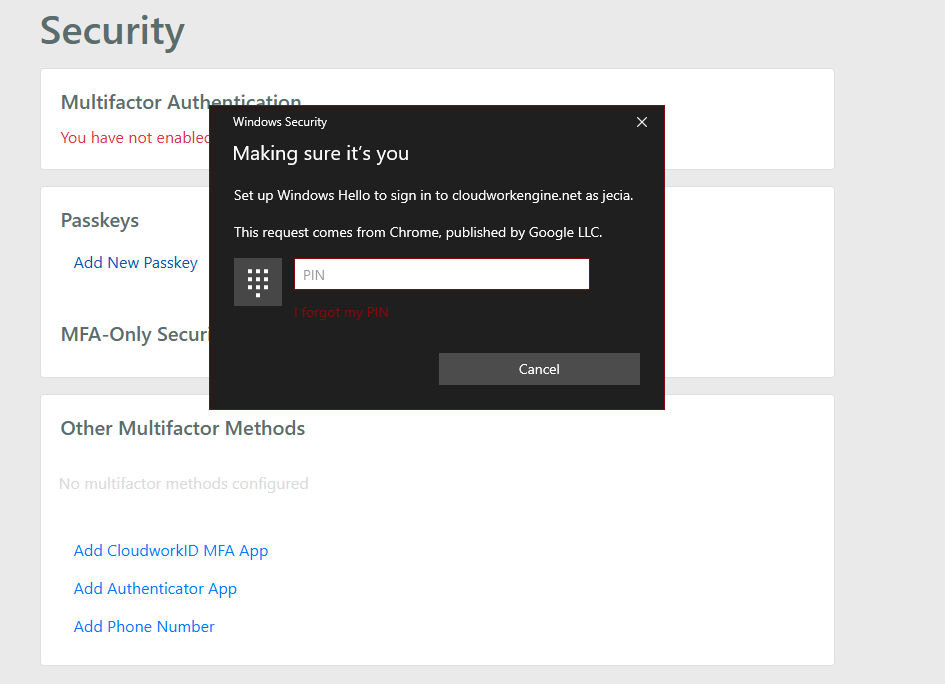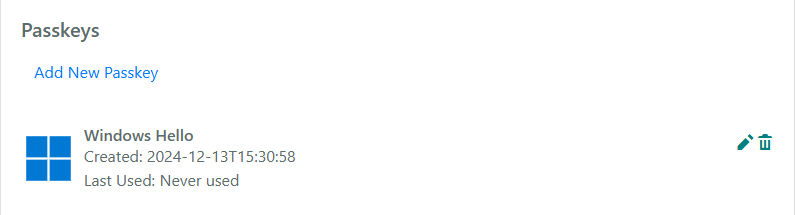Difference between revisions of "Cloudwork Passkey- Windows Hello"
Jump to navigation
Jump to search
Jrobertson (talk | contribs) |
Jrobertson (talk | contribs) |
||
| (7 intermediate revisions by the same user not shown) | |||
| Line 3: | Line 3: | ||
#Go to '''Settings''' > '''Security''' > '''Passkeys''' | #Go to '''Settings''' > '''Security''' > '''Passkeys''' | ||
#Add new Passkey<br>[[File:applepasskey4.png|600px]] | #Add new Passkey<br>[[File:applepasskey4.png|600px]] | ||
| + | #Enter your pin/password to enable Windows Hello <br>[[File:Windowhello.png|600px]] | ||
| + | #The setup should now be complete <br> [[File: Windowhellodone.PNG|600px]] | ||