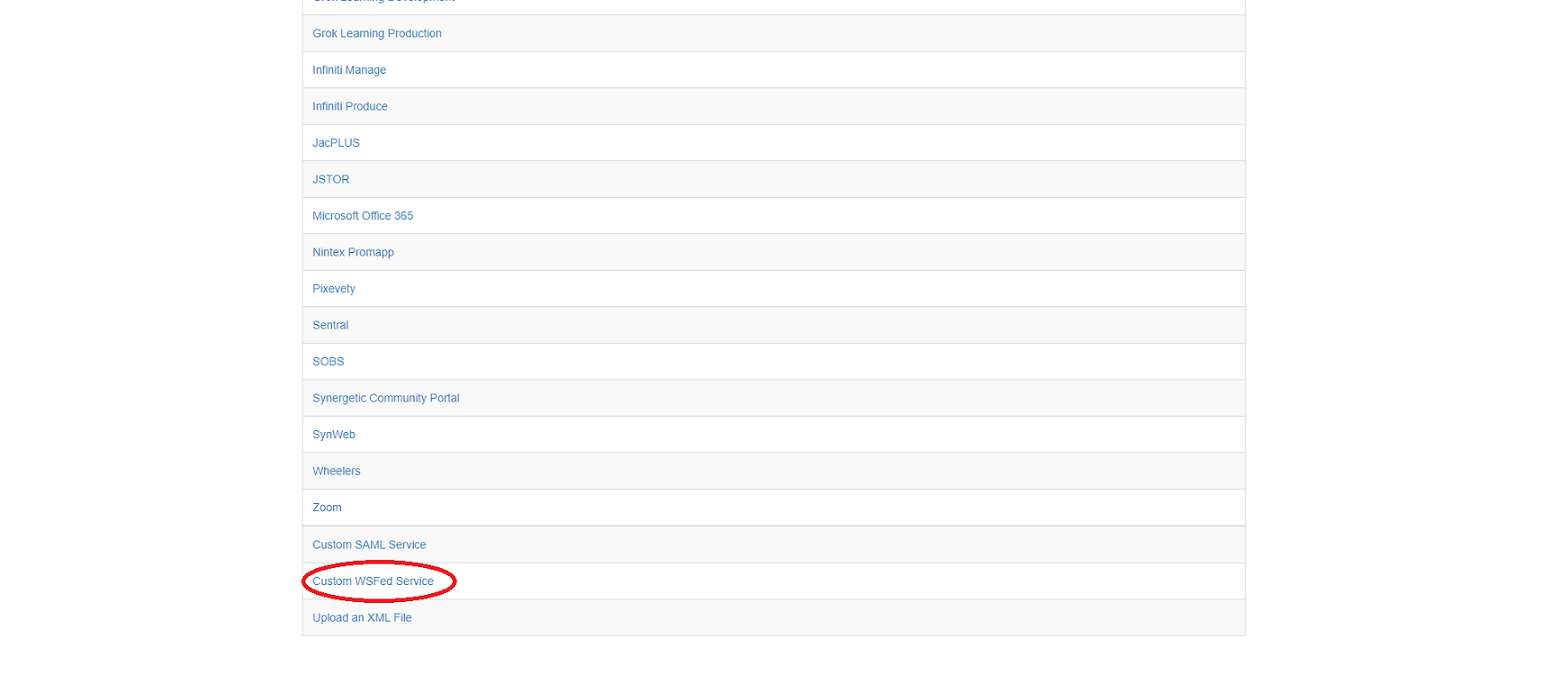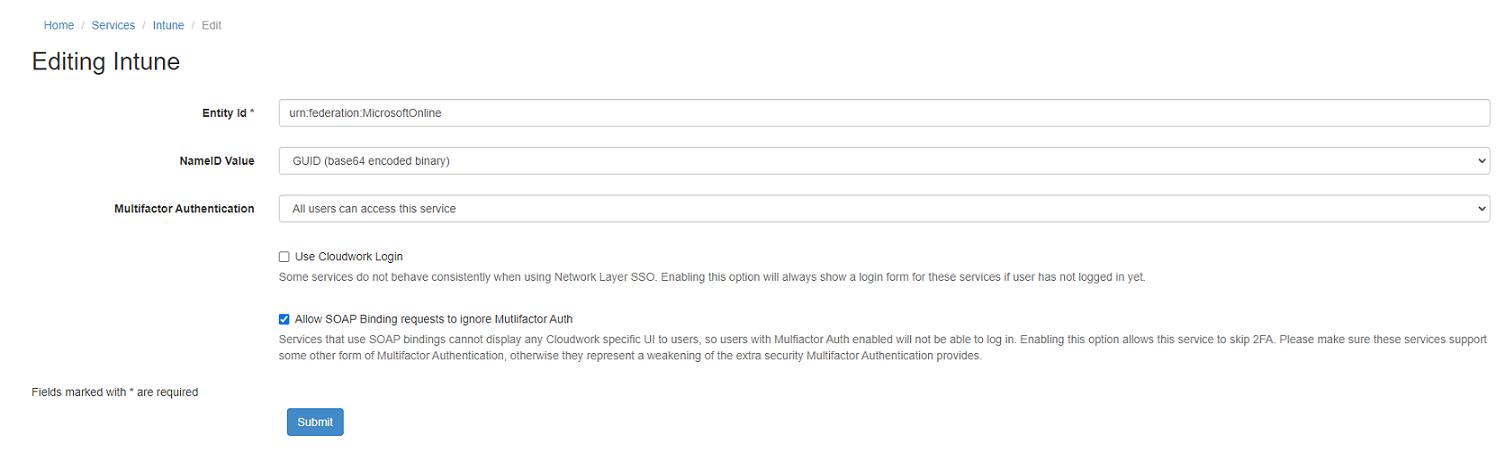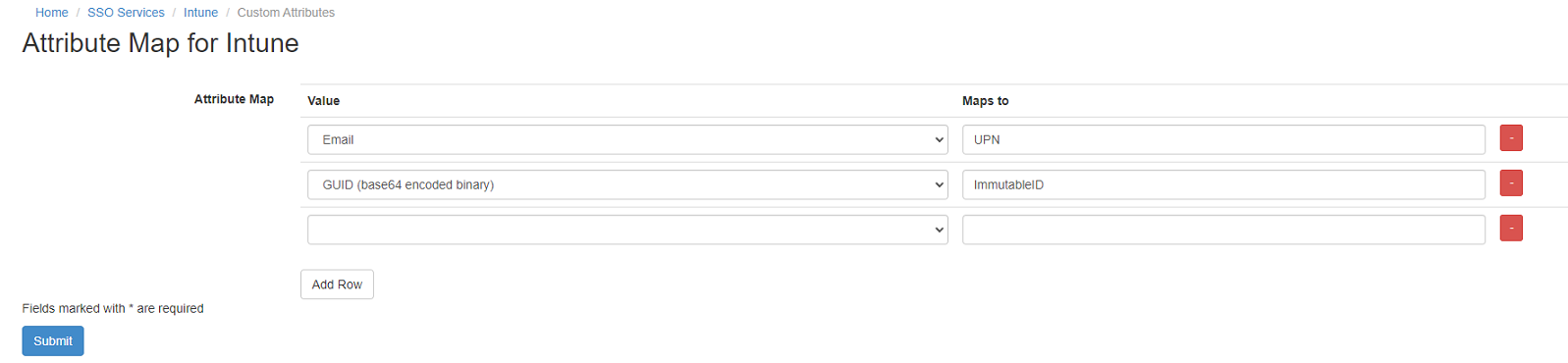Difference between revisions of "Microsoft Office 365 with Intune"
Jump to navigation
Jump to search
| Line 11: | Line 11: | ||
#On the list of Services click '''Intune''' | #On the list of Services click '''Intune''' | ||
#In '''SAML Config''' click '''Edit''' | #In '''SAML Config''' click '''Edit''' | ||
| − | #Under '''NameID Value''' select '''GUID (base64 encoded binary)'''<br>[[File:Intune_saml_config.PNG|150px|centre|frame|Example of Intune SAML Config]] | + | #Under '''NameID Value''' select '''GUID (base64 encoded binary)''' |
| + | #Tick the checkbox '''Allow SOAP Binding requests to ignore Mutlifactor Auth'''<br>[[File:Intune_saml_config.PNG|150px|centre|frame|Example of Intune SAML Config]] | ||
#Click '''Submit''' | #Click '''Submit''' | ||
#In '''Attribute Map''' click '''Edit''' | #In '''Attribute Map''' click '''Edit''' | ||
Revision as of 23:57, 13 December 2021
Intune
- Login to Cloudwork Dashboard
- Navigate to Single Sign On>Add New Service>Custom WSFed Service
- Add the following value into the corresponding fields:
- Name: Intune
- Entity ID: urn:federation:MicrosoftOnline
- PRP: https://login.microsoftonline.com/login.srf
- Click Submit
- Click Services
- On the list of Services click Intune
- In SAML Config click Edit
- Under NameID Value select GUID (base64 encoded binary)
- Tick the checkbox Allow SOAP Binding requests to ignore Mutlifactor Auth
- Click Submit
- In Attribute Map click Edit
- Configure Attribute Map as follows:
- Email: UPN
- GUID (base64 encoded binary): ImmutableID
- Click Submit