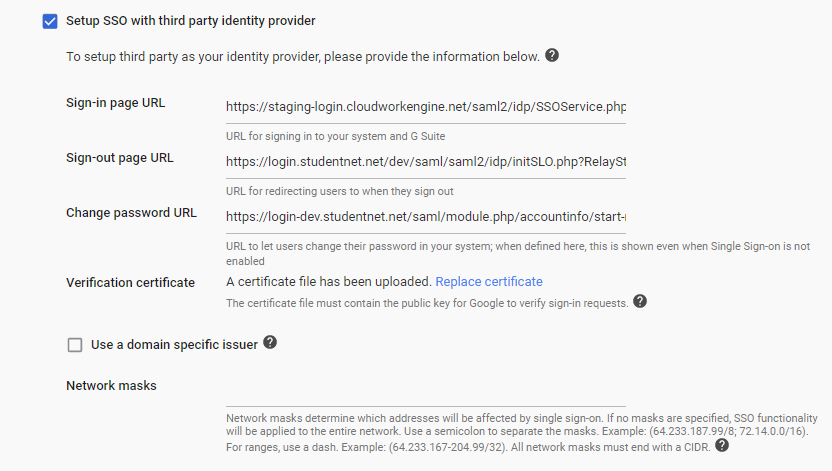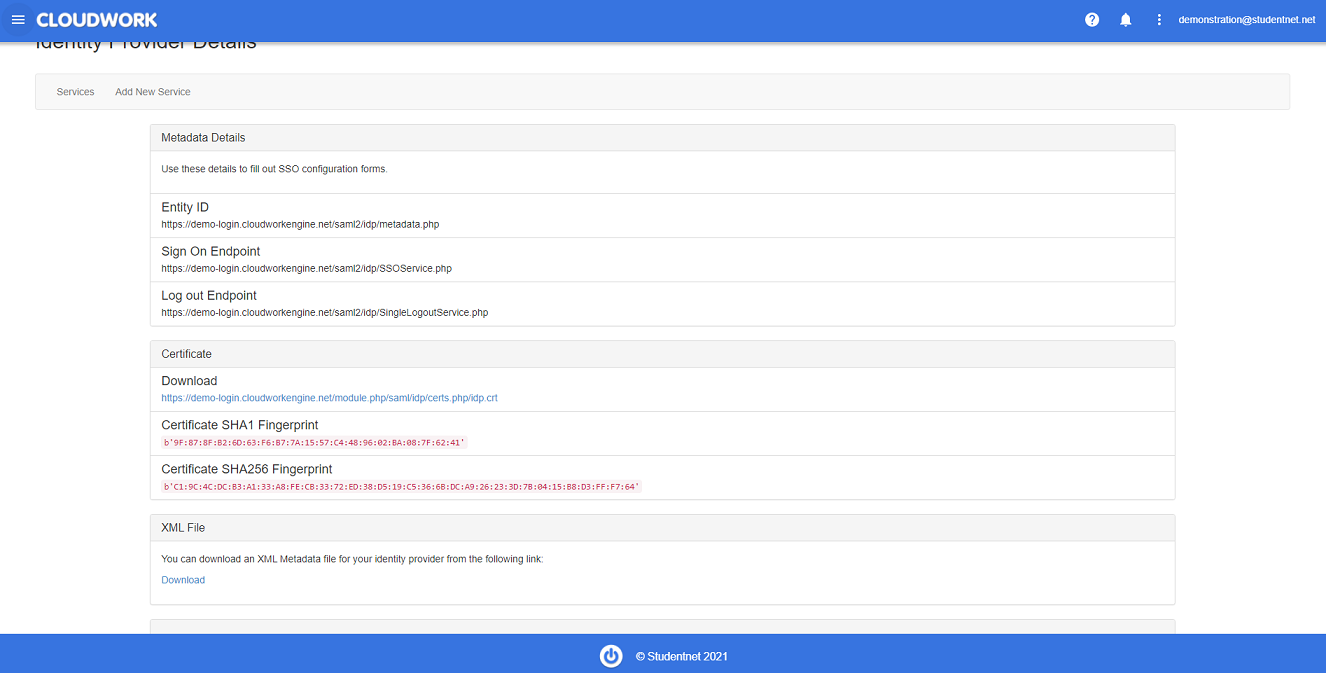Difference between revisions of "Google Apps"
Jump to navigation
Jump to search
Jrobertson (talk | contribs) |
|||
| (27 intermediate revisions by 2 users not shown) | |||
| Line 1: | Line 1: | ||
| − | + | == Google Apps Admin == | |
| − | |||
| − | + | This section is for adding Single Sign on for a Google Apps service from a Google apps admin standpoint | |
| − | * | + | |
| + | Login to admin.google.com | ||
| + | |||
| + | From this page, Go to '''Security''' -> '''Set up single sign-on'''. Scroll down to find the following form and check the '''Setup SSO with third party identity provider''' box | ||
| + | |||
| + | [[File:googleapps1.png|600px]] | ||
| + | |||
| + | ''The definitions for Sign On and Log Out Endpoint can be found at [http://wiki.studentnet.net/index.php?title=Features#Identity_Provider_Details Identity Provider Details]'' | ||
| + | *Sign-in page URL – The Sign On Endpoint, this is found in the '''Cloudwork dashboard'''>'''Single Sign On''' > '''Identity Provider''' <br>[[File:idp_info.PNG|centre|frame|Example Identify Provider Information]] | ||
| + | |||
| + | *Sign-out page URL – This is the Log Out endpoint, which can also be found in the '''Cloudwork dashboard'''>'''Single Sign On''' > '''Identity Provider''' At the end it needs to have '''?ReturnTo=http://www.google.com''', this can be any URL that you want people to end up at after they log out. <br>[[File:idp_info.PNG|centre|frame|Example Identify Provider Information]]. | ||
| + | |||
| + | *Example: | ||
| + | https://<your-url>.cloudworkengine.net/saml2/idp/SingleLogoutService.php?ReturnTo=http://www.google.com | ||
| + | ''NB case matters so ReturnTo must be as written as shown'' | ||
| + | *Change password URL – Found under Cloudwork ID settings - Useful Links | ||
| + | |||
| + | *Verification certificate – Upload this from the file on the Identity Provider page on the Cloudwork dashboard. Go to '''Cloudwork Dashboard'''>'''Single Sign On'''>'''Identity Provider'''>'''Certificate'''> '''Download'''<br>[[File:Certificate_Download.png|centre|frame|Example Certificate Download]] | ||
| + | == Dashboard == | ||
| + | When adding Single Sign On for a Google Apps service you will be presented with a form that looks like this | ||
| + | [[File:Google_apps.png|900px]] | ||
| + | *Name - This is just a friendly name to identify the service | ||
| + | *Your Domain - The Google Apps domain for the service | ||
| − | [[Category:Services]] | + | [[Category:Single Sign On Services]] |
Latest revision as of 05:07, 12 October 2021
Google Apps Admin
This section is for adding Single Sign on for a Google Apps service from a Google apps admin standpoint
Login to admin.google.com
From this page, Go to Security -> Set up single sign-on. Scroll down to find the following form and check the Setup SSO with third party identity provider box
The definitions for Sign On and Log Out Endpoint can be found at Identity Provider Details
- Sign-in page URL – The Sign On Endpoint, this is found in the Cloudwork dashboard>Single Sign On > Identity Provider
- Sign-out page URL – This is the Log Out endpoint, which can also be found in the Cloudwork dashboard>Single Sign On > Identity Provider At the end it needs to have ?ReturnTo=http://www.google.com, this can be any URL that you want people to end up at after they log out.
.
- Example:
https://<your-url>.cloudworkengine.net/saml2/idp/SingleLogoutService.php?ReturnTo=http://www.google.com
NB case matters so ReturnTo must be as written as shown
- Change password URL – Found under Cloudwork ID settings - Useful Links
- Verification certificate – Upload this from the file on the Identity Provider page on the Cloudwork dashboard. Go to Cloudwork Dashboard>Single Sign On>Identity Provider>Certificate> Download
Dashboard
When adding Single Sign On for a Google Apps service you will be presented with a form that looks like this
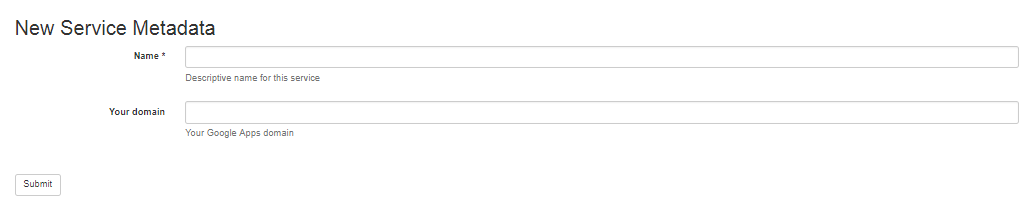
- Name - This is just a friendly name to identify the service
- Your Domain - The Google Apps domain for the service