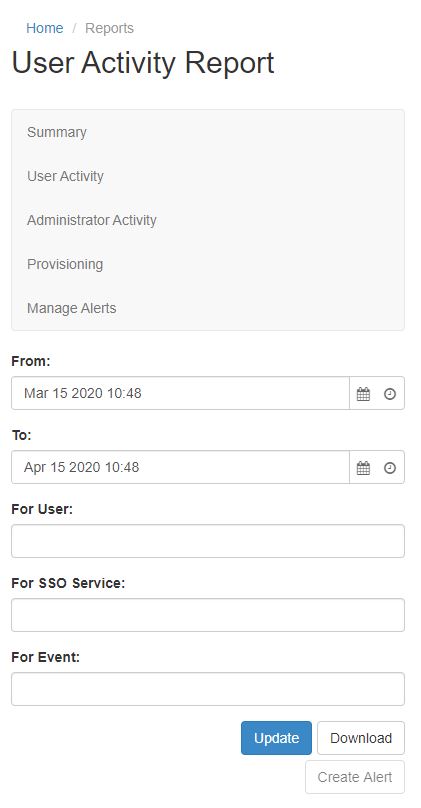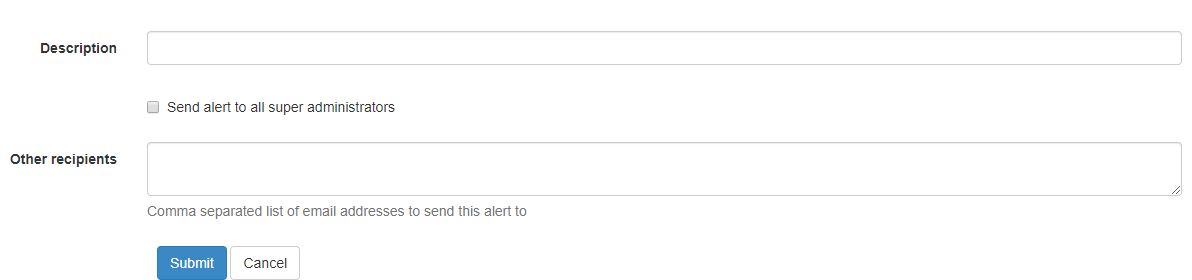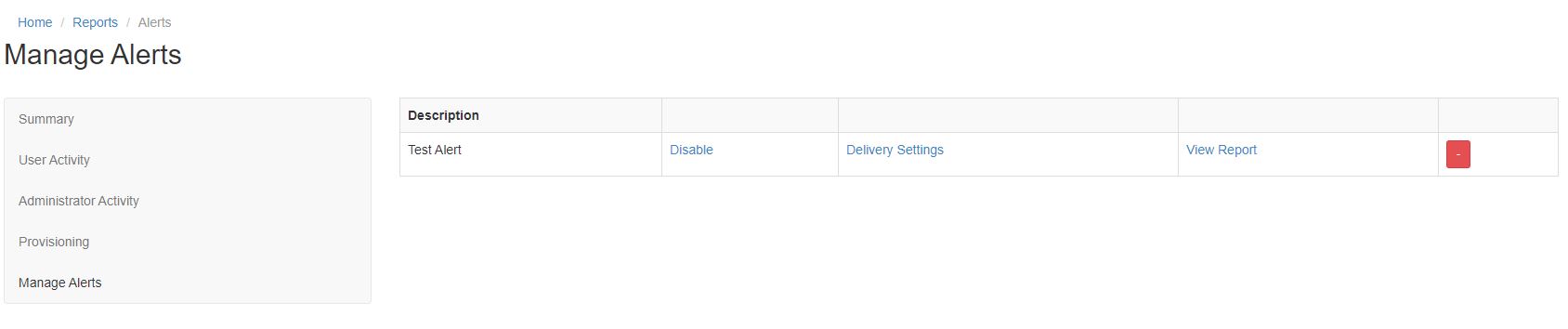Difference between revisions of "Alerts"
Jump to navigation
Jump to search
| Line 19: | Line 19: | ||
Managing Alerts is a section under '''Reports'''. | Managing Alerts is a section under '''Reports'''. | ||
| − | Here you can Enable/Disable, edit who receive alerts, view the alerts activity and delete | + | Here you can Enable/Disable, edit who receive alerts, view the alerts activity and delete alerts. |
| − | *'''Description:''' Name of the Alert | + | *'''Description:''' = Name of the Alert |
| − | *'''Disable | + | *'''Disable''' = Disable the alert |
| − | *'''Delivery Settings:''' Change the Description, whether all super administrators should receive alerts or configure which emails will receive alerts | + | *'''Delivery Settings:''' = Change the Description, whether all super administrators should receive alerts or configure which emails will receive alerts |
| − | *'''View Report | + | *'''View Report''' = Takes you to the Reports section which has been filtered to show the activity for the specified alert |
| − | *'''Delete Alert | + | *'''Delete Alert''' = Deleting Alerts are done through the Red box |
[[Category:Cloudwork Dashboard]] [[Category:Reports]] | [[Category:Cloudwork Dashboard]] [[Category:Reports]] | ||
Revision as of 05:36, 17 April 2020
Alerts
Alerts are notifications sent via email. Alerts can be configured to notify you of certain events occurring in your Cloudwork Dashboard.
How to create Alerts
- In your Cloudwork Dashboard navigate to Reports
- Click on either User Activity, Administrator Activity or Provisioning
- Filter out for the specific event you wish to get alerts for
- Click Create Alert
- Enter Description
- Enter Other recipients if you want multiple email addresses to receive the alert.
- Click Send alert to all super administrators if you want all users with the super administrator role to receive notification of this alert.
- Click Submit
Managing Alerts
Managing Alerts is a section under Reports. Here you can Enable/Disable, edit who receive alerts, view the alerts activity and delete alerts.
- Description: = Name of the Alert
- Disable = Disable the alert
- Delivery Settings: = Change the Description, whether all super administrators should receive alerts or configure which emails will receive alerts
- View Report = Takes you to the Reports section which has been filtered to show the activity for the specified alert
- Delete Alert = Deleting Alerts are done through the Red box