Updating Adobe SAML Certificate
Jump to navigation
Jump to search
How to update your Adobe SAML certificate when it is expiring:
Generate a new signing certificate on the Adobe Admin Console
- Go to Adobe’s Admin Console
- Go to Settings > Identity Settings > Authentication
- Select “Edit” on the default SAML Provider
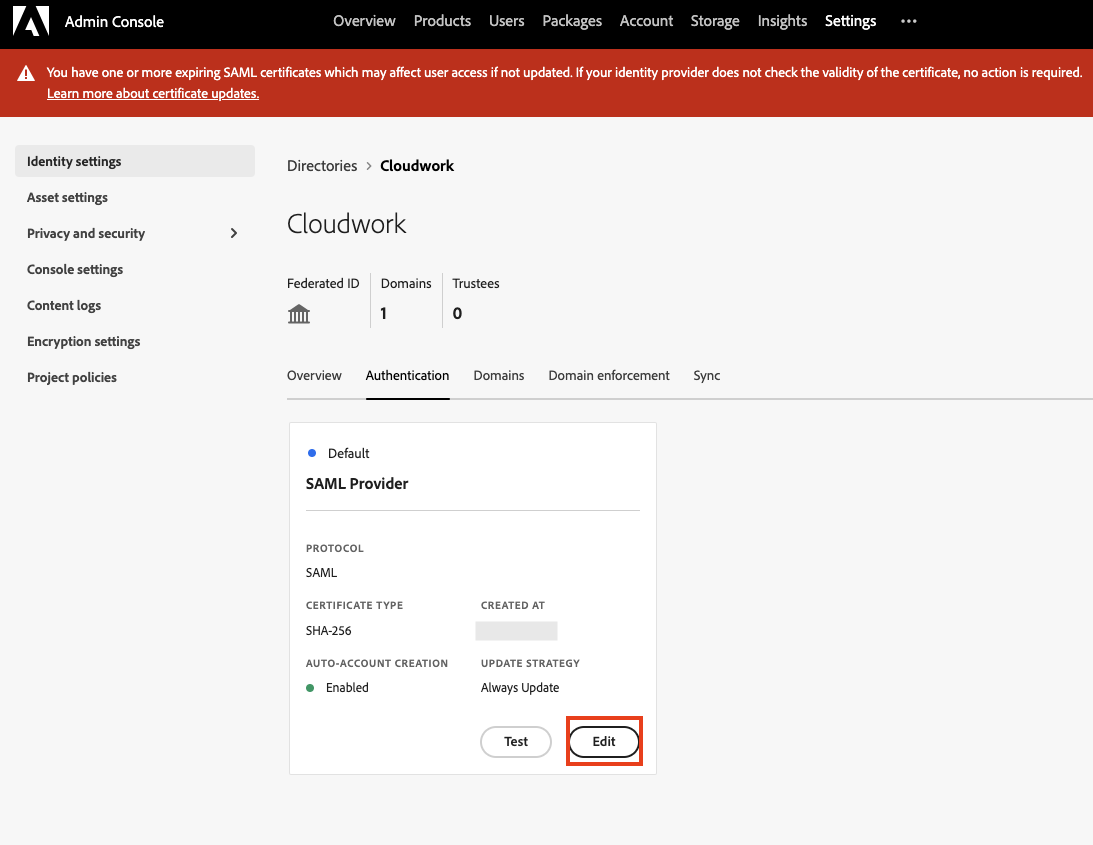
- On the Edit configuration, click on the 3rd step “ Certificates”, and select “Create a certificate signing request”
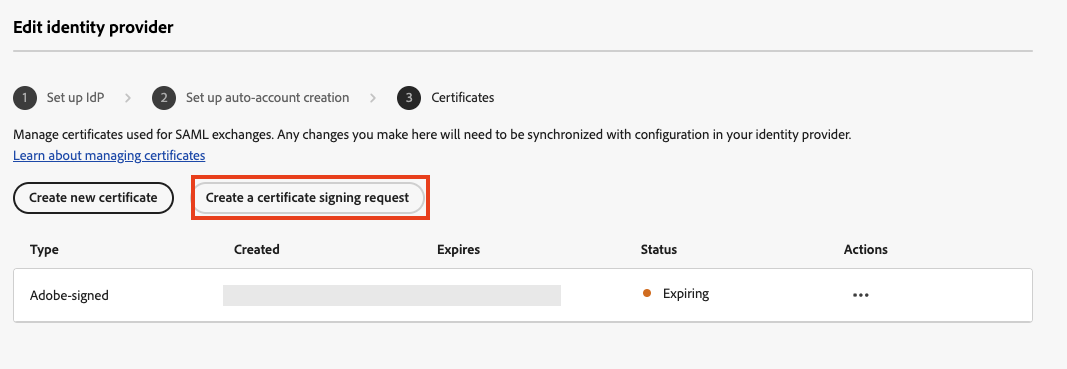
- Fill out the form and submit it.
- Once a new certificate has been created, select “Download certificate” from the Actions down menu options.

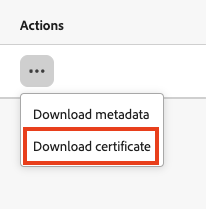
- Open up the downloaded certificate and copy its contents.
Replace certificate in Cloudwork
- Go to Cloudwork> SSO > Adobe Cloud
- Under “SAML config”, click on “Edit."
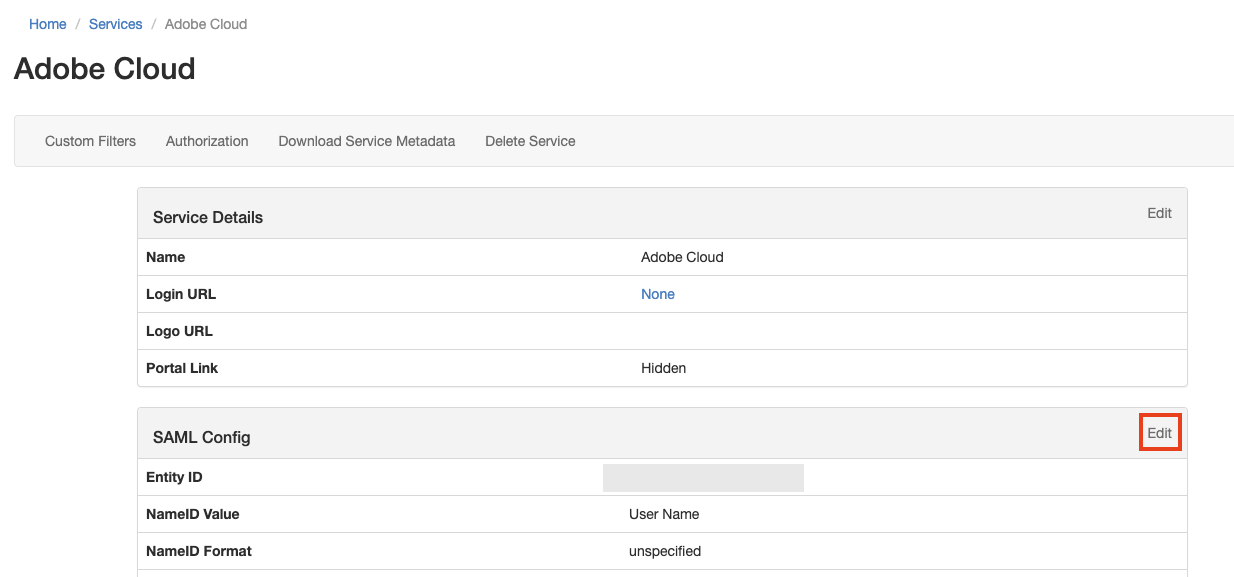
- On the edit page, scroll down to “Certificates”. Paste the new certificate’s contents into the “Content” field box. Ensure that “Used for Signing” is ticked before submitting.

- Once completed, please test logins using a new browser session or in incognito mode.