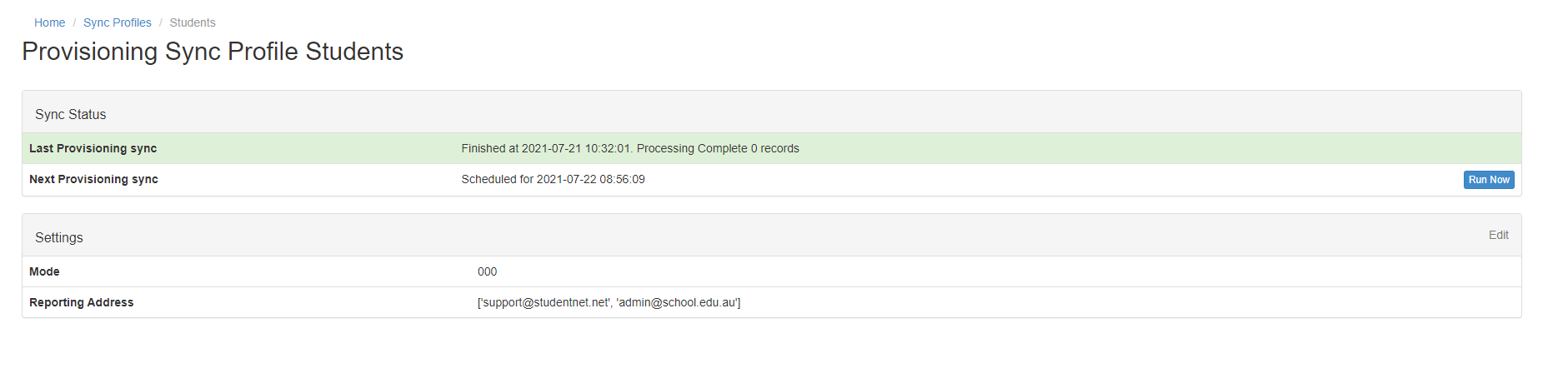Trial Runs
Trial Runs - Example Reports
Trial Runs are provisioning runs that test what will happen with the current settings without actually making any changes, providing a safe environment to test new settings. Trial Runs can be considered to act in the manner of a dry run or rehearsal before the main production run.
Caution: You want to be careful when running Trial Runs as running a Production Run with settings intended for a trial could result in Users being unintentionally changed, deleted or moved.
Here is an the example profile, to run the report press the Run Now button along the Next Provisioning Sync row. The Run Now button will be replaced with Ready, or Running, if the process is already running or due to run.
When you press Run Now you'll reach a page with the following options, change the mode with the dropdown box next to Mode.

- The different Modes are covered below.
- The Report Destination is the email address(es) you want to send the report to, each seperated by a comma. e.g. admin@adminemail.com, admin2@adminemail.com
Modes
- Reporting Only
- Reporting Only is a Trial run that will just run the test with the current settings and provide a report on what happened
- Create Users
- Create Users will just create users in the sync profile, no other actions will be taken but will be reported on.
- Create and Update Users
- Create and Update Users will create the new users and update existing ones in the sync profile
- Create, Update and Disable Users
- Create, Update and Disable Users will create the new users, update existing ones and disable users in the sync profile