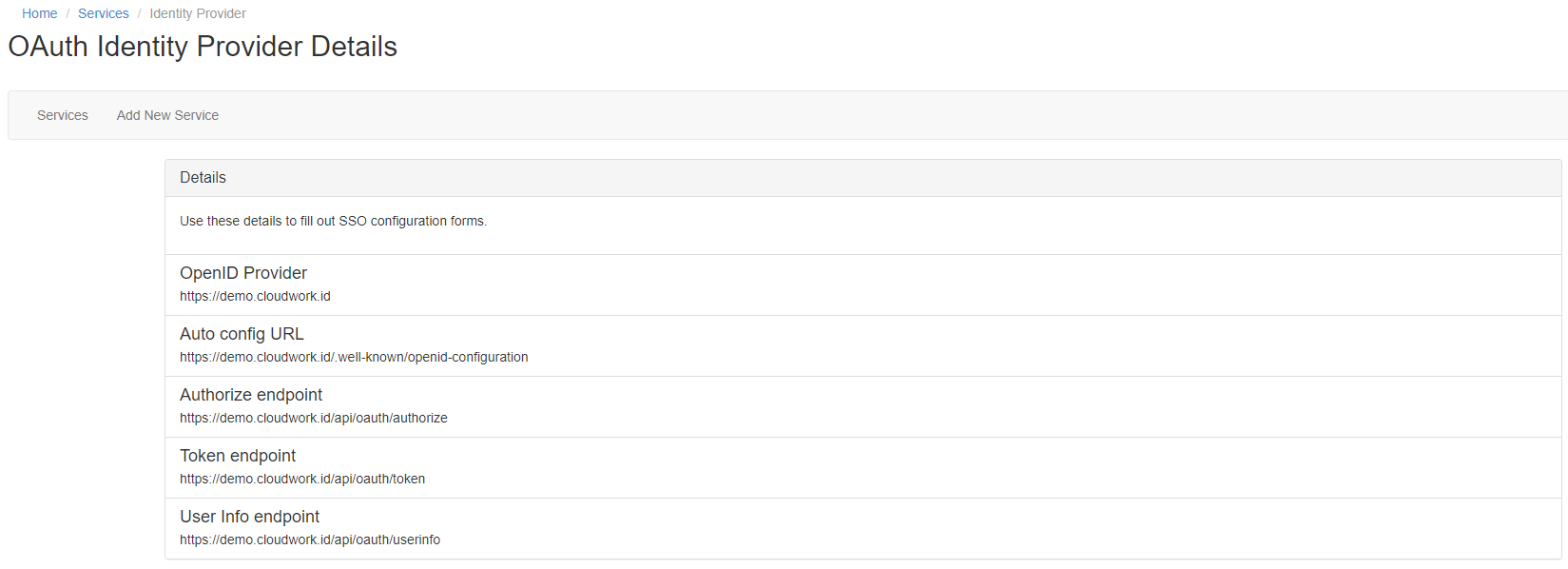Maestro
Jump to navigation
Jump to search
SSO setup on Cloudwork Side
- Email Maestro requesting your school's Maestro login URL
- Login to the Cloudwork Dashboard>Single Sign On>OpenID Connect>Add New Service
- In Name enter Maestro
- In Client Type select Public Client
- In Redirect URIs enter your Maestro’s login URL from Step 1:
- Click Submit
- Make a note of the Client ID
Navigate to Cloudwork Dashboard>Single Sign On>OpenID Connect>Identity Provider and make note of the OpenID Provider
Email Template
Hi Support,
<School Name> is wanting to enable SSO with Cloudwork and Maestro.
Please provide the school's Maestro login URL