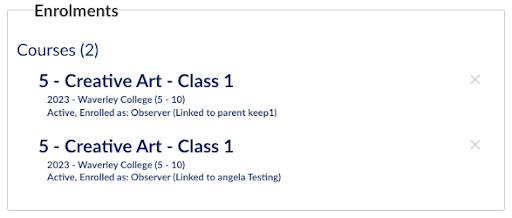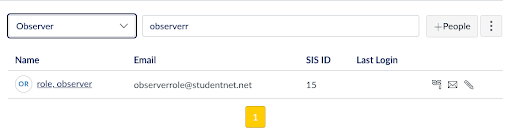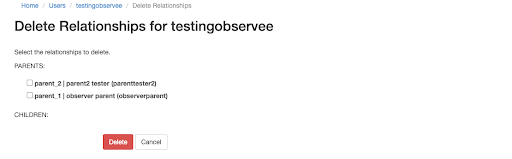Canvas Observer Roles
Admins can create relationships between a Parent and Child in the Cloudwork Dashboard and see a list of their Children or Parents. Creating a relationship will pair both parent and child and display the relationship on both accounts. Within Canvas Dashboard, Parents with synced relationships can see their child’s course and enrolments as an Observer.
Important Notes:
- Cloudwork Relationships are synced into Canvas after Cloudwork's nightly syncs
- Observee/Observer roles are only visible after the child linked has been enrolled on a course
- ALL USERS (PARENTS AND STUDENTS) require a unique SIS_ID to be successfully synced into Canvas.
- Existing Canvas Users must have their SIS ID follow the same format as Cloudwork’s SIS IDs
- Updates on Cloudwork Parent’s details, such as username, first name, last name, email, and role, are synced into Canvas after Cloudwork daily night syncs
- Roles in Cloudwork do not impact the role in Canvas
- Observee/Observer roles are only visible after the child linked has been enrolled on a course; this includes searching parents' accounts by filtering by role “Observer.”
Contents
Creation of Parent Account in Canvas
In Canvas Dashboard Site: Once a Cloudwork Parent Account has been created, it's automatically synced into Canvas.
You can search for parents by filtering Select Role: Observers.
Relationship Types in Cloudwork
Cloudwork currently has relationship types for parents: “Parent_1” or “Parent_2”.
- Parent Relationships (User is a Parent):
{Relationship Type} of {Child Full Name} (Child Username, Child SIS_ID}

- Child Relationships (User is a Child):
{Relationship Type} | {Parent Full Name} (Parent username, Parent SIS_ID}

Adding Relationships
- Search by name or Username
- Once a relationship is added, this relationship is visible on both the Parent and Child user's relationship section on the user page.
Note Users can be added simultaneously as parent1 or parent 2 of the same users. Users can also be added simultaneously as a child or parent. The Admin will be responsible for ensuring the correct relationship has been created.
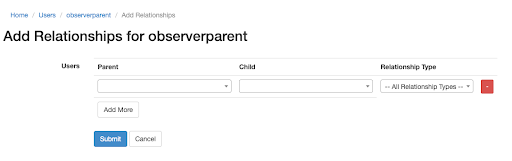
Deleting Relationships
- Select from the list of the User’s current relationships to be deleted. There are two separate lists, showing a list of the user’s parents and the user’s children.
- Once the selected relationship is deleted, it's removed from both sides of the relationship.
Cloudwork User Relationships and Canvas Observee/Observer Role
In Cloudwork’s Canvas Sync Settings:
- Ensure that the correct OU’s have been selected for Parent and Student Accounts
- Tick the checkbox for “Sync Accounts”
In Canvas Dashboard Site:
- Able to search parents by filtering: “Select Role: Observers.”
- Under Parent’s Account > Enrolments:
See Courses linked to the child and see that they are enrolled as an Observer (linked to CHILD FULLNAME).