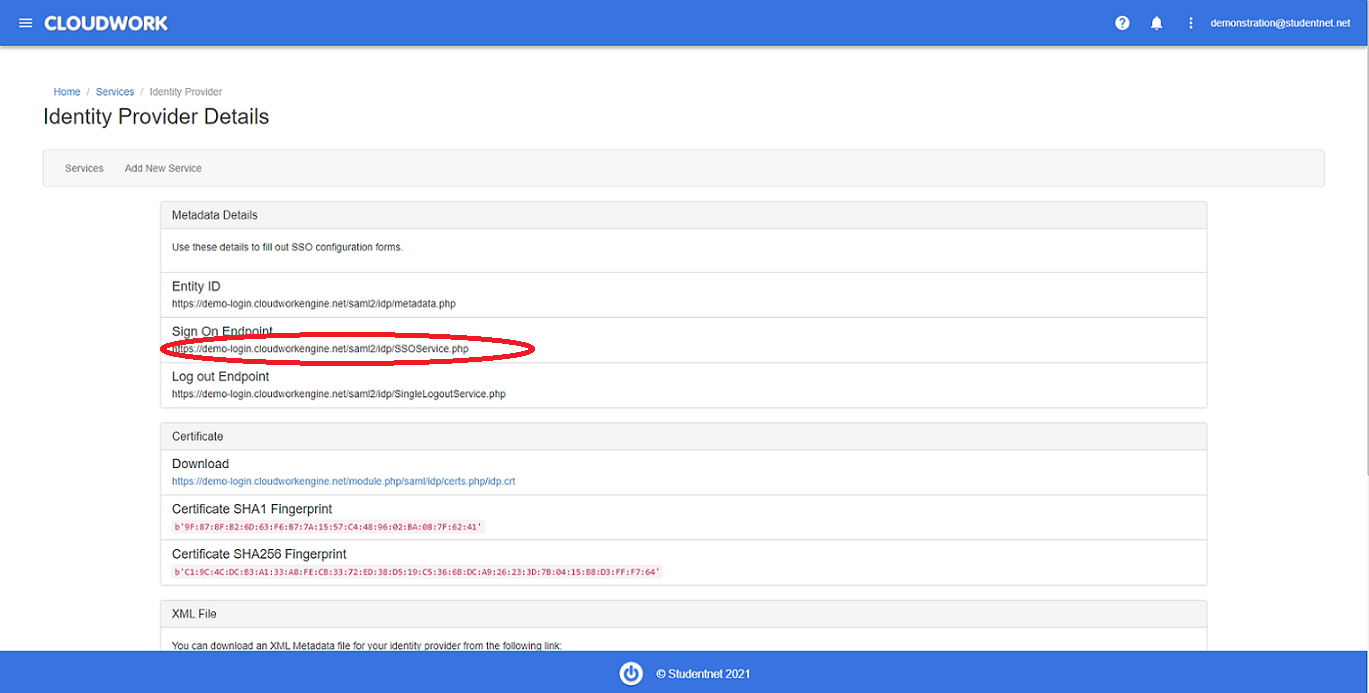Difference between revisions of "Wheelers"
Jump to navigation
Jump to search
Jrobertson (talk | contribs) |
|||
| (5 intermediate revisions by one other user not shown) | |||
| Line 1: | Line 1: | ||
| − | When adding a Wheelers service there are a few steps that you need to go through | + | When adding Single Sign On for a Wheelers service there are a few steps that you need to go through |
| − | #Log in as admin | + | #Log in to Wheelers as admin |
| − | #Click authentication | + | #Click '''authentication''' |
#Enable SSO | #Enable SSO | ||
#Enter details for your IDP | #Enter details for your IDP | ||
| − | IDP Meta Data - | + | '''IDP details''' |
| − | Authentication URI - | + | |
| − | Site Specific Instance ON | + | *'''IDP Meta Data''' - Found under '''Cloudwork Dashboard'''>'''Single Sign On'''>'''Identity Provider'''>'''Entity ID'''.<br>[[File:Entity_id.PNG|300px|centre|frame|Example of Entity ID]] |
| + | *'''Authentication URI''' - This is found under '''Cloudwork Dashboard'''>'''Single Sign On'''>'''Identity Provider'''>'''Metadata Details'''>'''Sign On Endpoint'''<br>[[File:Sign_On_Endpoint.png|300px|centre|frame|Example of Sign On Endpoint]] | ||
| + | *'''Site Specific Instance''' ON | ||
You will need your Wheelers metadata which will look something like this: | You will need your Wheelers metadata which will look something like this: | ||
https://school.wheelers.co/api/sso/meta-data | https://school.wheelers.co/api/sso/meta-data | ||
| − | Once you have the XML file go to | + | Once you have the XML file go to the '''Cloudwork Dashboard'''>'''Single Sign'''>'''Add New Service'''>'''Upload an XML file'''. |
| − | This will lead to a page that looks like this | + | |
| + | This will lead to a page that looks like this: | ||
[[File:xml.png|900px]] | [[File:xml.png|900px]] | ||
| Line 24: | Line 27: | ||
| − | [[Category:Services]] | + | [[Category:Single Sign On Services]] |
Latest revision as of 04:38, 19 October 2021
When adding Single Sign On for a Wheelers service there are a few steps that you need to go through
- Log in to Wheelers as admin
- Click authentication
- Enable SSO
- Enter details for your IDP
IDP details
- IDP Meta Data - Found under Cloudwork Dashboard>Single Sign On>Identity Provider>Entity ID.
- Authentication URI - This is found under Cloudwork Dashboard>Single Sign On>Identity Provider>Metadata Details>Sign On Endpoint
- Site Specific Instance ON
You will need your Wheelers metadata which will look something like this: https://school.wheelers.co/api/sso/meta-data
Once you have the XML file go to the Cloudwork Dashboard>Single Sign>Add New Service>Upload an XML file.
This will lead to a page that looks like this:
- Name - A friendly name to identify the service e.g. Wheelers
- Upload - Here is where you upload the XML file for Wheelers