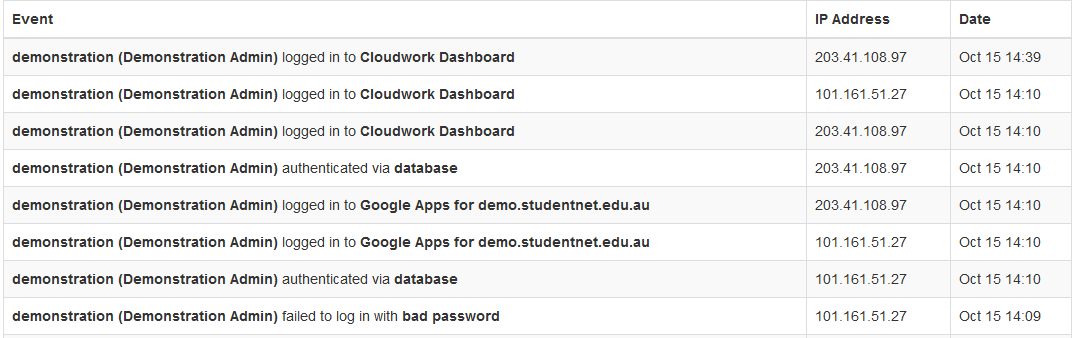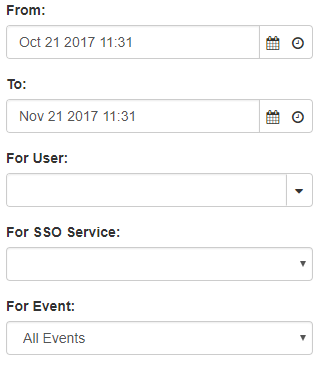Difference between revisions of "User Activity"
Jump to navigation
Jump to search
| Line 18: | Line 18: | ||
*For Event: Allows you to choose what the user did, either Authentication (Logging in for the first time), Authorisation (Logging into a service) or Authentication Failed (Bad username and/or Password) | *For Event: Allows you to choose what the user did, either Authentication (Logging in for the first time), Authorisation (Logging into a service) or Authentication Failed (Bad username and/or Password) | ||
| − | == | + | ===Downloaded User Activity Report=== |
| − | You can also download the reports that are generated on your school's cloudwork dashboard. An email will be sent to the user. Go to the email sent from reports and follow the link in the email. This link will lead you back to the dashboard where you can click the hyperlink and get the report in the form of a csv file | + | You can also download the reports that are generated on your school's cloudwork dashboard by clicking download. An email will be sent to the user. Go to the email sent from reports and follow the link in the email. This link will lead you back to the dashboard where you can click the hyperlink and get the report in the form of a csv file. |
| − | |||
| − | |||
The Reports that come from User Activity contain: | The Reports that come from User Activity contain: | ||
| − | *'''Date''' | + | *'''Date''': Time and date of when activity occured |
| − | *'''Name''' | + | *'''Name''': Username |
| − | *'''Ip Address''' | + | *'''Ip Address''': Ip address of user |
| − | *'''Service''' | + | *'''Service''': What SSO Service did the user Sign in to |
| − | *'''Event''' | + | *'''Event''': What the user did in cloudwork dashboard or cloudwork id |
[[Category:Reports]] | [[Category:Reports]] | ||
Revision as of 02:30, 22 November 2019
This report you can customise to show the information that you are interested in the format is below:
The Report includes:
- Event – This outlines what the user did, either Authentication (Logging in for the first time), Authorisation (Logging into a service) or Authentication Failed (Bad username and/or Password)
- IP Address – The IP that the user logged in from.
- Date and Time
You can filter this search with the following options:
- From and To: These are the date fields that allow you to choose a date range for your events to show for. Clicking on the
 brings up a calendar to allow you to pick a date and choose a time. You can also adjust the values in the box directly.
brings up a calendar to allow you to pick a date and choose a time. You can also adjust the values in the box directly. - For User: This will narrow the search down to a single user. As you begin to type it will show you options that match what you are currently typing.
- For SSO Service: This is a dropdown which will allow you to choose the Service that you are interested in.
- For Event: Allows you to choose what the user did, either Authentication (Logging in for the first time), Authorisation (Logging into a service) or Authentication Failed (Bad username and/or Password)
Downloaded User Activity Report
You can also download the reports that are generated on your school's cloudwork dashboard by clicking download. An email will be sent to the user. Go to the email sent from reports and follow the link in the email. This link will lead you back to the dashboard where you can click the hyperlink and get the report in the form of a csv file.
The Reports that come from User Activity contain:
- Date: Time and date of when activity occured
- Name: Username
- Ip Address: Ip address of user
- Service: What SSO Service did the user Sign in to
- Event: What the user did in cloudwork dashboard or cloudwork id