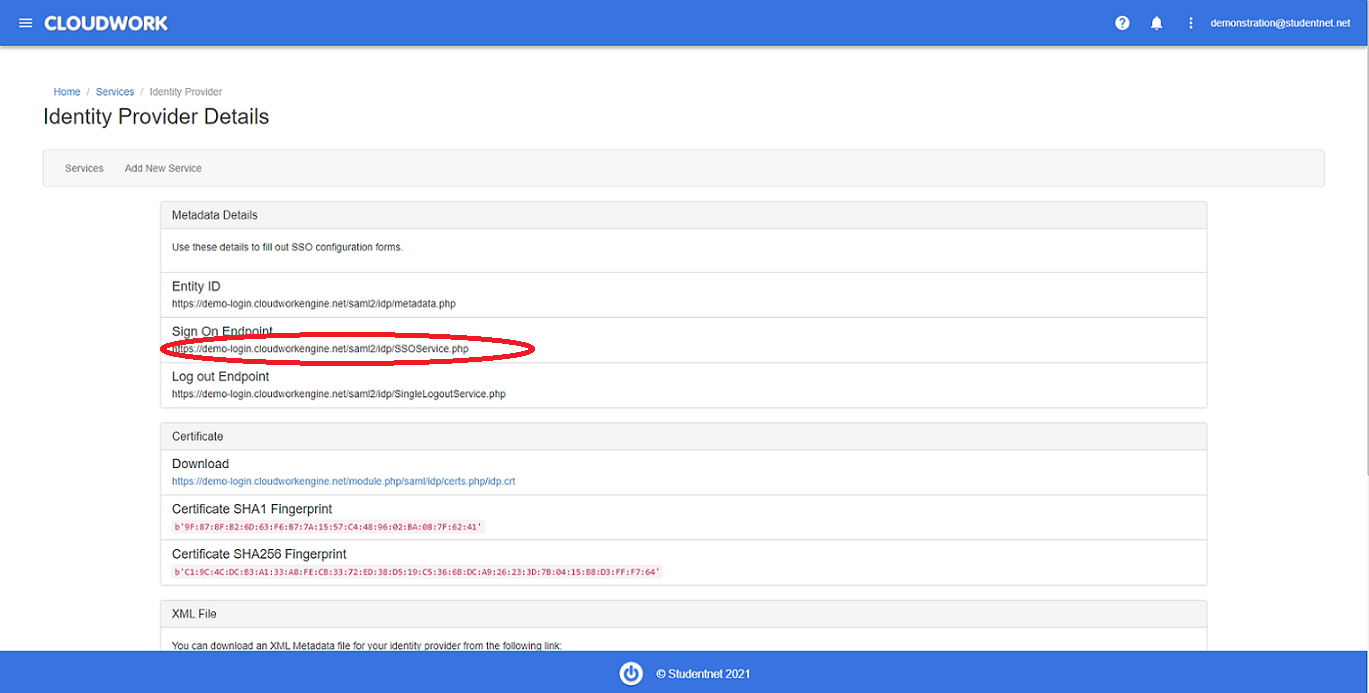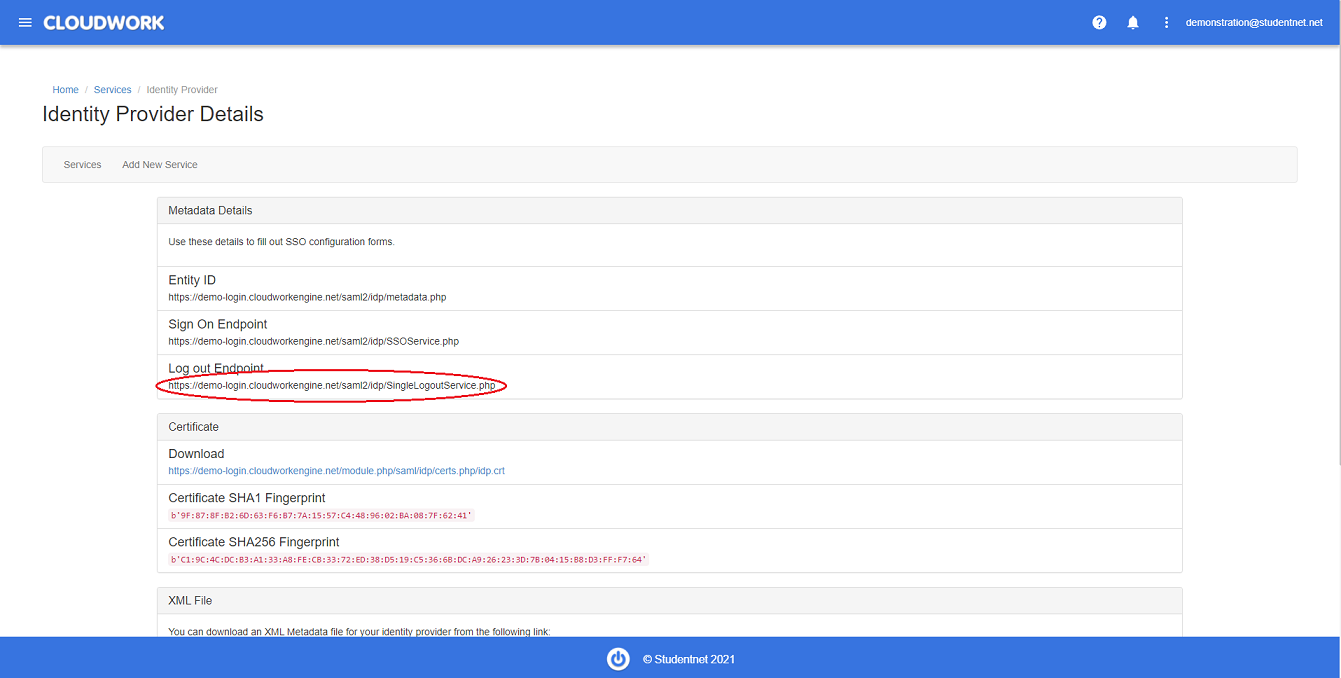Difference between revisions of "Synergetic Community Portal"
Jump to navigation
Jump to search
(Created page with "==SSO Setup on Synergetic Communuty Portal== https://help.schoolbox.com.au/homepage/498 ==Setting SAML on Cloudwork== #Login to the Cloudwork dashboard #Navigate to '''Sing...") |
|||
| (18 intermediate revisions by 2 users not shown) | |||
| Line 1: | Line 1: | ||
| − | ==SSO Setup | + | ==SSO Setup with Synergetic Community Portal== |
| − | + | # On your computer, find your Binconfig folder, where the Community Portal is installed | |
| + | # Run Synergetic.Application.CreateConfig.exe as an administrator and add the following values to specified fields | ||
| + | #:: '''AuthenticationMode''' = 14 | ||
| + | #:: '''SAMLLoginBinding''' = POST | ||
| + | #:: '''SAMLLogoutBinding''' = REDIRECT | ||
| + | #:: '''SAMLLoginDestination''' = put in the '''Sign On Endpoint''' from your school's dashboard(This is found under '''Cloudwork Dashboard'''>'''Single Sign On'''>'''Identity Provider'''>'''Metadata Details'''>'''Sign On Endpoint''')<br>[[File:Sign_On_Endpoint.png|300px|centre|frame|Example of Sign On Endpoint]] | ||
| + | #:: '''SAMLLogoutDestination''' = put in the '''Log Out Endpoint''' from your school's dashboard(This is found under '''Cloudwork Dashboard'''>'''Single Sign On'''>'''Identity Provider'''>'''Log out Endpoint''')<br>[[File:Logout_endpoint.png|300px|centre|frame|Example of Logout URL]] | ||
| + | #:: '''SAMLLoginX509CertificatePath''' = ~\Site\Certificates\idp.crt | ||
| + | #:: '''SAMLSPISsuer''' = <<synergetic URL>>/login.aspx | ||
| + | #:: '''SAMLComparisonMode''' = minimum | ||
| + | #:: '''SAMLClaimAttributeName''' = NameID | ||
| + | ==SSO setup with Cloudwork== | ||
| − | + | # Login to your school's '''Cloudwork dashboard''' | |
| − | #Login to | + | # Navigate to '''Single Sign On'''>'''Add New Service'''>'''Synergetic Community Portal''' |
| − | #Navigate to ''' | + | # Enter '''Your Synergtic URL''' |
| − | + | # Click Submit | |
| − | |||
| − | |||
| − | |||
| − | # | ||
| − | #Click | ||
| − | |||
| − | + | ||
| − | + | [[Category: Single Sign On Services]] | |
Latest revision as of 01:27, 19 October 2021
SSO Setup with Synergetic Community Portal
- On your computer, find your Binconfig folder, where the Community Portal is installed
- Run Synergetic.Application.CreateConfig.exe as an administrator and add the following values to specified fields
- AuthenticationMode = 14
- SAMLLoginBinding = POST
- SAMLLogoutBinding = REDIRECT
- SAMLLoginDestination = put in the Sign On Endpoint from your school's dashboard(This is found under Cloudwork Dashboard>Single Sign On>Identity Provider>Metadata Details>Sign On Endpoint)
- SAMLLogoutDestination = put in the Log Out Endpoint from your school's dashboard(This is found under Cloudwork Dashboard>Single Sign On>Identity Provider>Log out Endpoint)
- SAMLLoginX509CertificatePath = ~\Site\Certificates\idp.crt
- SAMLSPISsuer = <<synergetic URL>>/login.aspx
- SAMLComparisonMode = minimum
- SAMLClaimAttributeName = NameID
SSO setup with Cloudwork
- Login to your school's Cloudwork dashboard
- Navigate to Single Sign On>Add New Service>Synergetic Community Portal
- Enter Your Synergtic URL
- Click Submit