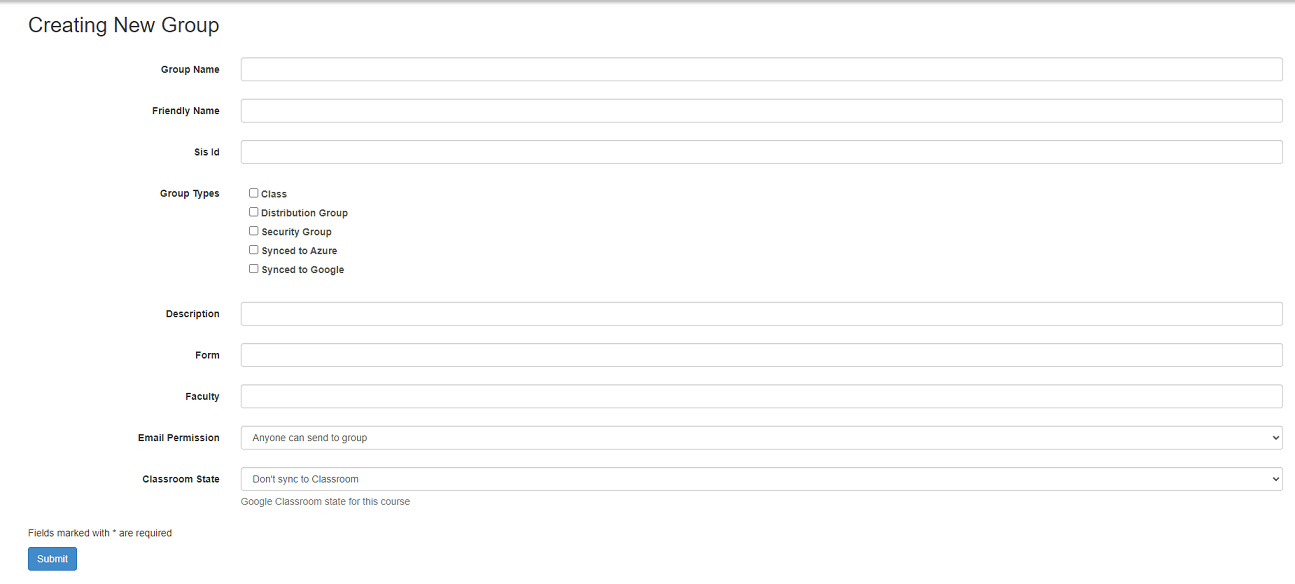Difference between revisions of "Groups"
Jrobertson (talk | contribs) |
Jrobertson (talk | contribs) |
||
| Line 25: | Line 25: | ||
Your CSV file should contain the following headings: | Your CSV file should contain the following headings: | ||
| − | Group Email Address, Member Email Address | + | Group Email Address, Member Email Address, Group Name |
e.g. Group Email Address, Member Email Address | e.g. Group Email Address, Member Email Address | ||
| − | class-1@example.edu.au, a.student@example.edu.au | + | class-1@example.edu.au, a.student@example.edu.au, Class Number 1 |
| − | class-2@example.edu.au, joeblogs@example.edu.au | + | class-2@example.edu.au, joeblogs@example.edu.au, Class Number 2 |
| − | class-2@example.edu.au, a.student@example.edu.au | + | class-2@example.edu.au, a.student@example.edu.au, Class Number 2 |
The following groups will be created or added to: | The following groups will be created or added to: | ||
| − | + | Class Number 1: a.student@example.edu.au | |
| − | + | Class Number 2: a.student@example.edu.au | |
| − | + | joeblogs@example.edu.au | |
Valid roles must be chosen from the following list: | Valid roles must be chosen from the following list: | ||
Revision as of 21:43, 21 November 2017
Groups can represent Security or Distribution Groups that exists in your directory or School Management System. They can also be manually created groups. The can serve as email groups or attributes for use by service providers or any number of other purposes.
Adding Groups
Groups can be added in the normal process of synchronising users in Sync Profiles or they can be added manually inside the dashboard.
Adding a new group Manually will show the following form.
- Group Name - This is the full name of the group. If this is intended to be an email distribution group this needs to be a full email address.
- Friendly Name - This is the name that will be displayed when using the group.
- Description - This is a description that will only be visible to this dashboard for reference of administrators
- Email Permission - This is the permissions that apply to email groups as to who can send email to them. The options available are listed below.
- Anyone can send to group
- Anyone within the domain can send to the group
- Only group members can post
- Only Teachers can post
Bulk Group Upload
The other option for creating groups manually is through the bulk upload facility You can create a CSV file with the user account information using spreadsheet programs like Microsoft Excel or OpenOffice Calc.
Your CSV file should contain the following headings: Group Email Address, Member Email Address, Group Name
e.g. Group Email Address, Member Email Address
class-1@example.edu.au, a.student@example.edu.au, Class Number 1 class-2@example.edu.au, joeblogs@example.edu.au, Class Number 2 class-2@example.edu.au, a.student@example.edu.au, Class Number 2
The following groups will be created or added to:
Class Number 1: a.student@example.edu.au
Class Number 2: a.student@example.edu.au
joeblogs@example.edu.au
Valid roles must be chosen from the following list:
- Student
- Alum
- Teacher
- Parent