Difference between revisions of "EducationPerfect"
(Created page with "EducationPerfect # Download https://sso.educationperfect.com/metadata/saml2 and save it as educationperfect.xml # Login in to your Cloudwork Dashboard and go to Single Sign O...") |
|||
| (8 intermediate revisions by the same user not shown) | |||
| Line 1: | Line 1: | ||
| − | EducationPerfect | + | ==Link to EducationPerfect SSO instructions== |
| + | https://help.educationperfect.com/article/944-cloudwork-studentnet-sha-256 | ||
| − | + | ==SSO Setup EducationPerfect== | |
| − | # Login | + | #Login to the '''Cloudwork Dashboard'''>'''Single Sign On'''>'''Identity Provider'''>'''XML File'''>'''Download'''<br>[[File:Xml_download.PNG|300px|centre|frame|Location of XML File Download]] |
| − | # | + | #Download your school's XML File |
| − | # | + | #Create a test user for EducationPerfect to test with ''(To create a user in Cloudwork follow these instructions [https://wiki.studentnet.net/index.php/Creating_Users here])'' |
| − | + | #Send '''your school's XML File''' and the '''test user's username''' and '''test user's password''' to ('''support@educationperfect.com''') | |
| − | + | #Wait for a response from EducationPerfect | |
| − | # | ||
| − | |||
| − | |||
| − | |||
| + | ===Email Template EducationPerfect=== | ||
| + | <blockquote> | ||
| + | Hi EducationPerfect,<br> | ||
| + | Attached is our school's XML File for Single Sign On with Cloudwork.<br> | ||
| + | Could you please provide EducationPerfect Metadata Information?<br> | ||
| + | |||
| + | Test User Information:<br> | ||
| + | Username: ''<Test User's username>''<br> | ||
| + | Password: ''<Test User's password>'' | ||
| + | </blockquote> | ||
| + | |||
| + | ==SSO Setup Cloudwork== | ||
| + | #Once you have received a response from EducationPerfect | ||
| + | #Login to the '''Cloudwork Dashboard'''>'''Single Sign On'''>'''Add New Service'''>'''Custom Saml Service''' | ||
| + | #Fill out the form: | ||
| + | #*Name: EducationPerfect | ||
| + | #*Entity ID: ''<Provided by EducationPerfect as Issuer>'' | ||
| + | #*Assertion Consumer Service: ''<Provided by EducationPerfect as Callback URL>'' | ||
| + | #*NameID Value: <From drop down list select '''Email'''> | ||
| + | #*NameID Format: <From drop down list select '''urn:oasis:names:tc:SAML:1.1:nameid-format:emailAddress'''> | ||
| + | #*Log in URL: https://www.educationperfect.com/app/#/dashboard<br>[[File:edper5.png|1500px|Example of completed Form]] | ||
| + | #Click Submit | ||
| + | #Email '''support@educationperfect.com''' telling your school is ready for testing. | ||
| + | |||
| + | ==EducationPerfect upgrade to support SHA-256 Encryption== | ||
| + | These steps are to be completed only if you have received an email from EducationPerfect stating EducationPerfect has upgraded to a newer server that allows them to support SHA-256 encryption and that your school is required to upgrade to EducationPerfect's FusionAuth server.<br> | ||
| + | Below are steps to complete that process. | ||
| + | |||
| + | #Login to the '''Cloudwork Dashboard'''>'''Single Sign On''' | ||
| + | #On the List of Services, find your Setup for EducationPerfect and click on it | ||
| + | #Click '''Delete Service''' then click '''Yes, delete this Service''' | ||
| + | #Repeat steps from the beginning of '''SSO Setup EducationPerfect''' to the end of '''SSO Setup Cloudwork''' ''(Use the '''Email Template for upgrading EducationPerfect''' instead of the '''Email Template EducationPerfect''') | ||
| + | |||
| + | ===Email Template for responding to EducationPerfect's upgrade to support SHA-256 Encryption=== | ||
| + | <blockquote> | ||
| + | Hi EducationPerfect,<br> | ||
| + | Since our school needs to be migrated from legacy server to the new server.<br> | ||
| + | Could you please provide EducationPerfect Metadata Information?<br> | ||
| + | Attached is our school's XML File for Single Sign On with Cloudwork.<br> | ||
| + | |||
| + | |||
| + | Test User Information:<br> | ||
| + | Username: ''<Test User's username>''<br> | ||
| + | Password: ''<Test User's password>'' | ||
| + | </blockquote> | ||
[[Category:Single Sign On Services]] | [[Category:Single Sign On Services]] | ||
Latest revision as of 02:01, 26 August 2021
Contents
Link to EducationPerfect SSO instructions
https://help.educationperfect.com/article/944-cloudwork-studentnet-sha-256
SSO Setup EducationPerfect
- Login to the Cloudwork Dashboard>Single Sign On>Identity Provider>XML File>Download
- Download your school's XML File
- Create a test user for EducationPerfect to test with (To create a user in Cloudwork follow these instructions here)
- Send your school's XML File and the test user's username and test user's password to (support@educationperfect.com)
- Wait for a response from EducationPerfect
Email Template EducationPerfect
Hi EducationPerfect,
Attached is our school's XML File for Single Sign On with Cloudwork.
Could you please provide EducationPerfect Metadata Information?
Test User Information:
Username: <Test User's username>
Password: <Test User's password>
SSO Setup Cloudwork
- Once you have received a response from EducationPerfect
- Login to the Cloudwork Dashboard>Single Sign On>Add New Service>Custom Saml Service
- Fill out the form:
- Name: EducationPerfect
- Entity ID: <Provided by EducationPerfect as Issuer>
- Assertion Consumer Service: <Provided by EducationPerfect as Callback URL>
- NameID Value: <From drop down list select Email>
- NameID Format: <From drop down list select urn:oasis:names:tc:SAML:1.1:nameid-format:emailAddress>
- Log in URL: https://www.educationperfect.com/app/#/dashboard
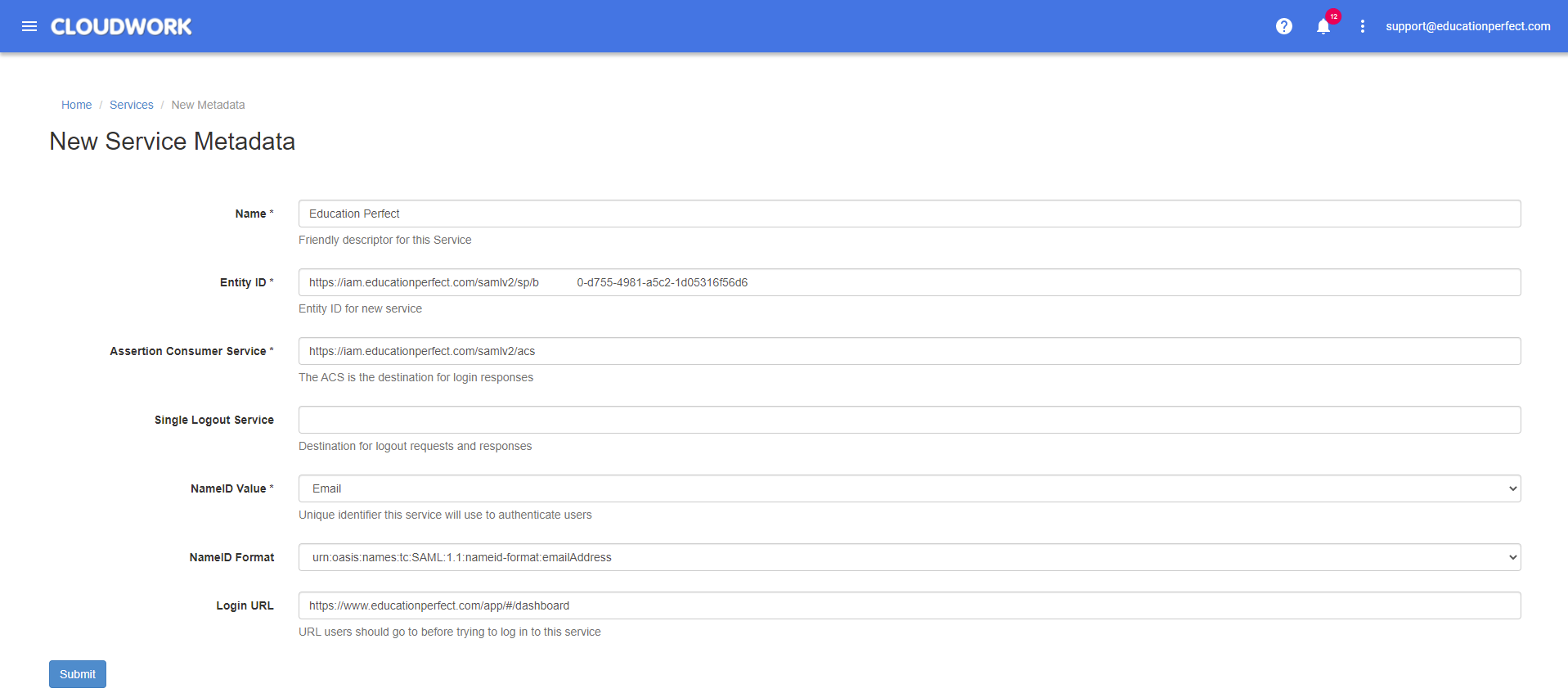
- Click Submit
- Email support@educationperfect.com telling your school is ready for testing.
EducationPerfect upgrade to support SHA-256 Encryption
These steps are to be completed only if you have received an email from EducationPerfect stating EducationPerfect has upgraded to a newer server that allows them to support SHA-256 encryption and that your school is required to upgrade to EducationPerfect's FusionAuth server.
Below are steps to complete that process.
- Login to the Cloudwork Dashboard>Single Sign On
- On the List of Services, find your Setup for EducationPerfect and click on it
- Click Delete Service then click Yes, delete this Service
- Repeat steps from the beginning of SSO Setup EducationPerfect to the end of SSO Setup Cloudwork (Use the Email Template for upgrading EducationPerfect instead of the Email Template EducationPerfect)
Email Template for responding to EducationPerfect's upgrade to support SHA-256 Encryption
Hi EducationPerfect,
Since our school needs to be migrated from legacy server to the new server.
Could you please provide EducationPerfect Metadata Information?
Attached is our school's XML File for Single Sign On with Cloudwork.
Test User Information:
Username: <Test User's username>
Password: <Test User's password>
