Difference between revisions of "EducationPerfect"
Jump to navigation
Jump to search
| Line 1: | Line 1: | ||
| − | == | + | ==Link to EducationPerfect SSO instructions== |
| − | |||
| − | |||
https://help.educationperfect.com/article/944-cloudwork-studentnet-sha-256 | https://help.educationperfect.com/article/944-cloudwork-studentnet-sha-256 | ||
| Line 17: | Line 15: | ||
#*NameID Value: Email | #*NameID Value: Email | ||
#*NameID Format: urn:oasis:names:tc:SAML:1.1:nameid-format:emailAddress | #*NameID Format: urn:oasis:names:tc:SAML:1.1:nameid-format:emailAddress | ||
| − | #*Log in URL: https://www.educationperfect.com/app/#/dashboard | + | #*Log in URL: https://www.educationperfect.com/app/#/dashboard<br>[[File:edper5.png]] |
#Click Submit | #Click Submit | ||
#Email support@educationperfect.com telling your school is ready for testing. | #Email support@educationperfect.com telling your school is ready for testing. | ||
[[Category:Single Sign On Services]] | [[Category:Single Sign On Services]] | ||
Revision as of 02:18, 25 June 2021
Link to EducationPerfect SSO instructions
https://help.educationperfect.com/article/944-cloudwork-studentnet-sha-256
SSO Setup EducationPerfect
- Login to the Cloudwork Dashboard>Single Sign On>Identity Provider>XML File
- Send metadata to support@educationperfect.com
- Wait for a response from EducationPerfect
SSO Setup Cloudwork
- Login to the Cloudwork Dashboard>Single Sign On>Add New Service>Custom Saml Service
- Fill out the form:
- Name: Education Perfect
- Entity ID: Provided by EducationPerfect as Issuer
- Assertion Consumer Service: Provided by EducationPerfect as Callback URL
- NameID Value: Email
- NameID Format: urn:oasis:names:tc:SAML:1.1:nameid-format:emailAddress
- Log in URL: https://www.educationperfect.com/app/#/dashboard
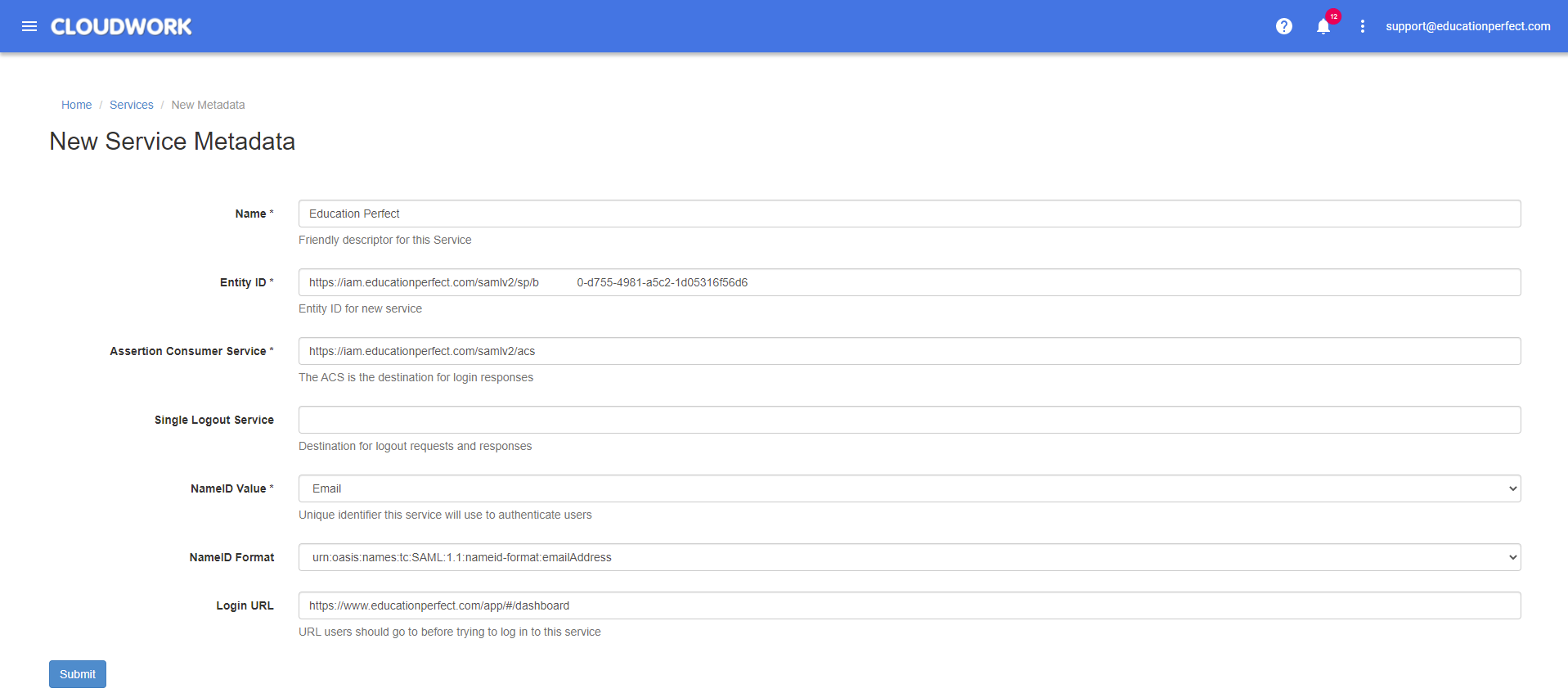
- Click Submit
- Email support@educationperfect.com telling your school is ready for testing.