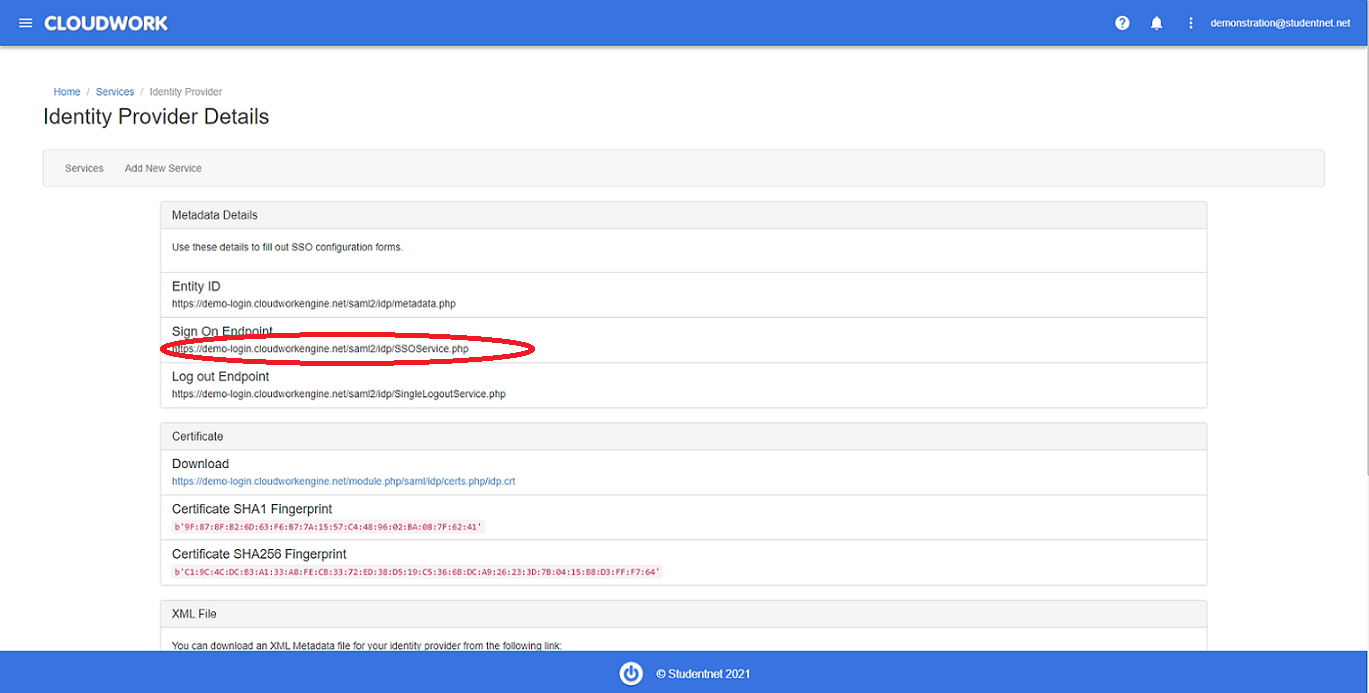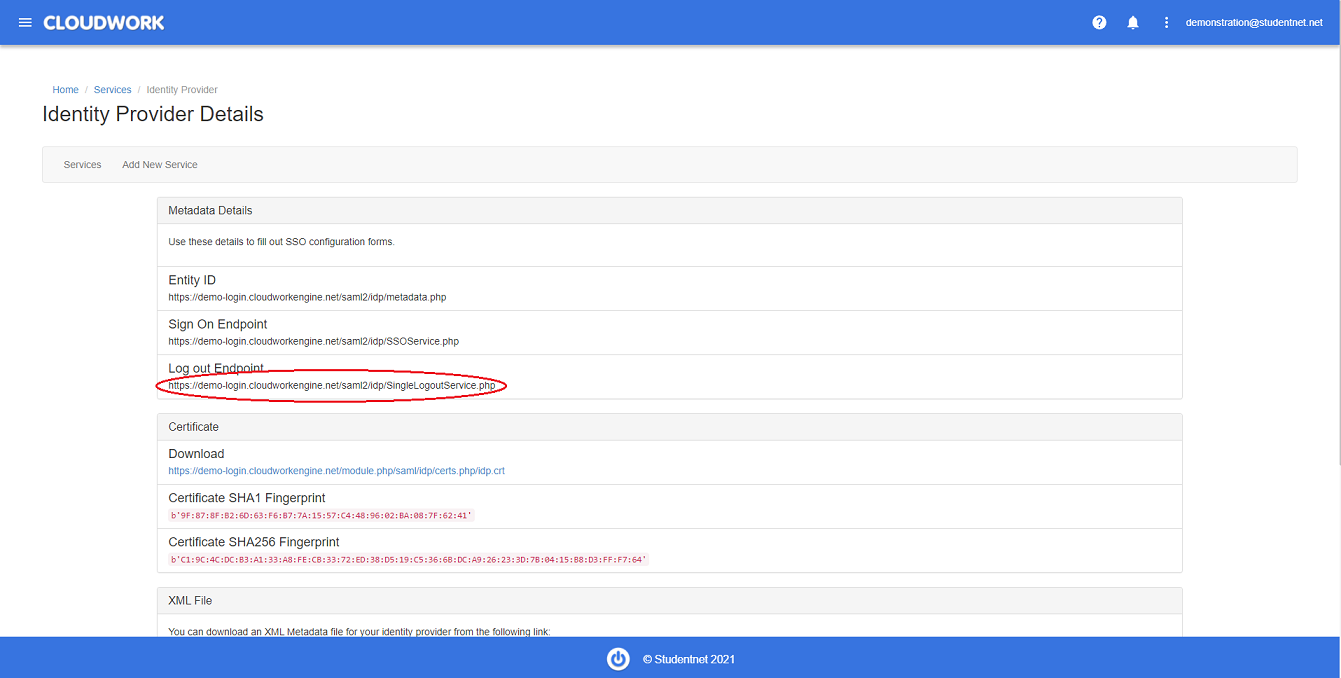Synergetic Community Portal
Jump to navigation
Jump to search
SSO Setup with Synergetic Community Portal
- On your computer, find your Binconfig folder, where the Community Portal is installed
- Run Synergetic.Application.CreateConfig.exe as an administrator and add the following values to specified fields
- AuthenticationMode = 14
- SAMLLoginBinding = POST
- SAMLLogoutBinding = REDIRECT
- SAMLLoginDestination = put in the Sign On Endpoint from your school's dashboard(This is found under Cloudwork Dashboard>Single Sign On>Identity Provider>Metadata Details>Sign On Endpoint)
- SAMLLogoutDestination = put in the Log Out Endpoint from your school's dashboard(This is found under Cloudwork Dashboard>Single Sign On>Identity Provider>Log out Endpoint)
- SAMLLoginX509CertificatePath = ~\Site\Certificates\idp.crt
- SAMLSPISsuer = <<synergetic URL>>/login.aspx
- SAMLComparisonMode = minimum
- SAMLClaimAttributeName = NameID
SSO setup with Cloudwork
- Login to your school's Cloudwork dashboard
- Navigate to Single Sign On>Add New Service>Synergetic Community Portal
- Enter Your Synergtic URL
- Click Submit