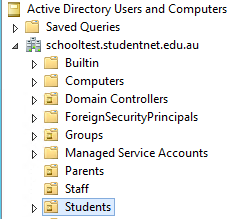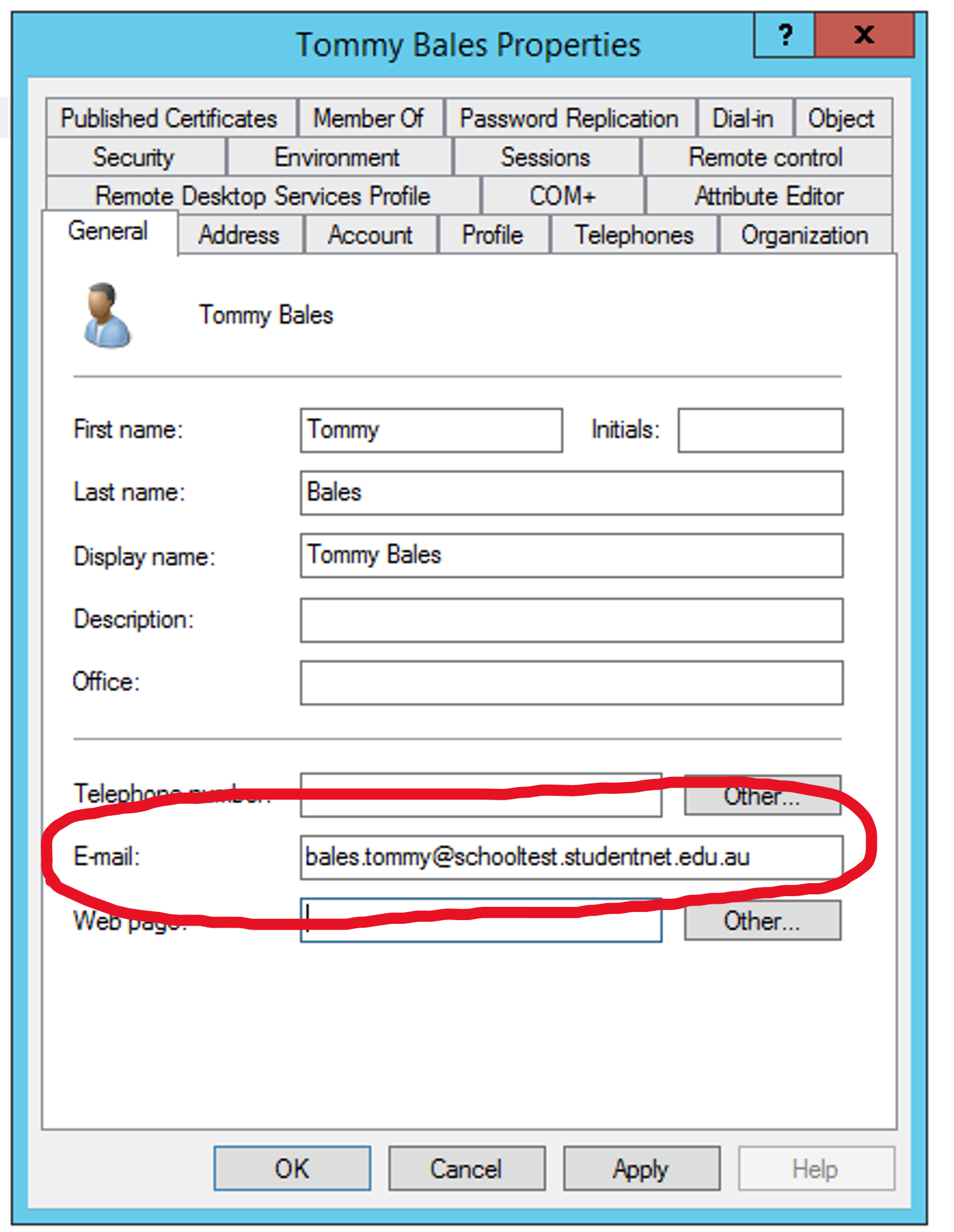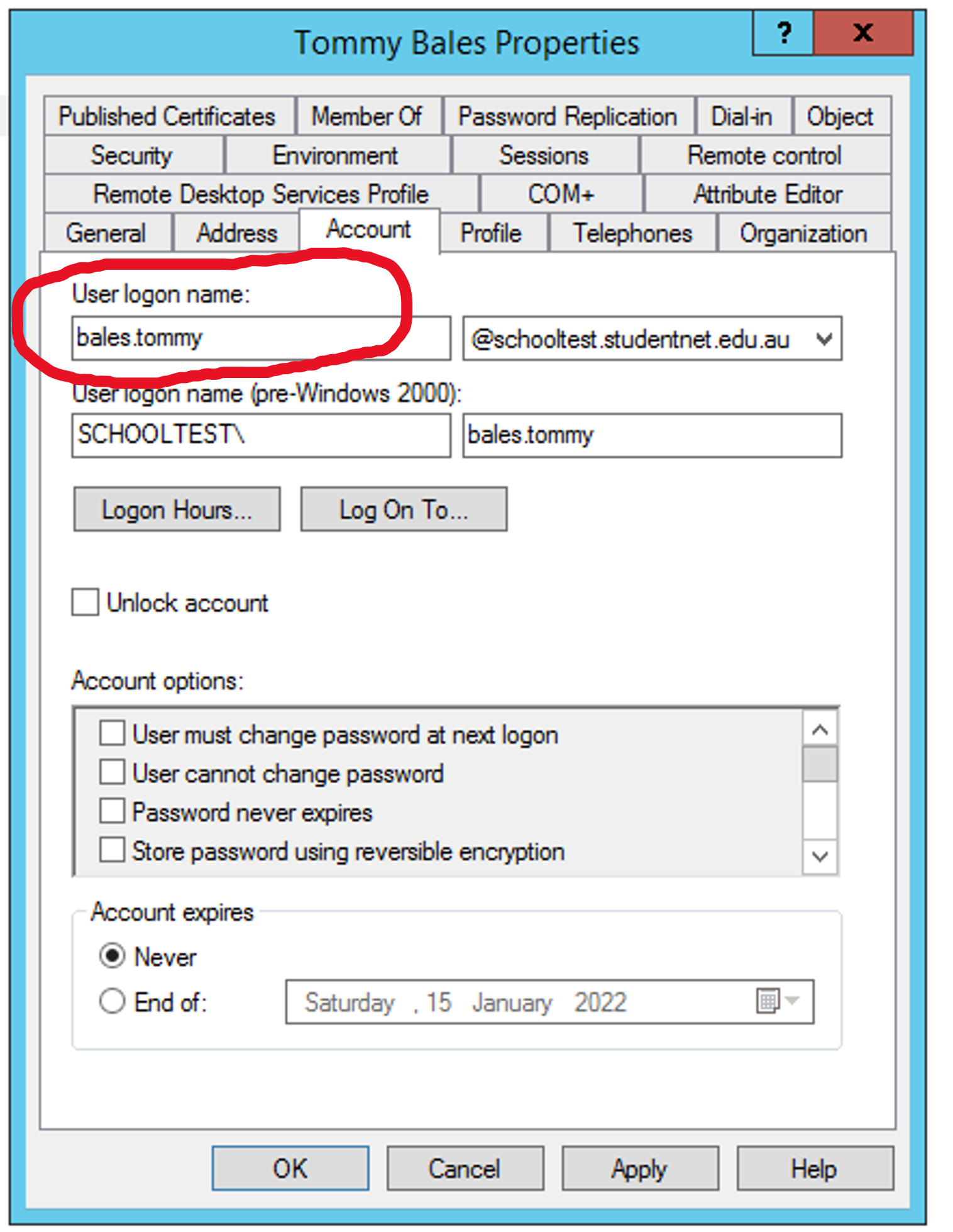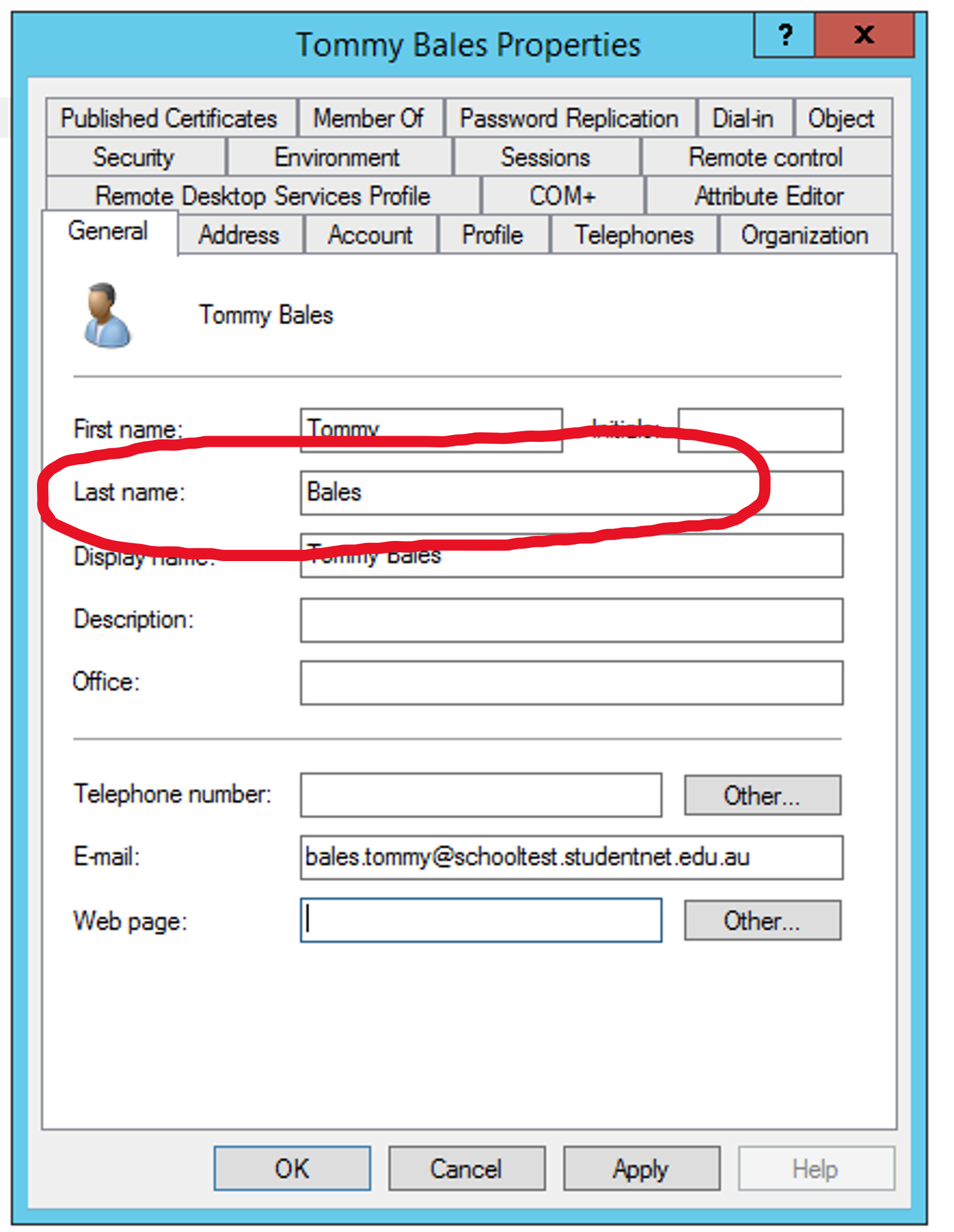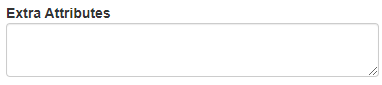LDAPS User Sync Profiles are used to process users from Active Directory (AD) and put them in the dashboard
Information and Settings to have ready before creating sync profile
Directory Configuration
In your directory:
- Open your firewall and allow IP ranges from here
- Create a user in your directory which has read permissions and save the following details about newly created user:
- Username:
- Password:
- Directory Location:
- Have the LDAP path for the container you want synced:
- Note down the IP address your directory server is on:
- Note has the mail attribute populated with the user's email address? If not where is this stored?
Creating a the LDAP User Sync Profile
- In the Cloudwork Dashboard>Sync Profile>New Sync Profile>LDAP Users Sync Profile
- Fill in the form:
- Description: Name or Description of Sync profile
- Ldap User: Directory and username of newly created user
- Ldap Password: Password of newly created user
- Search Container: The LDAP path for the container you want synced
- Role: Depending on user type, select the appropriate type of Teacher, Student, Alum, Staff, Employee or Parent
- Click submit
Field Information
Base Settings
Base Settings
| Field
|
Description
|

|
A short description to identify the sync profile
|

|
IP address or host name of the directory server to collect information from. Password reset will only work over LDAPS://
|

|
Username to bind to when collecting
|

|
Password to use when collecting information from the server
|
User Settings
(If there is no image for AD Example the attribute is not processed by AD)
User Settings
| Field
|
Description
|
Active Directory Example if available
|

|
The qualified name for the container to look for users. eg, OU=students, OU=users, DC=yourdomain, DC=com
|
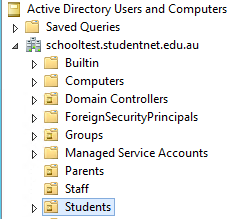
|

|
Users created with this sync profile will have the selected role
|
Roles are assigned by the sync profile so won't be found in AD
|

|
User attribute containing primary email address
|
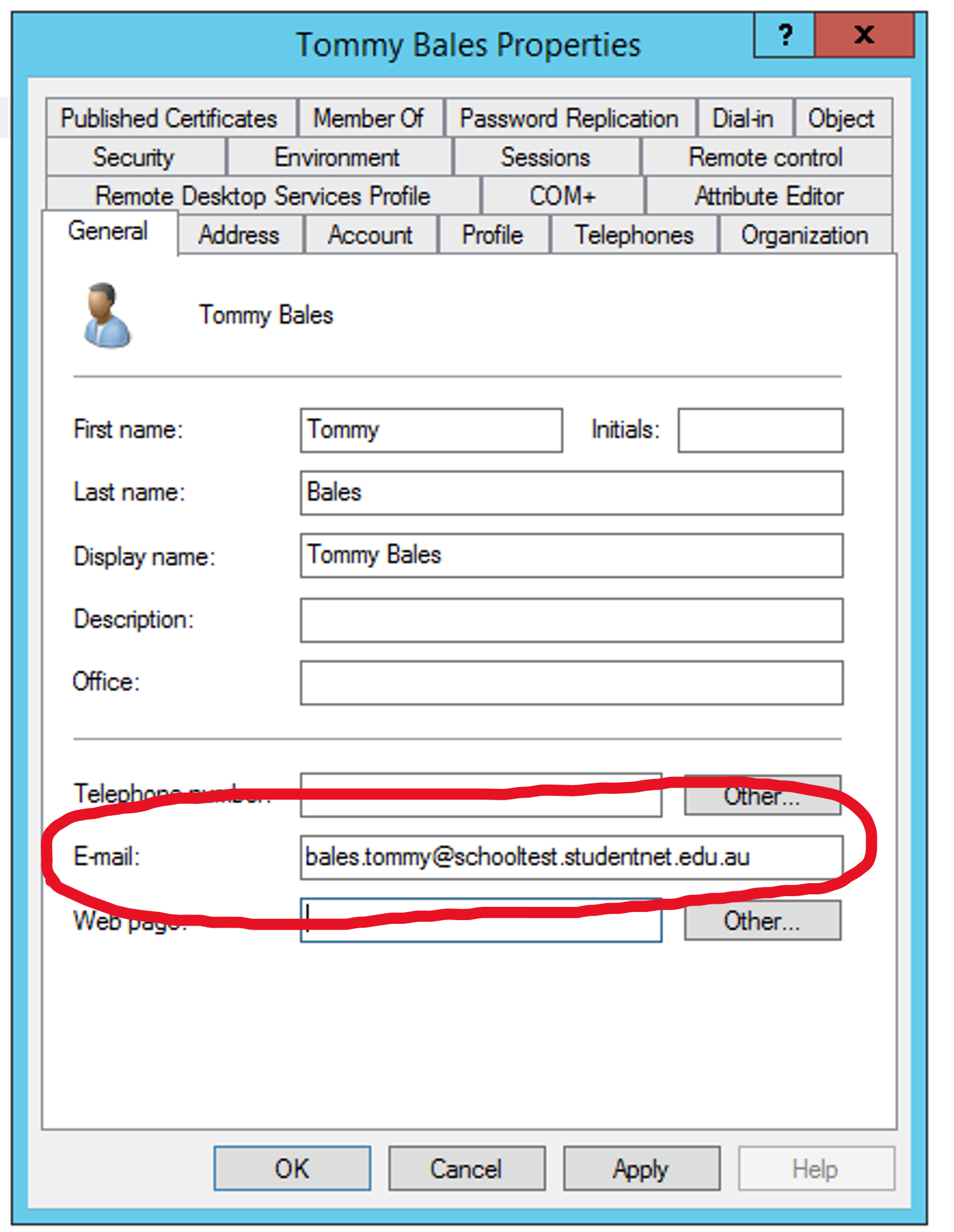
|

|
Additional email addresses for a user can be imported here
|
|

|
This option will make sure a user's UPN will always be present in the Alternative Addresses for that user
|
|

|
User attribute containing the username
|
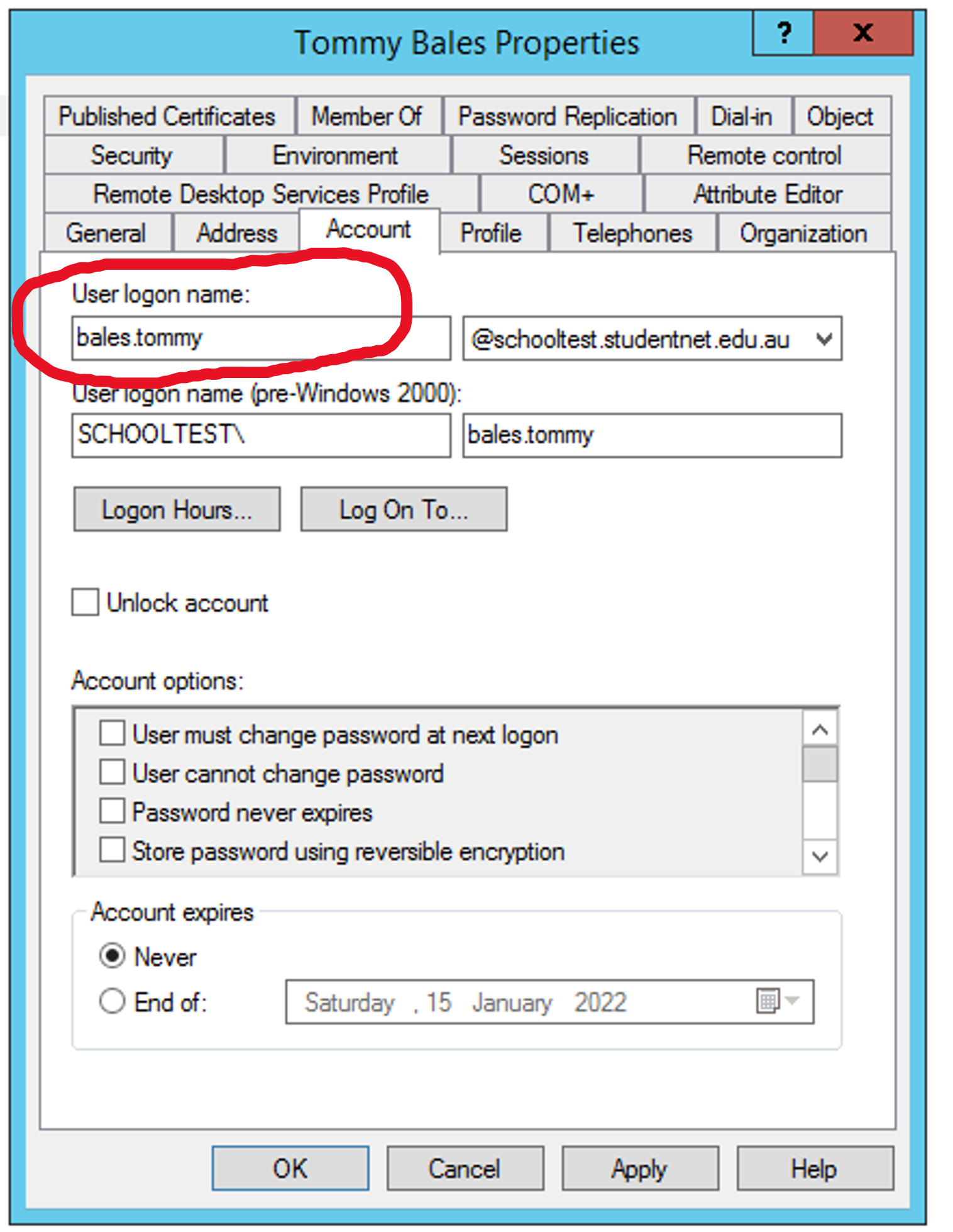
|

|
Allows users to have an email address as their username, this may have unexpected side-effects and each email address must be unique
|
|

|
User attribute containing a unique and immutable identifier
|
|

|
User attribute containing the user's surname
|
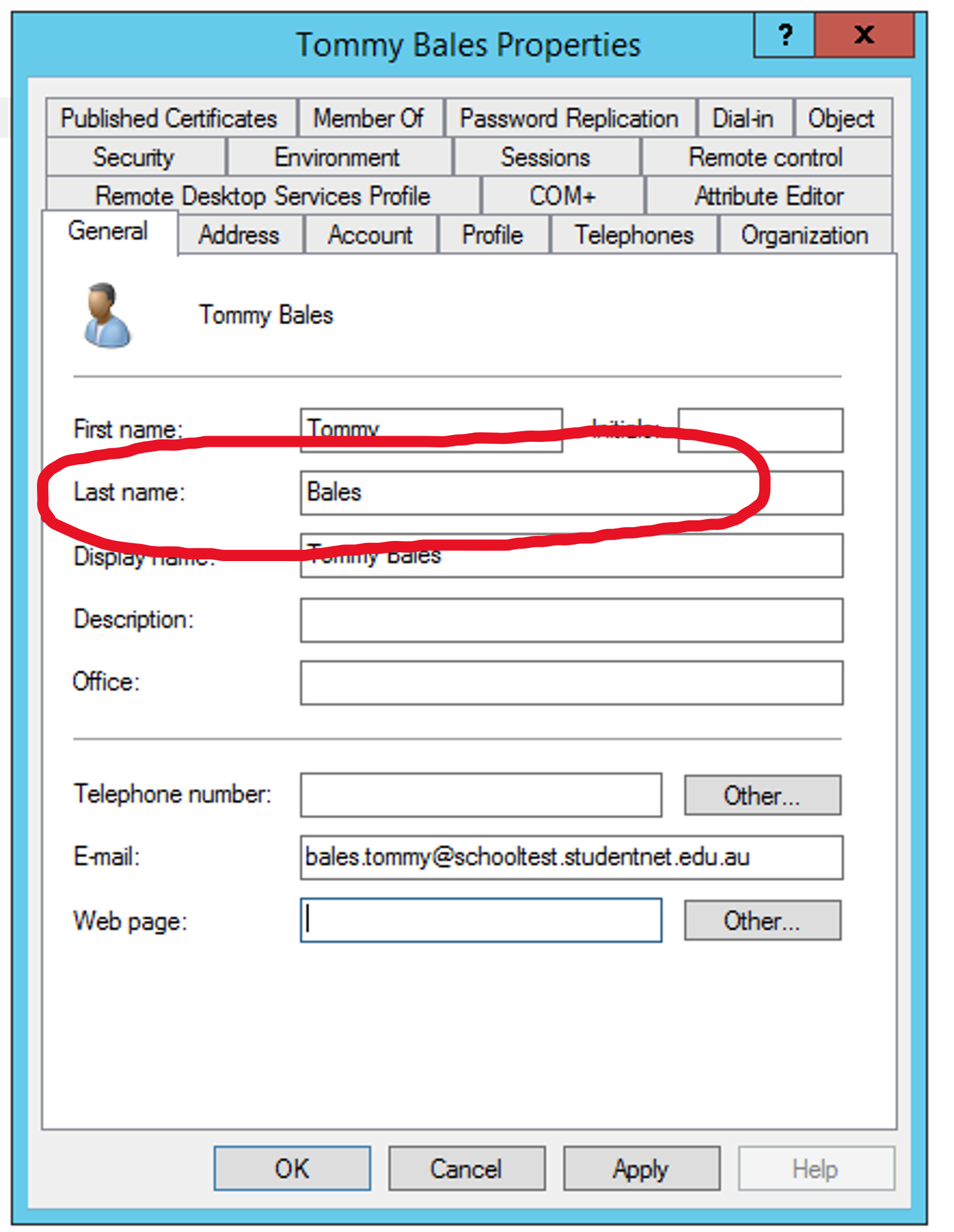
|

|
The LDAP attribute that stores the SIS ID for a user. This field is important for Canvas and other services
|
|

|
The LDAP attribute that stores Form or Year Group information for students.
|
|

|
LDAP Field to look for an email address to use in password reset requests. Setting this field prevents users from configuring their own password reset information.
|
|

|
LDAP Field to look for a mobile number to be used during password requests. Setting this field prevents users from configuring their own password reset information.
|
|
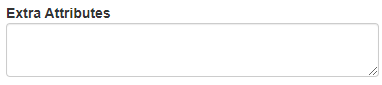
|
Anything extra about a user that isn't found elsewhere in this form that you wish to add
|
|

|
LDAP query paramaters that will be be used to further restrict Cloudwork's default user syncing
|
|
Advanced Settings
Advanced Settings
| Field
|
Description
|

|
Users and Org Units created by this profile will be created under this Org Unit.
|

|
When this option is enabled, Cloudwork will not create any of the Org Units in the search container field. Users and sub Org Units will be created directly under the parent Org Unit
|

|
When a user is deleted or moved to a location that Cloudwork can't see, Cloudwork will perform the chosen action
|

|
The email domain for groups. If Force Mail Domain is selected, user accounts created or updated by replace the email domain with this domain
|

|
The directory type that the users are syncing from
|

|
Cloudwork will use this template to send welcome emails, if the "send Welcome" option is enabled.
|