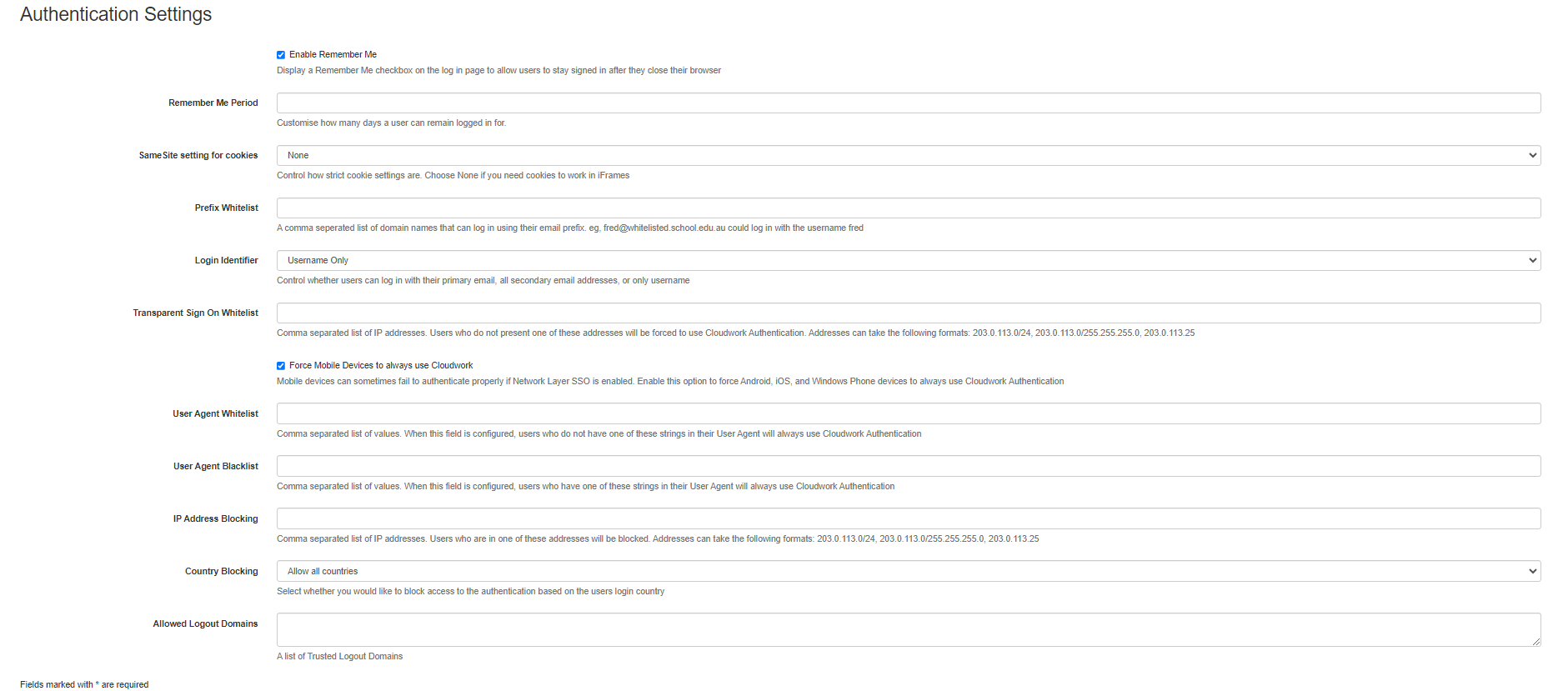Authentication Settings
Authentication Settings
Authentication Settings handle settings on how users log in.
Location
To get to the Authentication settings:
- In the Cloudwork dashboard, click the menu bar>settings>Authentication Settings
Fields
- Enable Remember Me: Display a Remember Me checkbox on the log in page to allow users to stay signed in after they close their browser
- Remember Me Period: Customise how many days a user can remain logged in for before requiring to sign in again.
- SameSite settings for cookies: Determine whether a cookie is available in third party contexts
- None: None should be selected so iframes will work
- Lax: support legacy devices
- Strict strictest privacy protections on their cookies
- Prefix Whitelist: Domain Names entered in this field, will accept users logging in with their email instead of username
- Login Identifier: Select from drop down how users can login
- Username and Primary Email: Users can sign in with username or primary email address
- Username and all email addresses: Users can sign in with username or all email addresses
- Username Only: Users can only sign in with username
- Transparent Sign On Whitelist IP addresses listed in this field, will be forced to login Cloudwork Authentication, instead of ADFS
- User Agent Whitelist Users listed in this field will not have to use Cloudwork Authentication. This is handy to only allow certain users to login via certain browsers
- User Agent Blacklist: Users listed in this field will have to use Cloudwork Authentication. This is handy to only disallow certain users to login via certain browsers
- IP Addressing Blocking: IP Addresses entered into this field will not be authenticate through Cloudwork
- Country Blocking: From the drop down 3 options can be selected:
- Allow all countries: All countries are allowed to authenticate through Cloudwork
- Allowed only specified countries: Only user logging in from specified countries are allowed to authenticate through Cloudwork, another form will appear underneath from which you can select which countries to allow.
- Block specified countries: Users logging in from specified countries are not allowed to authenticate through Cloudwork, another form will appear underneath from which you can select which countries to block.
- Allowed Logout Domains: Allows for the filtering of logout URLs, IDP-first logout URLs should only work if they're listed in the Allowed Logout Domain field.