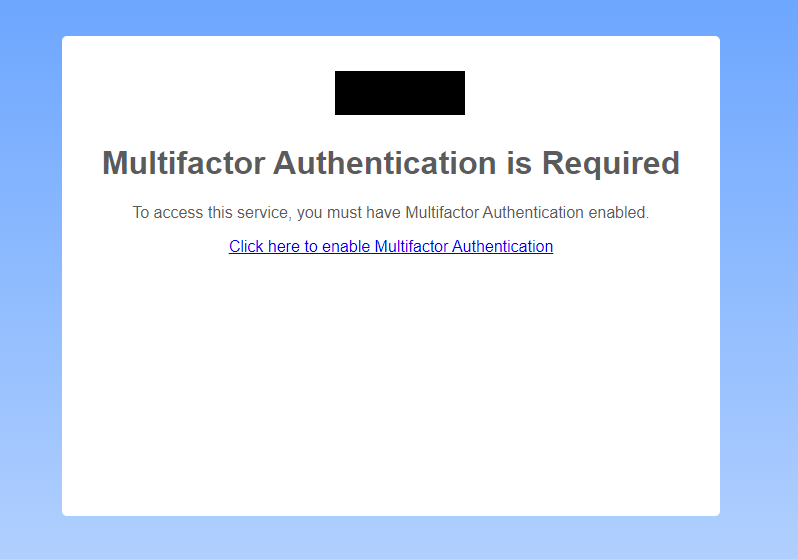Enforcing MFA for a specific OU
Jump to navigation
Jump to search
Enforcing MFA for specific OU
In some cases MFA is only required for some specific users like Staff rather than students. Being able to force only Staff to enable MFA becomes very helpful
This setting change can force certain organisational units to use MFA while all other users do not needs to use MFA
How this works is that once the setting is enabled, any user who does not have MFA enabled, will not be allowed to access any service until MFA is turned on.
When users without MFA enabled try to access any service, they will be shown a screen similar to this
Clicking on Click here to enable Mutlifactor Authentication will take users to the CloudworkID Page where they can enabled MFA.
From here users can enable MFA via App with QR Code, App with Setup Key or, SMS