Difference between revisions of "Schoolbox"
Jump to navigation
Jump to search
Jrobertson (talk | contribs) |
Jrobertson (talk | contribs) |
||
| Line 15: | Line 15: | ||
# (Second Option) (Option 2) Copy the manually exported contents of the PEM format token signing certificate shown in the earlier earlier steps from "Single Sign-On IDP certificate" e.g. [[File:Idpcertschoolbox.png]] | # (Second Option) (Option 2) Copy the manually exported contents of the PEM format token signing certificate shown in the earlier earlier steps from "Single Sign-On IDP certificate" e.g. [[File:Idpcertschoolbox.png]] | ||
# Press 'Save' to save the set up | # Press 'Save' to save the set up | ||
| + | [Category:Single Sign On] | ||
Revision as of 23:08, 15 January 2020
Set up
Important steps
- Ensure Schoolbox is configured with HTTPS/SSL - Ensure Schoolbox is available both internally and externally on the exact same URL - Configure the SAML Identity Provider information as below.
Set up steps
- Log in to your Schoolbox account as a Superuser
- Go to Administration --> Settings --> SAML (May appear as Security instead)
- Set the Single Sign-On URL for your identity provider e.g. https://School URL/adfs/ls

- (First option) Set the "Single Sign-On Identity Provider Metadata URL": This allows Schoolbox to automatically determine the Token Signing Certificates and capabilities of your Identity Provider. e.g. https://School URL/FederationMetadata/2007-06/FederationMetadata.xml

- (Second Option) (Option 2) Copy the manually exported contents of the PEM format token signing certificate shown in the earlier earlier steps from "Single Sign-On IDP certificate" e.g.
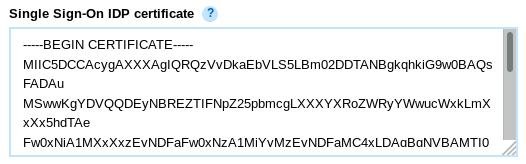
- Press 'Save' to save the set up
[Category:Single Sign On]