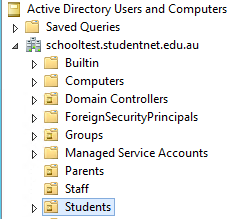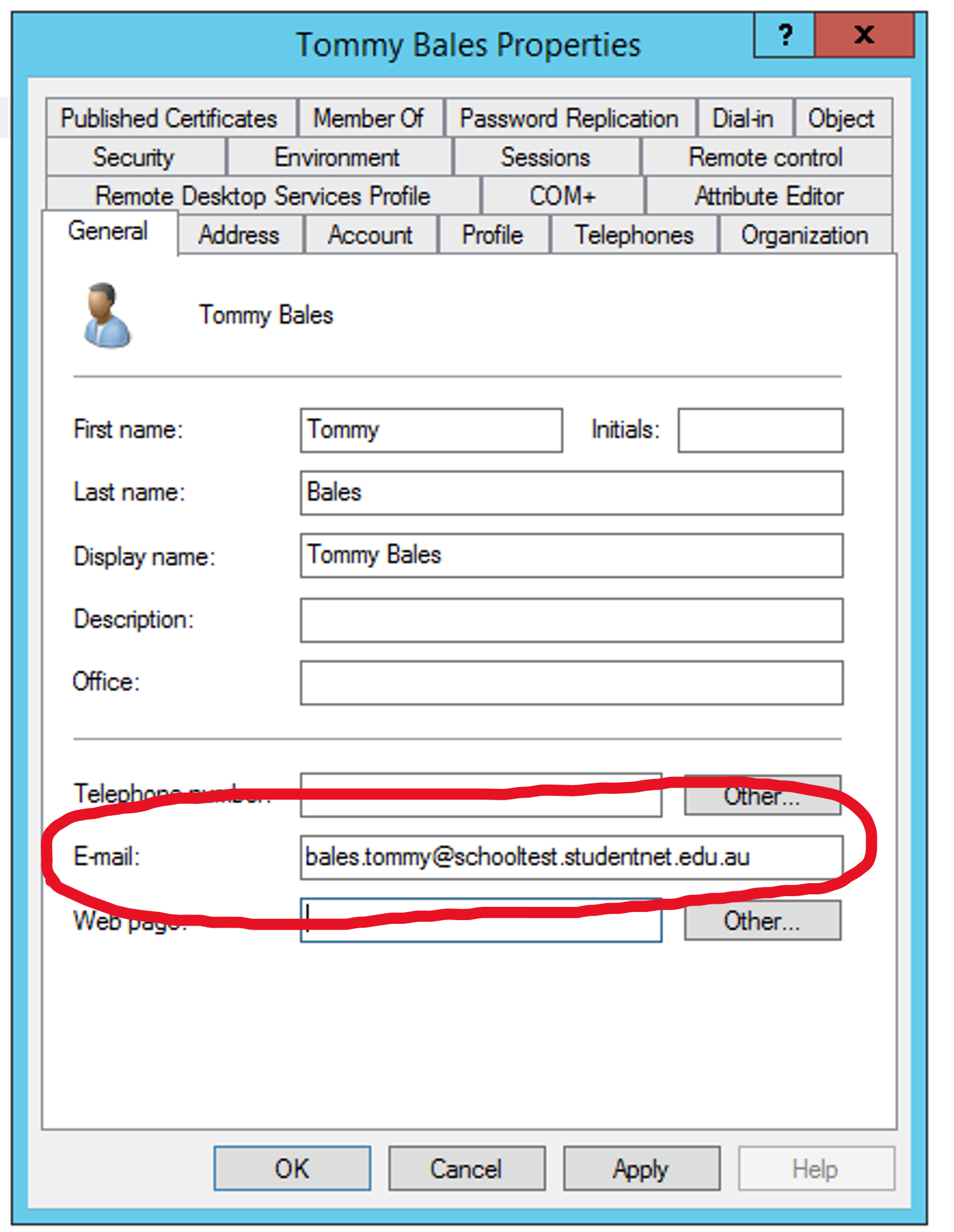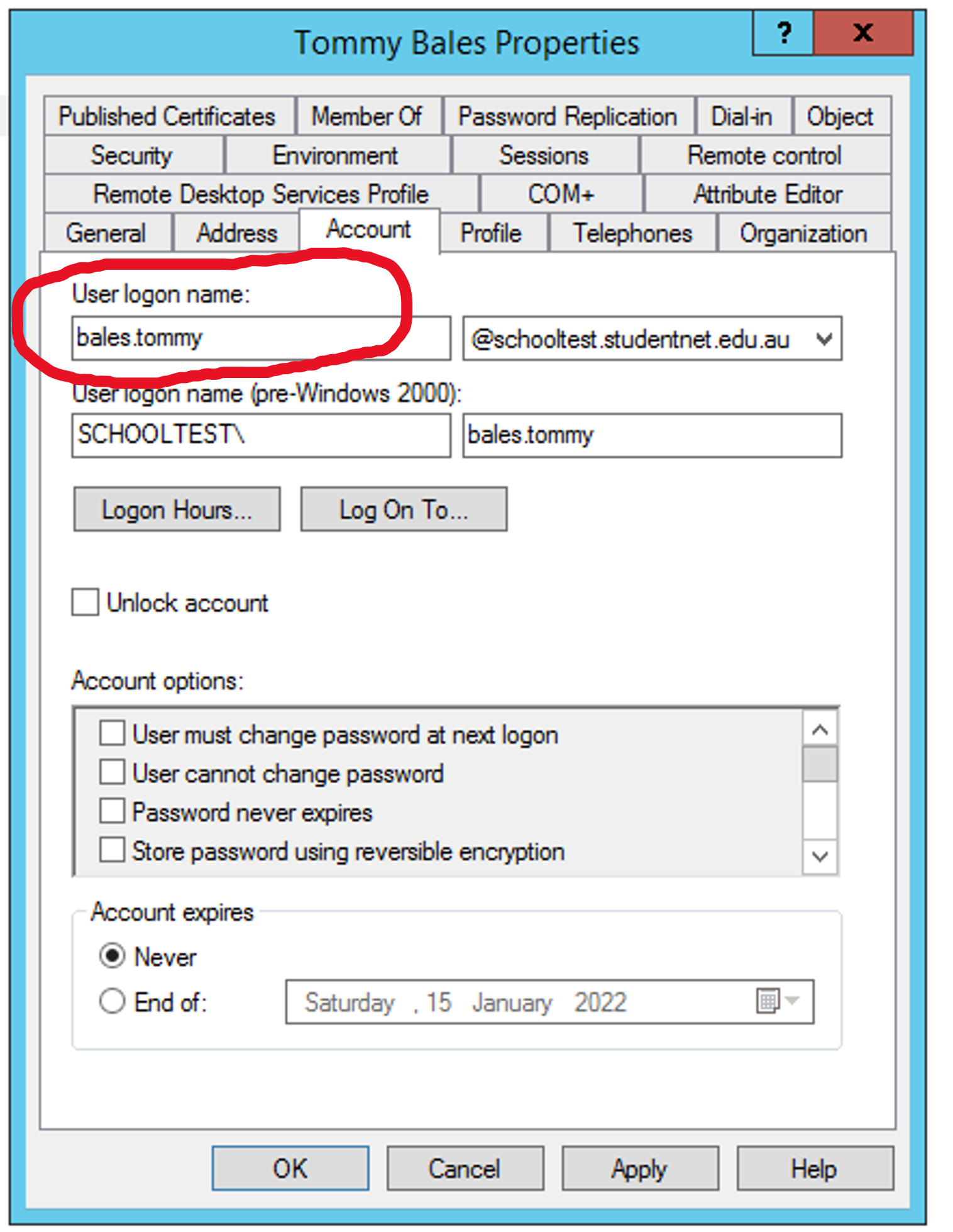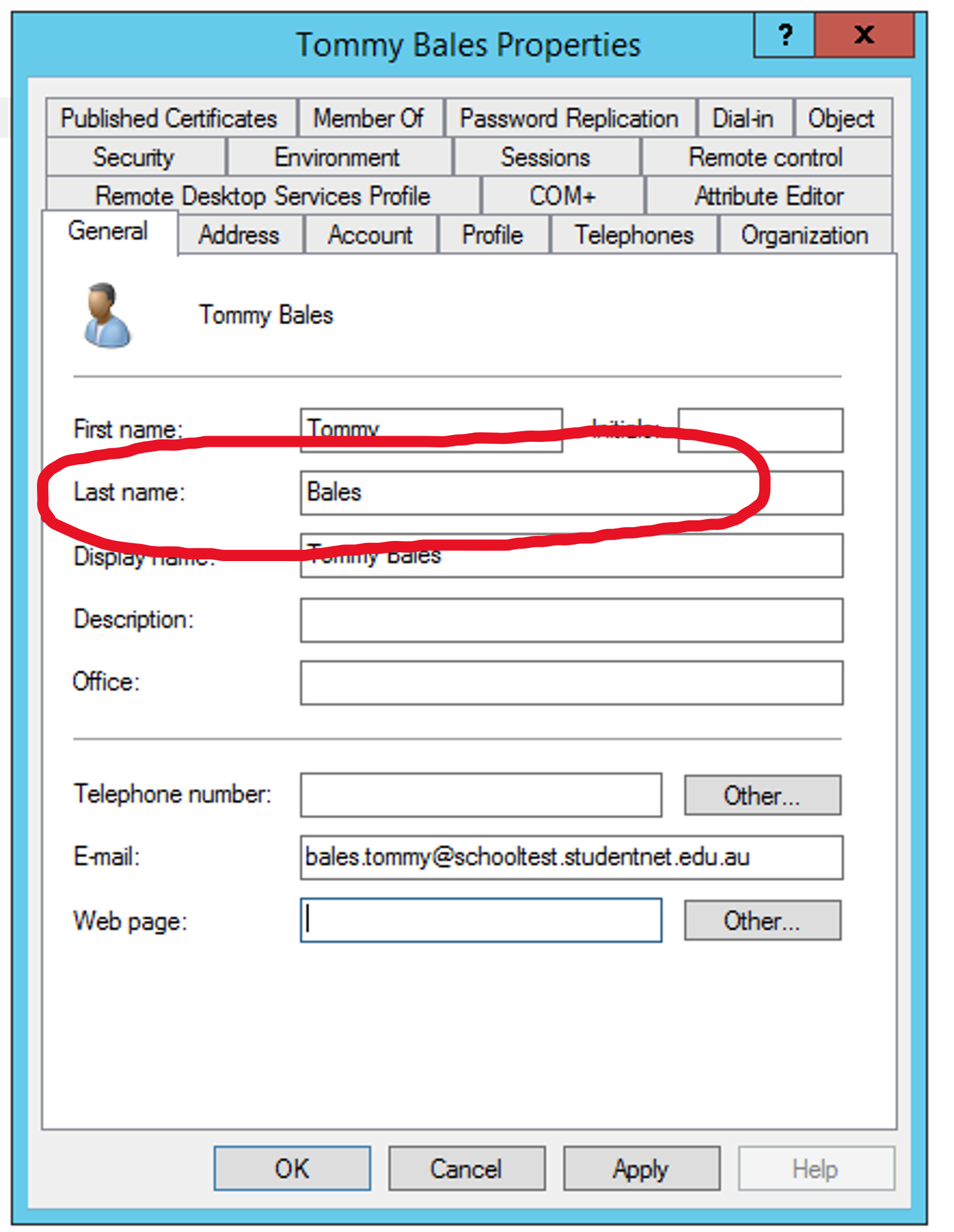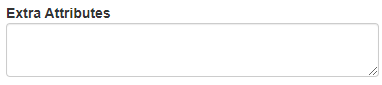Difference between revisions of "LDAPS User Sync Profile"
Jump to navigation
Jump to search
| Line 15: | Line 15: | ||
#In the '''Cloudwork Dashboard'''>'''Sync Profile'''>'''New Sync Profile'''>'''LDAP Users Sync Profile''' | #In the '''Cloudwork Dashboard'''>'''Sync Profile'''>'''New Sync Profile'''>'''LDAP Users Sync Profile''' | ||
#Fill in the form: | #Fill in the form: | ||
| − | #*'''Description''': Name of Sync profile | + | #*'''Description''': Name or Description of Sync profile |
#*'''Ldap User''': Directory and username of newly created user | #*'''Ldap User''': Directory and username of newly created user | ||
#*'''Ldap Password''': Password of newly created user | #*'''Ldap Password''': Password of newly created user | ||
Revision as of 06:19, 20 September 2023
LDAPS User Sync Profiles are used to process users from Active Directory (AD) and put them in the dashboard
Contents
Information and Settings to have ready before creating sync profile
Directory Configuration
In your directory:
- Open your firewall and allow IP ranges from here
- Create a user in your directory which has read permissions and save the following details about newly created user:
- Username:
- Password:
- Directory Location:
- Have the LDAP path for the container you want synced:
- Note down the IP address your directory server is on:
- Note has the mail attribute populated with the user's email address? If not where is this stored?
Creating a the LDAP User Sync Profile
- In the Cloudwork Dashboard>Sync Profile>New Sync Profile>LDAP Users Sync Profile
- Fill in the form:
- Description: Name or Description of Sync profile
- Ldap User: Directory and username of newly created user
- Ldap Password: Password of newly created user
- Search Container: The LDAP path for the container you want synced
- Role: Depending on user type, select the appropriate type of Teacher, Student, Alum, Staff, Employee or Parent
- Click submit
Field Information
Base Settings
User Settings
(If there is no image for AD Example the attribute is not processed by AD)