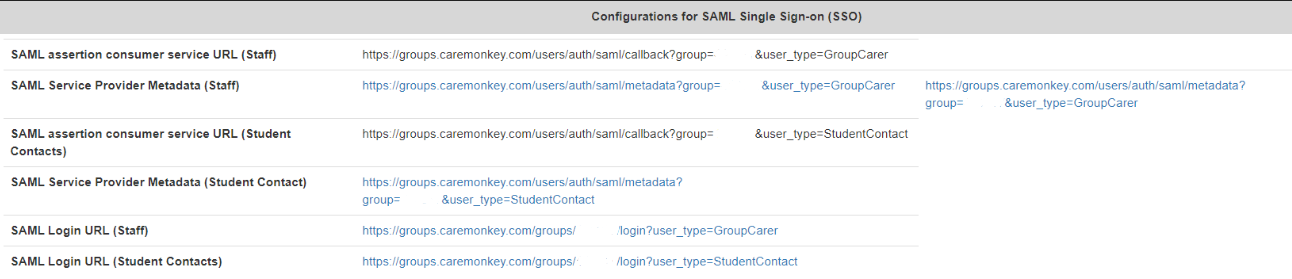Difference between revisions of "Operoo"
Jrobertson (talk | contribs) |
Jrobertson (talk | contribs) |
||
| Line 14: | Line 14: | ||
To set up CareMonkey in the Cloudwork Dashboard go to ''Single Sign On'' --> ''Add New Service'' --> ''Custom SAML Service''. The details for you to add are listed here: | To set up CareMonkey in the Cloudwork Dashboard go to ''Single Sign On'' --> ''Add New Service'' --> ''Custom SAML Service''. The details for you to add are listed here: | ||
| − | *NameID value | + | *NameID value: To be agreed upon with CareMonkey, usually SIS_ID or Email |
| − | *NameID format | + | *NameID format: EmailAddress |
| − | *Metadata URL for Caremonkey is in the format https://groups.caremonkey.com/users/auth/saml/metadata?group=<<schoolid>>&user_type=<<contacttype>> | + | *Metadata URL for Caremonkey is in the format: https://groups.caremonkey.com/users/auth/saml/metadata?group=<<schoolid>>&user_type=<<contacttype>> |
| − | *Assertion Consumer Service URL | + | *Assertion Consumer Service URL: https://groups.caremonkey.com/users/auth/saml/callback?group=<<schoolid>>&user_type=<<contacttype>> |
| − | *Login URL to publish | + | *Login URL to publish: https://groups.caremonkey.com/users/auth/saml?group=<<schoolid>>&user_type=<<contacttype>> |
The CareMonkey Admin dashboard screen will look like this: | The CareMonkey Admin dashboard screen will look like this: | ||
Revision as of 04:49, 19 September 2019
Contents
Setting up CareMonkey SAML Integration for Parents
How to set up Single Sign On (SSO)
CareMonkey Information
To set up CareMonkey you need the SchoolId and ContactType from CareMonkey:
SchoolId will be a number e.g. 1234 ContactType wll be a string e.g. StudentContact or GroupCarer
Cloudwork Set Up
To set up CareMonkey in the Cloudwork Dashboard go to Single Sign On --> Add New Service --> Custom SAML Service. The details for you to add are listed here:
- NameID value: To be agreed upon with CareMonkey, usually SIS_ID or Email
- NameID format: EmailAddress
- Metadata URL for Caremonkey is in the format: https://groups.caremonkey.com/users/auth/saml/metadata?group=<<schoolid>>&user_type=<<contacttype>>
- Assertion Consumer Service URL: https://groups.caremonkey.com/users/auth/saml/callback?group=<<schoolid>>&user_type=<<contacttype>>
- Login URL to publish: https://groups.caremonkey.com/users/auth/saml?group=<<schoolid>>&user_type=<<contacttype>>
The CareMonkey Admin dashboard screen will look like this:
Notes
Organisations may enable the CareMonkey SAML Integration for Staff Members but please be aware that the Staff Members own their accounts and not the Organisation. Staff Members can still login to CareMonkey directly, even if their accounts are disabled from the Organisation's SSO. However, a CareMonkey Administrator can remove a Staff Member's access to any groups anytime.