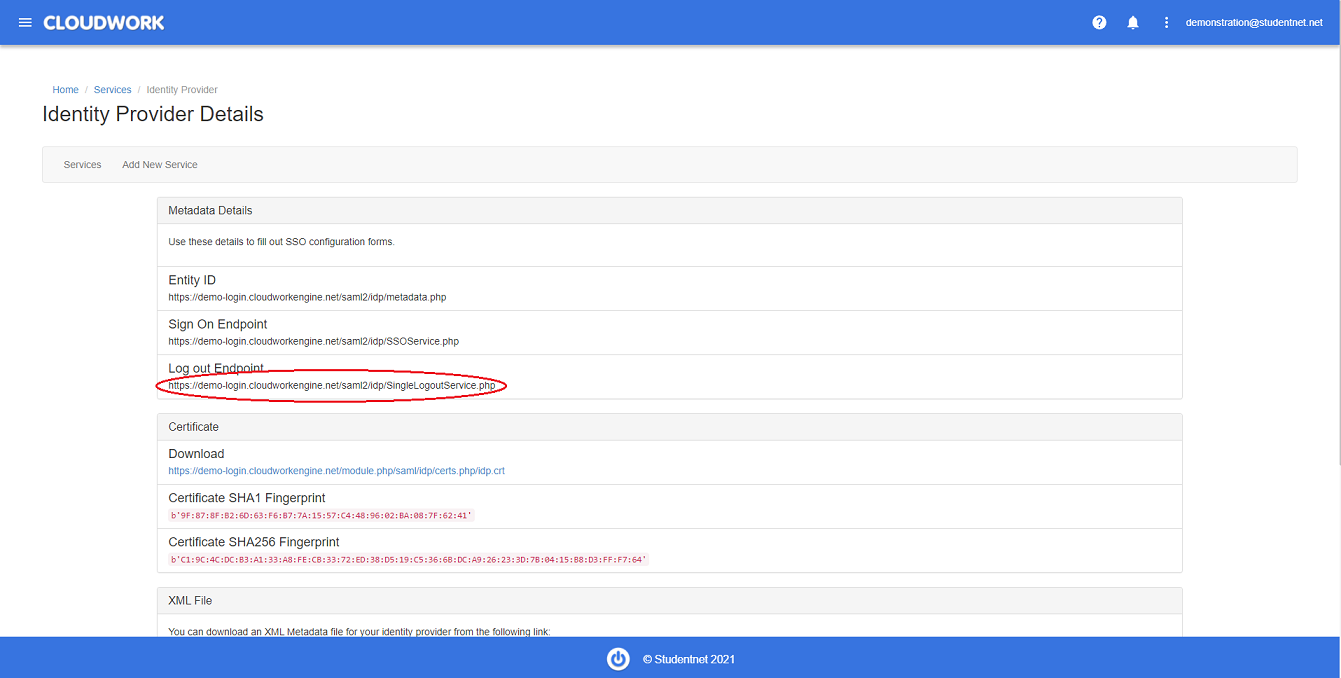Difference between revisions of "Edumate"
Jump to navigation
Jump to search
Jrobertson (talk | contribs) (→Set Up) |
|||
| Line 4: | Line 4: | ||
The first step is to configure the Service Provider (Edumate) | The first step is to configure the Service Provider (Edumate) | ||
| − | # Navigate to the Edumate Admin Settings section of Edumate, located in the menu under Setup | + | # Navigate to the '''Edumate Admin Settings''' section of Edumate, located in the menu under '''Setup'''> '''Edumate Admin'''>'''Settings''' |
| − | # Scroll to the bottom section named | + | # Scroll to the bottom section named '''Single Sign-On (SSO) Settings''' |
| − | # Check the | + | # Check the '''SSO Enabled''' box |
| − | # Uncheck the | + | # Uncheck the '''SSO SP Initiated Login Enabled''' box - This is important initially |
| − | # Enter your IdP Entity Id | + | # Enter your IdP Entity Id (This is found under '''Cloudwork Dashboard'''>'''Single Sign On'''>'''Identity Provider'''>'''Entity ID''')<br>[[File:Entity_id.PNG|300px|centre|frame|Example of Entity ID]] |
| − | # Enter your IdP Metadata URL | + | # Enter your IdP Metadata URL (This is found under '''Cloudwork Dashboard'''>'''Single Sign On'''>'''Identity Provider'''>'''Entity ID''')<br>[[File:Entity_id.PNG|300px|centre|frame|Example of Entity ID it is also Idp Metadata URL]] |
| − | # Note down the | + | # Note down the '''Sp Metadata URL''' on the page and send to us (easiest to note in this ticket) |
# Scroll to the top and click on "Save" | # Scroll to the top and click on "Save" | ||
# Click on Validate SAML Settings to check your settings. If any issues are reported, recheck your settings. | # Click on Validate SAML Settings to check your settings. If any issues are reported, recheck your settings. | ||
| − | #: Once you have done this, let us know, including the information in step | + | #: Once you have done this, let us know, including the information in step 7, then we can enable the settings from our end. '''Do not continue until we have confirmed''' |
| − | #: When we have confirmed that we are ready at our end. Check the box | + | #: When we have confirmed that we are ready at our end. Check the box '''Enable IdP Signout''' |
| − | #* (optional) Enter your Logout URL | + | #* (optional) Enter your Logout URL (This is found under '''Cloudwork Dashboard'''>'''Single Sign On'''>'''Identity Provider'''>'''Log out Endpoint''')<br>[[File:Logout_endpoint.png|300px|centre|frame|Example of Logout URL]]<br>Add - ?ReturnTo=http://www.google.com the URL at the end is where the user will be redirected to after logout. If you leave this field blank it will return to edumate. |
| − | #The final step is to Check the | + | #The final step is to Check the '''SSO SP Initiated Login Enabled''' box in the Edumate settings. This will force anyone entering the Edumate site to authenticate through SSO. Best we coordinate when to do this as it will be a change in behaviour for users. |
| − | + | ===Email Template=== | |
| + | <blockquote> | ||
| + | Hello Studentnet Support, | ||
| + | |||
| + | <School Name> is trying to setup Edumate SSO.<br> | ||
| + | Following Studentnet's instructions we have reached Step 8.<br> | ||
| + | Could Studentnet enable Edumate SSO on your end.<br> | ||
| + | Here is the Sp Metadata URL<Sp Metadata URL from Step 7> <br> | ||
| + | Please confirm when Studentnet is ready for the next step | ||
| + | |||
| + | </blockquote> | ||
Make sure you have an active admin session before checking this on a separate browser just in case. | Make sure you have an active admin session before checking this on a separate browser just in case. | ||
[[Category:Single Sign On Services]] | [[Category:Single Sign On Services]] | ||
Revision as of 00:13, 12 October 2021
Edumate setup is a little dependant on getting the steps done in the right order. Make sure that you do not progress past step 8 without giving us the information and our confirmation.
Set Up
The first step is to configure the Service Provider (Edumate)
- Navigate to the Edumate Admin Settings section of Edumate, located in the menu under Setup> Edumate Admin>Settings
- Scroll to the bottom section named Single Sign-On (SSO) Settings
- Check the SSO Enabled box
- Uncheck the SSO SP Initiated Login Enabled box - This is important initially
- Enter your IdP Entity Id (This is found under Cloudwork Dashboard>Single Sign On>Identity Provider>Entity ID)
- Enter your IdP Metadata URL (This is found under Cloudwork Dashboard>Single Sign On>Identity Provider>Entity ID)
- Note down the Sp Metadata URL on the page and send to us (easiest to note in this ticket)
- Scroll to the top and click on "Save"
- Click on Validate SAML Settings to check your settings. If any issues are reported, recheck your settings.
- Once you have done this, let us know, including the information in step 7, then we can enable the settings from our end. Do not continue until we have confirmed
- When we have confirmed that we are ready at our end. Check the box Enable IdP Signout
- (optional) Enter your Logout URL (This is found under Cloudwork Dashboard>Single Sign On>Identity Provider>Log out Endpoint)
Add - ?ReturnTo=http://www.google.com the URL at the end is where the user will be redirected to after logout. If you leave this field blank it will return to edumate.
- The final step is to Check the SSO SP Initiated Login Enabled box in the Edumate settings. This will force anyone entering the Edumate site to authenticate through SSO. Best we coordinate when to do this as it will be a change in behaviour for users.
Email Template
Hello Studentnet Support,
<School Name> is trying to setup Edumate SSO.
Following Studentnet's instructions we have reached Step 8.
Could Studentnet enable Edumate SSO on your end.
Here is the Sp Metadata URL<Sp Metadata URL from Step 7>
Please confirm when Studentnet is ready for the next step
Make sure you have an active admin session before checking this on a separate browser just in case.