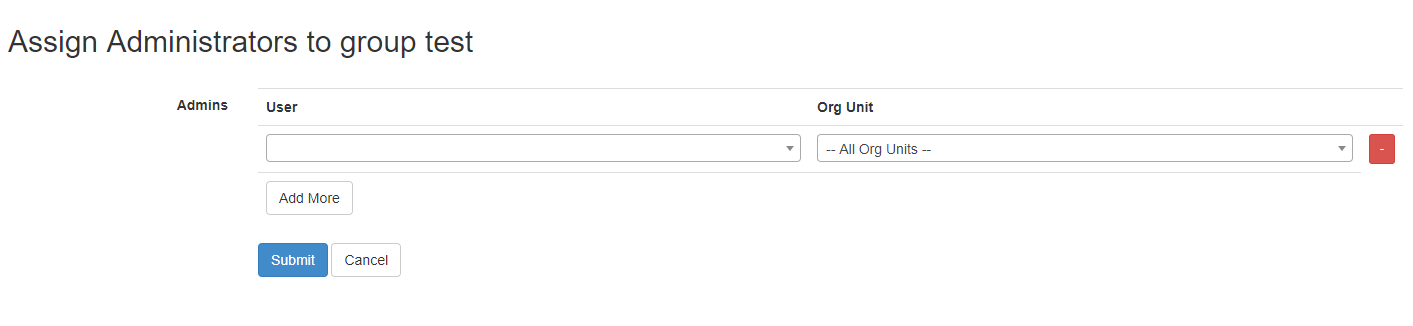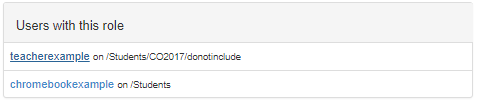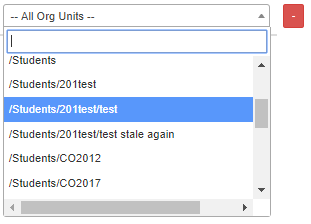Difference between revisions of "Assign Role"
Jump to navigation
Jump to search
Jrobertson (talk | contribs) |
Jrobertson (talk | contribs) |
||
| Line 2: | Line 2: | ||
[[File:assignrole.png]] | [[File:assignrole.png]] | ||
| + | Users with this role: | ||
[[File:adminroleadded.png]] | [[File:adminroleadded.png]] | ||
Revision as of 23:48, 7 May 2018
To Assign certain users to an Admin Role, you must click "Assign users" in the top corner of the page when looking at the specific role you wish to change. A page (shown below) will show with a form you must fill out to assign this user to the admin role. When complete, the user's name will appear under the "Users with this role" heading.
You may assign them so the permissions of this role may only apply to certain organisational units, to do this, click the drop down menu under the Org Unit tab.