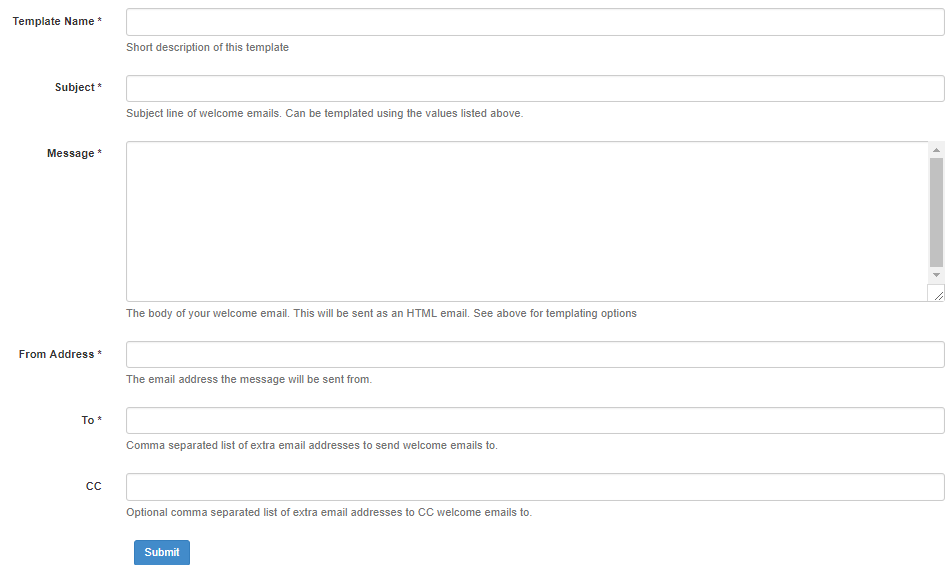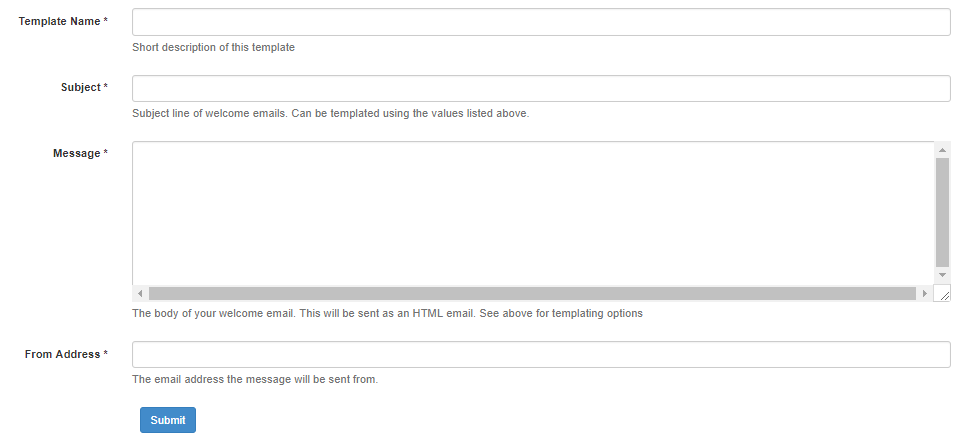Difference between revisions of "Message Templates"
Jrobertson (talk | contribs) |
|||
| Line 1: | Line 1: | ||
| − | A range of templates for messaging can be created and organised with the message templates | + | A range of templates for messaging can be created and organised with the Message Templates List. |
| + | |||
| + | When you select '''Message Templates''' from the Cloudwork dashboard menu, the Message Templates List displays. This includes a list of existing templates as well as the option to create a New Message Template. | ||
| + | |||
| + | ===Variables for message templates=== | ||
| + | |||
| + | For each type of message template there are standard variables which may be included in the Subject or Message fields, for example $first_name and $last_name. When the message is sent the variables will be replaced with the relevant values for the individual user. | ||
| + | |||
| + | You can also use any extra attributes you have set up for your users, such as $salutation or $SIS_ID. | ||
| + | |||
| + | Note that a variable that cannot be resolved (i.e. it is not one of the standardised variables or one of a user's custom attributes) will be left in the message unchanged. | ||
| + | |||
| + | A single dollar sign ($) precedes the variable name. If you need to include an actual dollar sign in your message, type two dollar signs ($$). | ||
| + | |||
| + | ===Create a new message template=== | ||
| + | |||
| + | Click the New Message Template button to display a list of template types for your school. These may include: | ||
| + | * Welcome email | ||
| + | * Forgot password email | ||
| + | * Forgot password SMS | ||
| + | * Forgot username. | ||
| + | |||
| + | Select the type of message template to be created and complete the required details. | ||
=== Welcome Email template === | === Welcome Email template === | ||
| − | This template can be used | + | This template can be used to send welcome messages to new users. |
| − | You can use the | + | You can use these standard variables in the Subject or Message fields of the Welcome Email template: |
*$user_name: The new user's username. | *$user_name: The new user's username. | ||
| Line 17: | Line 39: | ||
*$recovery_phone: The new user's recovery phone number. | *$recovery_phone: The new user's recovery phone number. | ||
| − | + | Complete the following fields for the new template: | |
| + | |||
| + | * Template Name: A short description of the email (this will display in the Message Templates List) | ||
| + | * Subject: Subject line for the email | ||
| + | * Message: Text of the email, written in html | ||
| + | * From Address: The sending email address | ||
| + | * To: Email address(es) to receive the email. For parent accounts this will be their personal email address. | ||
| + | * CC: Optional email address(es) to individuals or teams who should be notified of the new user's addition to Cloudwork, for example the support person at the school. | ||
| + | |||
| + | Click '''Submit''' to create the new template. | ||
| − | + | This is an example of the form for writing a Welcome Email template. | |
[[File:welcome_email.png|700px]] | [[File:welcome_email.png|700px]] | ||
| Line 27: | Line 58: | ||
This template can be used when sending recovery codes via email for users who are attempting to reset their password. | This template can be used when sending recovery codes via email for users who are attempting to reset their password. | ||
| − | You can use the | + | You can use these standard variables in the Subject or Message fields of the Welcome Email template: |
*$user_name: The user's username. | *$user_name: The user's username. | ||
| Line 38: | Line 69: | ||
*$recovery_email: The user's recovery email address. | *$recovery_email: The user's recovery email address. | ||
*$recovery_phone: The user's recovery phone number. | *$recovery_phone: The user's recovery phone number. | ||
| + | |||
| + | Complete the following fields for the new template: | ||
| + | |||
| + | * Template Name: A short description of the email (this will display in the Message Templates List) | ||
| + | * Subject: Subject line for the email | ||
| + | * Message: Text of the email, written in html | ||
| + | * From Address: The sending email address | ||
| + | |||
| + | Click '''Submit''' to create the new template. | ||
An example of the form for writing a forgotten password template and an example of a message can be found below. | An example of the form for writing a forgotten password template and an example of a message can be found below. | ||
| Line 54: | Line 94: | ||
<br> | <br> | ||
<p>The Studentnet Support Team</p> | <p>The Studentnet Support Team</p> | ||
| + | |||
| + | ===Forgotten Password SMS template=== | ||
| + | |||
| + | This template can be used when sending recovery codes via SMS for users who are attempting to reset their password. | ||
| + | |||
| + | You can use the following standard variables in the Subject or Message fields for this message: | ||
| + | |||
| + | *$user_name: The user's username. | ||
| + | *$code: The recovery code needed by the user to reset their password. | ||
| + | *$email: The user's email address. | ||
| + | *$first_name: The user's first name. | ||
| + | *$last_name: The user's last name. | ||
| + | *$recovery_email: The user's recovery email address. | ||
| + | *$recovery_phone: The user's recovery phone number. | ||
| + | |||
| + | Complete the following fields for the new template: | ||
| + | |||
| + | * Template Name: A short description of the email (this will display in the Message Templates List) | ||
| + | * Message: Text of the message, written in html | ||
| + | |||
| + | Click '''Submit''' to create the new template. | ||
[[Category:Cloudwork Dashboard]] | [[Category:Cloudwork Dashboard]] | ||
Revision as of 22:57, 14 January 2019
A range of templates for messaging can be created and organised with the Message Templates List.
When you select Message Templates from the Cloudwork dashboard menu, the Message Templates List displays. This includes a list of existing templates as well as the option to create a New Message Template.
Contents
Variables for message templates
For each type of message template there are standard variables which may be included in the Subject or Message fields, for example $first_name and $last_name. When the message is sent the variables will be replaced with the relevant values for the individual user.
You can also use any extra attributes you have set up for your users, such as $salutation or $SIS_ID.
Note that a variable that cannot be resolved (i.e. it is not one of the standardised variables or one of a user's custom attributes) will be left in the message unchanged.
A single dollar sign ($) precedes the variable name. If you need to include an actual dollar sign in your message, type two dollar signs ($$).
Create a new message template
Click the New Message Template button to display a list of template types for your school. These may include:
- Welcome email
- Forgot password email
- Forgot password SMS
- Forgot username.
Select the type of message template to be created and complete the required details.
Welcome Email template
This template can be used to send welcome messages to new users.
You can use these standard variables in the Subject or Message fields of the Welcome Email template:
- $user_name: The new user's username.
- $email: The new user's email address.
- $first_name: The new user's first name.
- $last_name: The new user's last name.
- $password_reset_link: A link to start the Password Recovery process.
- $change_password_link: A unique link for this user to immediately change their password.
- $recovery_email: The new user's recovery email address.
- $recovery_phone: The new user's recovery phone number.
Complete the following fields for the new template:
- Template Name: A short description of the email (this will display in the Message Templates List)
- Subject: Subject line for the email
- Message: Text of the email, written in html
- From Address: The sending email address
- To: Email address(es) to receive the email. For parent accounts this will be their personal email address.
- CC: Optional email address(es) to individuals or teams who should be notified of the new user's addition to Cloudwork, for example the support person at the school.
Click Submit to create the new template.
This is an example of the form for writing a Welcome Email template.
Forgotten Password template
This template can be used when sending recovery codes via email for users who are attempting to reset their password.
You can use these standard variables in the Subject or Message fields of the Welcome Email template:
- $user_name: The user's username.
- $code: The recovery code needed by the user to reset their password.
- $continue_link: A link to continue the Password Recovery process.
- $email: The user's email address.
- $first_name: The user's first name.
- $last_name: The user's last name.
- $password_reset_link: A link to initiate Password Recovery.
- $recovery_email: The user's recovery email address.
- $recovery_phone: The user's recovery phone number.
Complete the following fields for the new template:
- Template Name: A short description of the email (this will display in the Message Templates List)
- Subject: Subject line for the email
- Message: Text of the email, written in html
- From Address: The sending email address
Click Submit to create the new template.
An example of the form for writing a forgotten password template and an example of a message can be found below.
Example Password recovery message
Hi $first_name,
You've recently made a request to reset your Cloudwork password. <a href="$continue_link">Click here to reset your password</a>, or provide the following code in your browser:
$code
If you did not try to reset your password, please ignore this email.
Sincerely,
The Studentnet Support Team
Forgotten Password SMS template
This template can be used when sending recovery codes via SMS for users who are attempting to reset their password.
You can use the following standard variables in the Subject or Message fields for this message:
- $user_name: The user's username.
- $code: The recovery code needed by the user to reset their password.
- $email: The user's email address.
- $first_name: The user's first name.
- $last_name: The user's last name.
- $recovery_email: The user's recovery email address.
- $recovery_phone: The user's recovery phone number.
Complete the following fields for the new template:
- Template Name: A short description of the email (this will display in the Message Templates List)
- Message: Text of the message, written in html
Click Submit to create the new template.