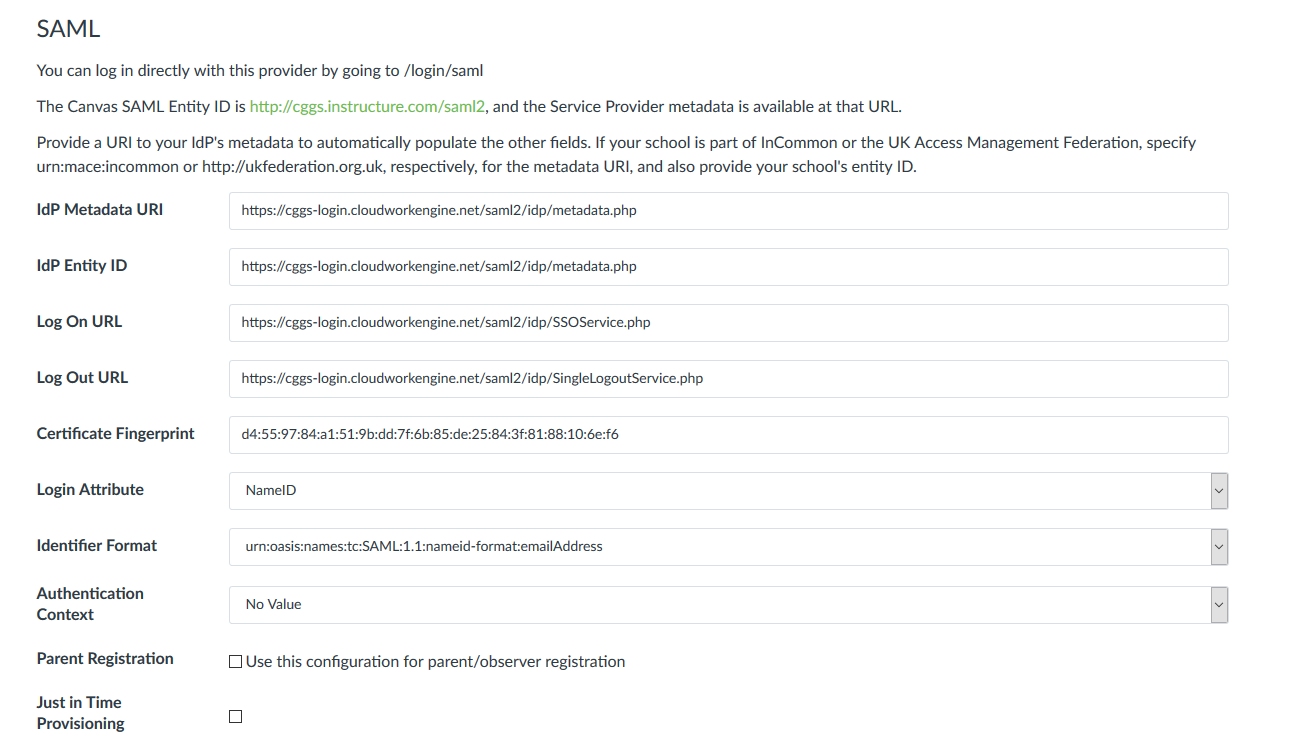Difference between revisions of "Canvas"
Jrobertson (talk | contribs) |
Jrobertson (talk | contribs) |
||
| Line 14: | Line 14: | ||
[[File:canvas.png|700px]] | [[File:canvas.png|700px]] | ||
| − | + | ||
| + | *Both the IdP Metadata URL and the IdP Entity ID is the Entity ID for the metadata | ||
| + | *The Log On URL is the Sign On Endpoint | ||
| + | |||
Then you can test the login before by going to https://<<schoolcode>>.instructure.com/login/saml | Then you can test the login before by going to https://<<schoolcode>>.instructure.com/login/saml | ||
Once you are ready to go just change the position to 1 and it will become the default authentication | Once you are ready to go just change the position to 1 and it will become the default authentication | ||
Revision as of 21:46, 22 November 2017
Canvas is a Learning Management System
To add a Canvas service you need to upload the XML file to the Cloudwork dashboard
To get the XML file:
Metadata is at https://<<schoolcode>>.instructure.com/saml_meta_data and the certificate needs to be entered in as a fingerprint
Then some work needs to be done in Canvas before uploading the XML file to the dashboard.
Go to Admin -> Authentication On the dropdown on the right choose SAML. The settings are shown below
- Both the IdP Metadata URL and the IdP Entity ID is the Entity ID for the metadata
- The Log On URL is the Sign On Endpoint
Then you can test the login before by going to https://<<schoolcode>>.instructure.com/login/saml Once you are ready to go just change the position to 1 and it will become the default authentication
Uploading the XML file
Once you have the XML file go to the Cloudwork Dashboard -> Features -> Single Sign -> Add New Service -> Upload an XML file.
This will lead to a page that looks like this:
- Name - A friendly name to identify the service e.g. Canvas
- Upload - Here is where you upload the XML file for Canvas