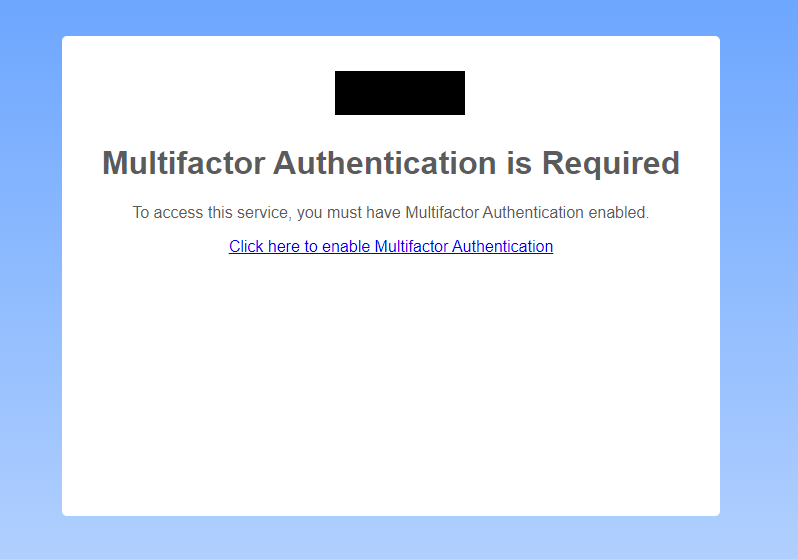Difference between revisions of "Enforcing MFA for a specific OU"
Jump to navigation
Jump to search
(Created page with "==Enforcing MFA for specific OU== In some cases MFA is only required for some specific users like Staff rather than students. Being able to force only Staff to enable MFA beco...") |
|||
| Line 1: | Line 1: | ||
==Enforcing MFA for specific OU== | ==Enforcing MFA for specific OU== | ||
In some cases MFA is only required for some specific users like Staff rather than students. Being able to force only Staff to enable MFA becomes very helpful | In some cases MFA is only required for some specific users like Staff rather than students. Being able to force only Staff to enable MFA becomes very helpful | ||
| + | This setting change can force certain organisational units to use MFA while all other users do not needs to use MFA<br> | ||
| + | How this works is that once the setting is enabled, any user who does not have MFA enabled, will not be allowed to access any service until MFA is turned on.<br> | ||
| + | When users without MFA enabled try to access any service, they will be shown a screen similar to this<br>[[File:Enforced_MFA.PNG]]<br> | ||
| + | Clicking on '''Click here to enable Mutlifactor Authentication''' will take users to the CloudworkID Page where they can enabled MFA.<br> | ||
| + | From here users can enable MFA via [https://wiki.studentnet.net/index.php/Multifactor_Authentication#Set_MFA_with_an_Authenticator_App_with_QR_code App with QR Code], [https://wiki.studentnet.net/index.php/Multifactor_Authentication#Set_MFA_with_an_Authenticator_App_with_setup_key App with Setup Key] or, [https://wiki.studentnet.net/index.php/Multifactor_Authentication#Set_MFA_with_an_Authenticator_App_with_QR_code SMS] | ||
| + | |||
| + | ===Instructions for enabling MFA for a specific OU=== | ||
#In the '''Cloudword Dashboard''', '''side bar'''>'''Settings'''>'''CloudworkID Settings'''</br> [[File:Menu.png|300px]] | #In the '''Cloudword Dashboard''', '''side bar'''>'''Settings'''>'''CloudworkID Settings'''</br> [[File:Menu.png|300px]] | ||
#On the left side of page, select the OU wish to enforce MFA for. | #On the left side of page, select the OU wish to enforce MFA for. | ||
#Once that is done, under '''Features''', click '''Override Settings'''>'''Confirm'''>under '''Users must enable MFA''', select Yes. | #Once that is done, under '''Features''', click '''Override Settings'''>'''Confirm'''>under '''Users must enable MFA''', select Yes. | ||
#Click '''Submit''' | #Click '''Submit''' | ||
Latest revision as of 07:47, 5 April 2023
Enforcing MFA for specific OU
In some cases MFA is only required for some specific users like Staff rather than students. Being able to force only Staff to enable MFA becomes very helpful
This setting change can force certain organisational units to use MFA while all other users do not needs to use MFA
How this works is that once the setting is enabled, any user who does not have MFA enabled, will not be allowed to access any service until MFA is turned on.
When users without MFA enabled try to access any service, they will be shown a screen similar to this
Clicking on Click here to enable Mutlifactor Authentication will take users to the CloudworkID Page where they can enabled MFA.
From here users can enable MFA via App with QR Code, App with Setup Key or, SMS