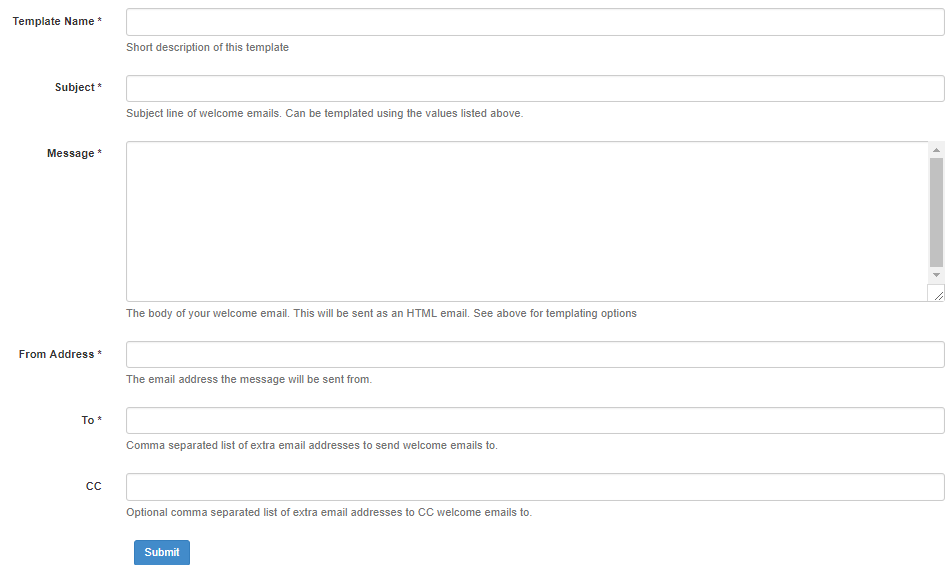Difference between revisions of "Features"
Jrobertson (talk | contribs) |
Jrobertson (talk | contribs) |
||
| Line 36: | Line 36: | ||
An example of the form for writing a Welcome Email template can be found below. | An example of the form for writing a Welcome Email template can be found below. | ||
| − | [[File:welcome_email.png| | + | [[File:welcome_email.png|700px]] |
== Password Recovery settings == | == Password Recovery settings == | ||
Revision as of 03:08, 21 November 2017
Manage your settings for 3rd party services.
Contents
Single Sign On
Log in Theme
Canvas Sync
Google Apps Domain
Message Templates
A range of templates for messaging can be created and organised with the message templates list. The New Message Template button leads to a choice between a Welcome Email template and a Forgotten password template.
Welcome Email template
This template can be used when sending welcome messages to new users.
You can use the following special formatting options in this message:
$user_name: The new user's username. $email: The new user's email address. $first_name: The new user's first name. $last_name: The new user's last name. $password_reset_link: A link to start the Password Recovery process. $change_password_link: A unique link for this user to immediately change their password. $recovery_email: The new user's recovery email address. $recovery_phone: The new user's recovery phone number.
You can also use any extra attributes your users might have, such as $salutation or $SIS_ID. Please note that a formatting option that does not match the above list or a user's custom attributes will be left in your email unchanged.
An example of the form for writing a Welcome Email template can be found below.