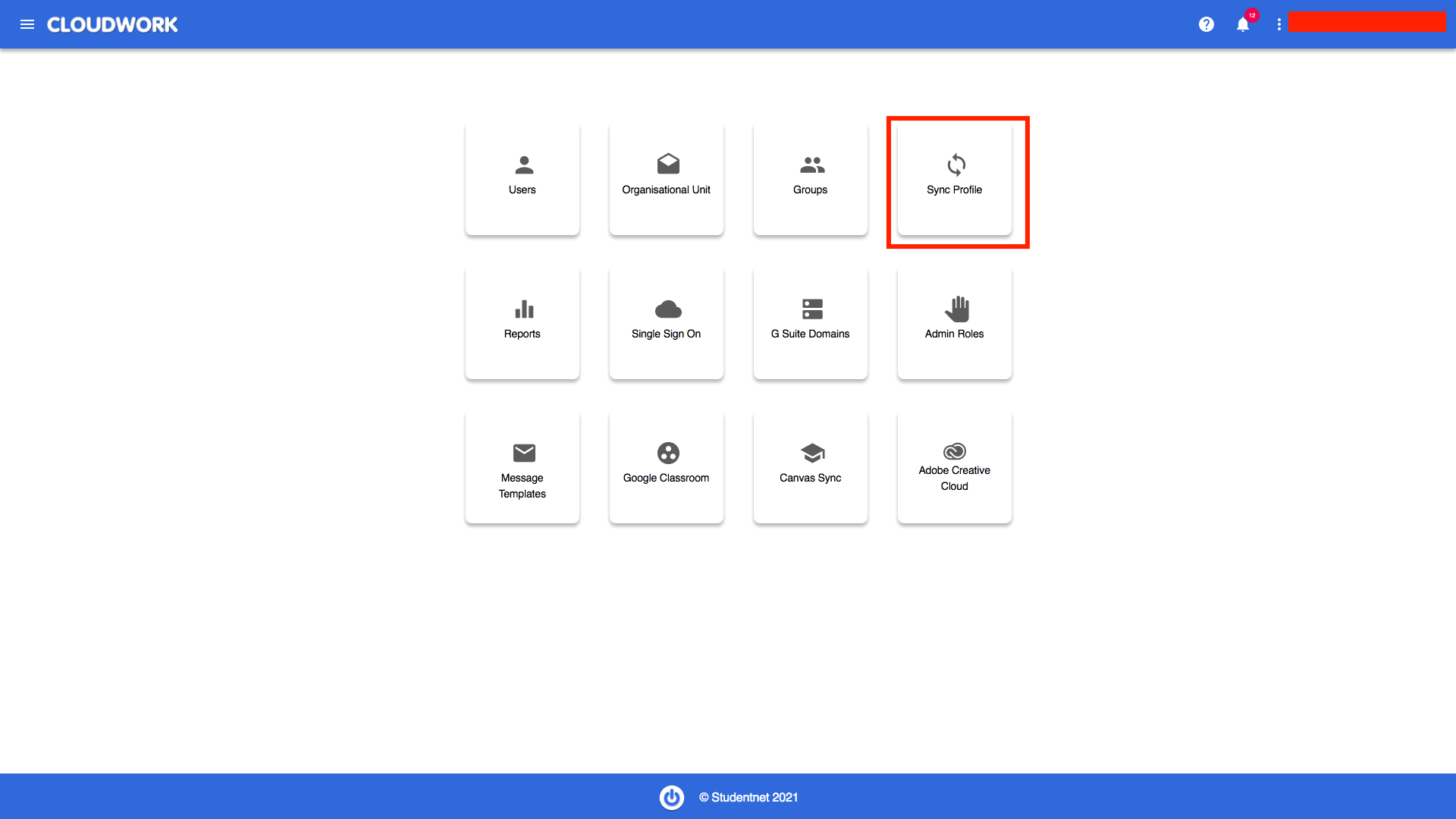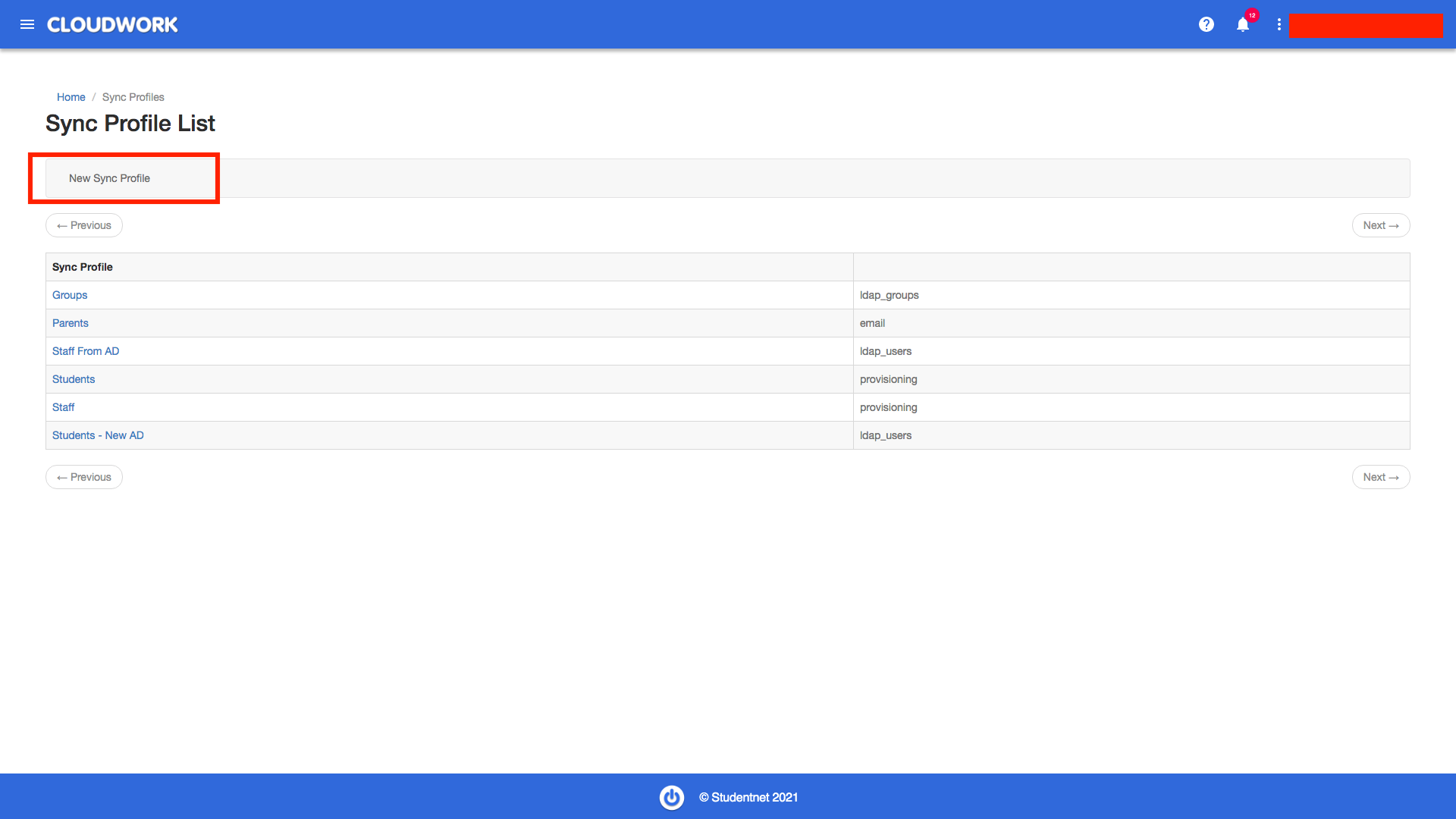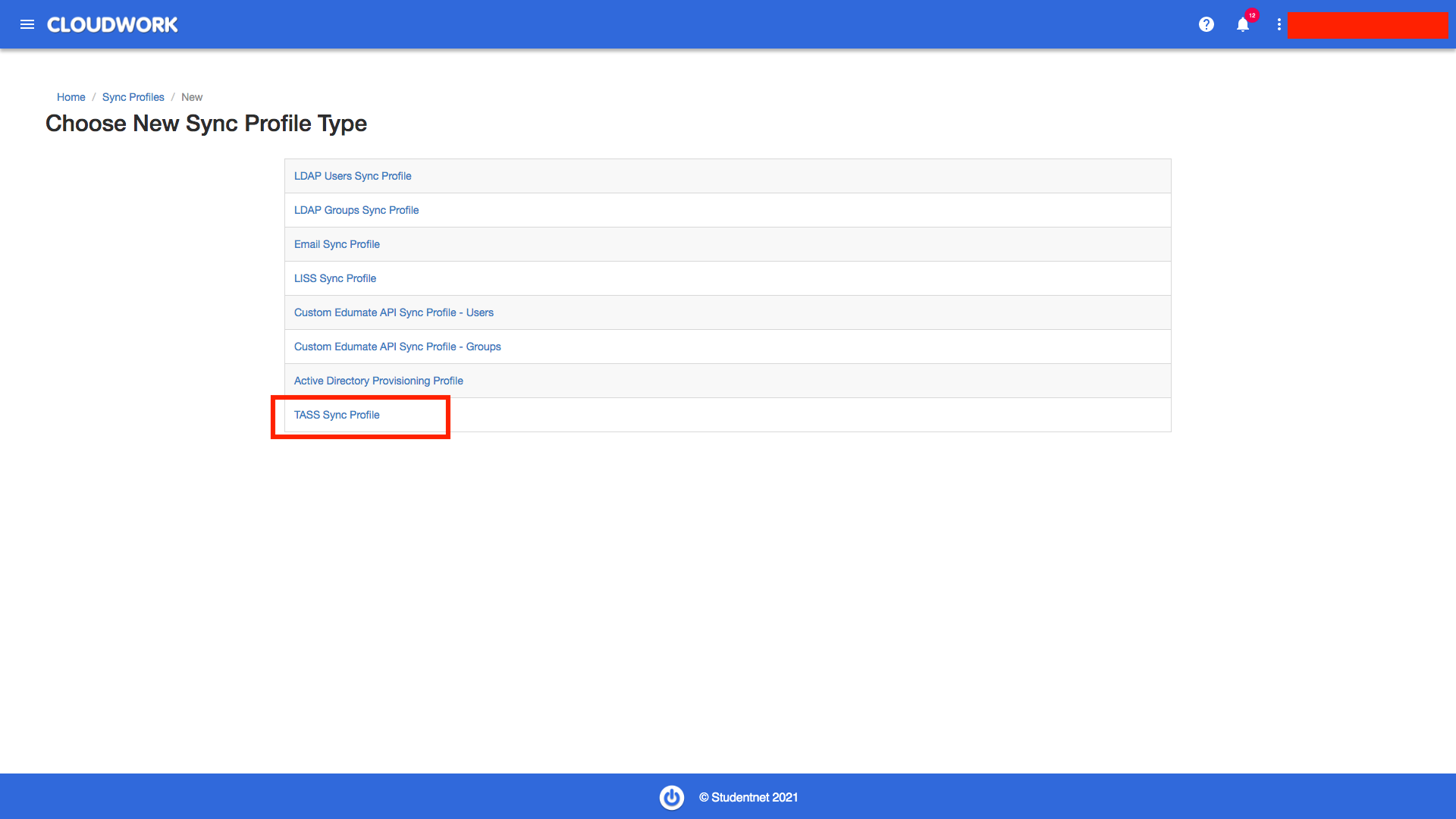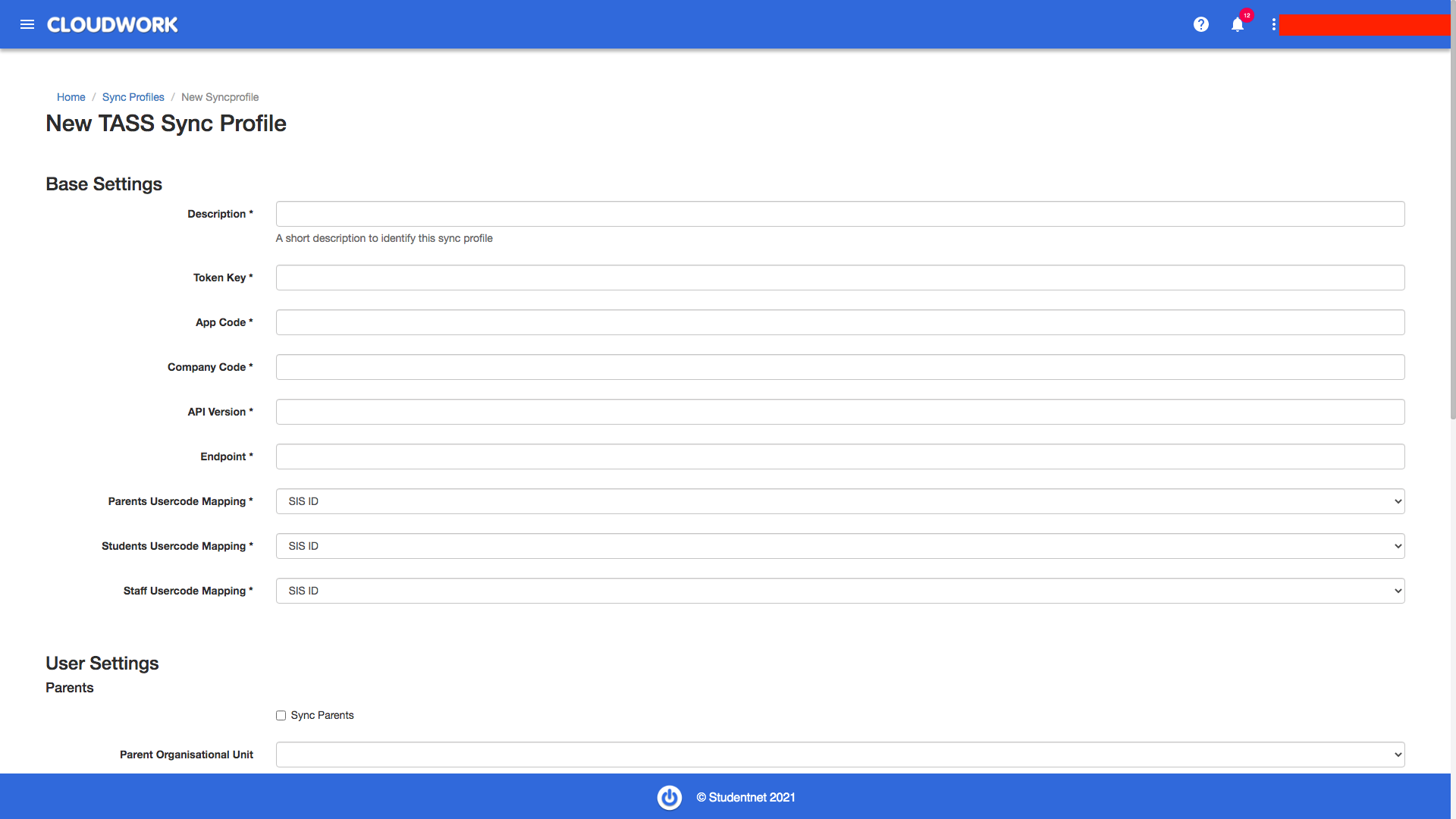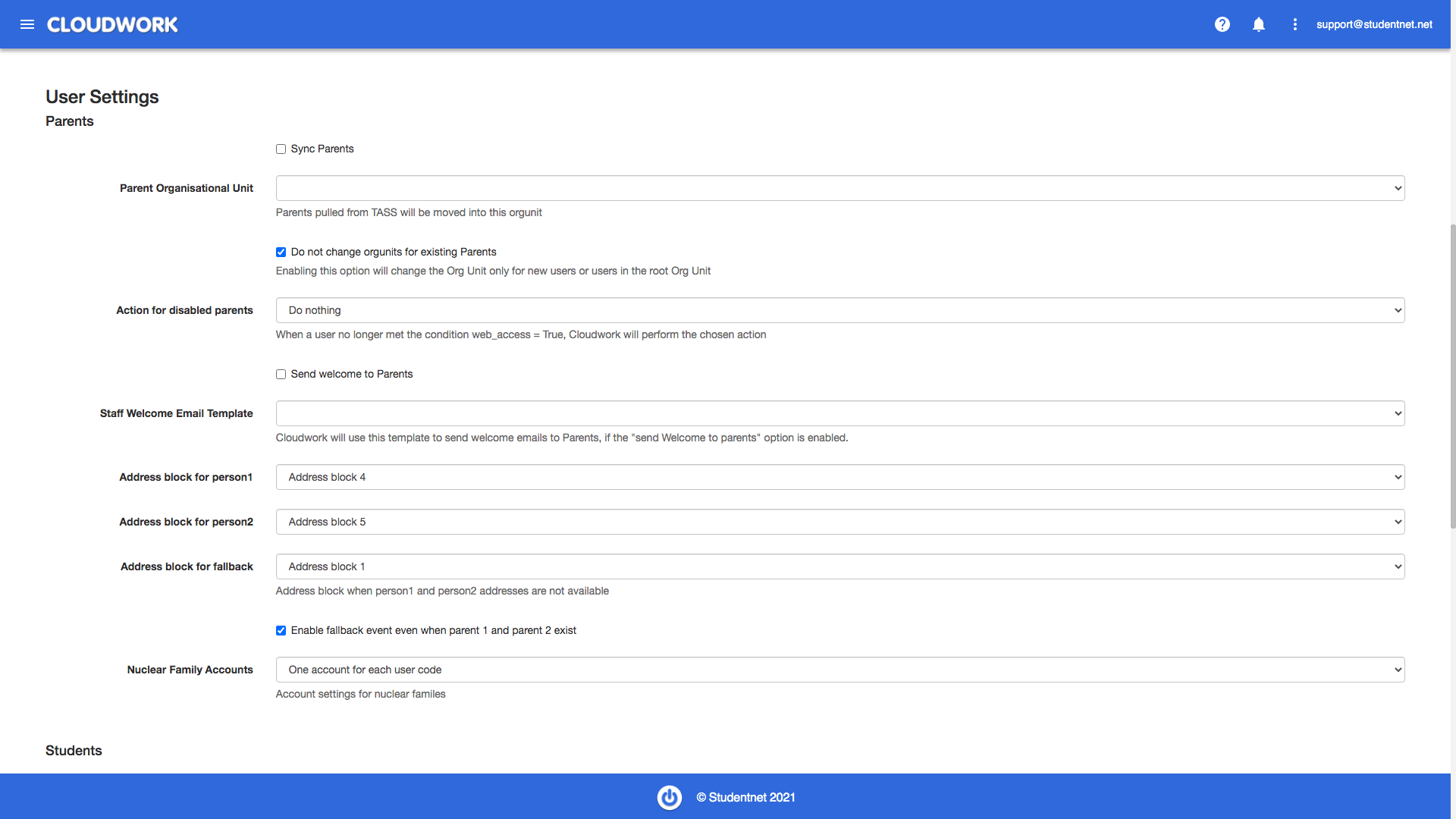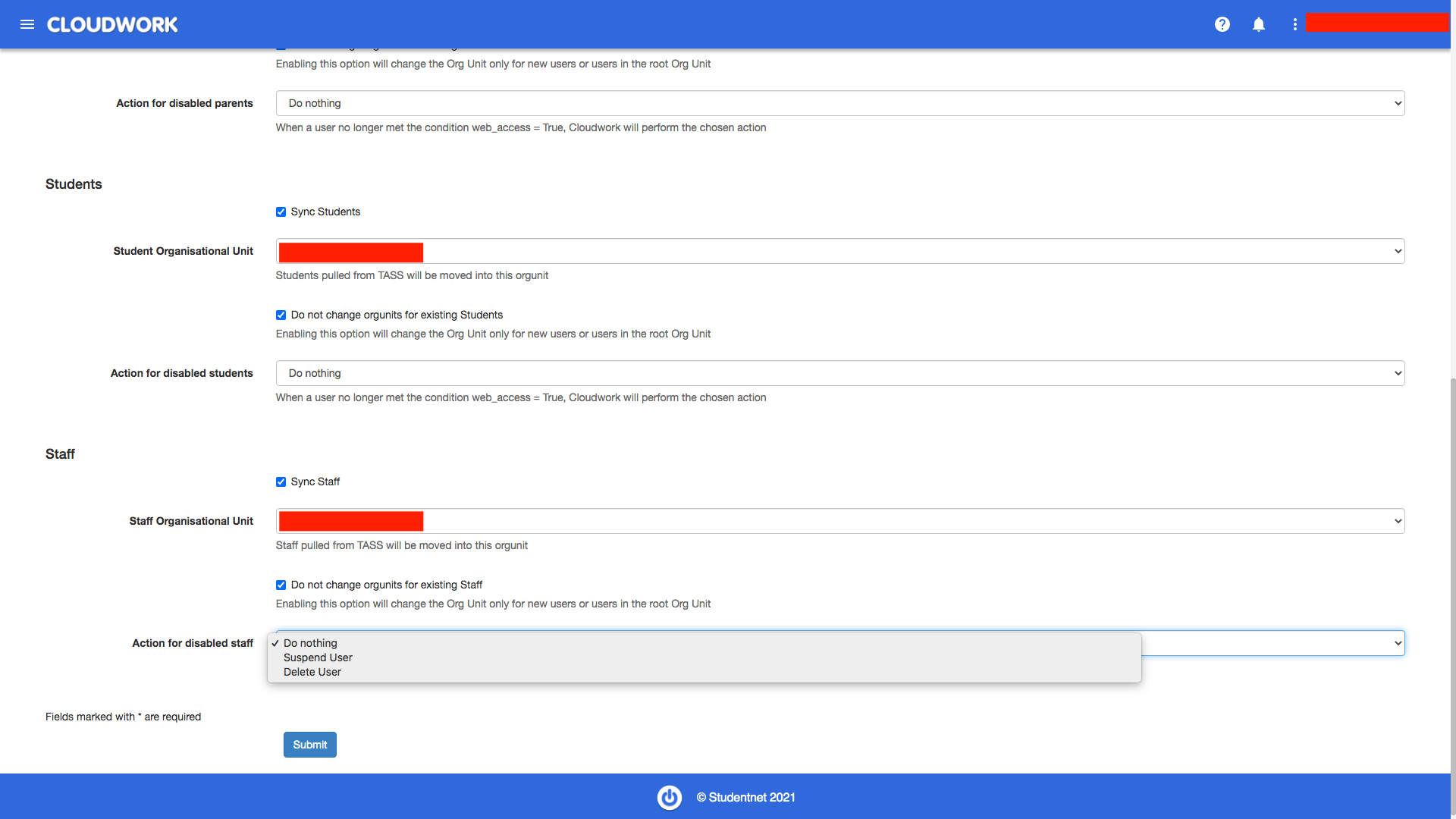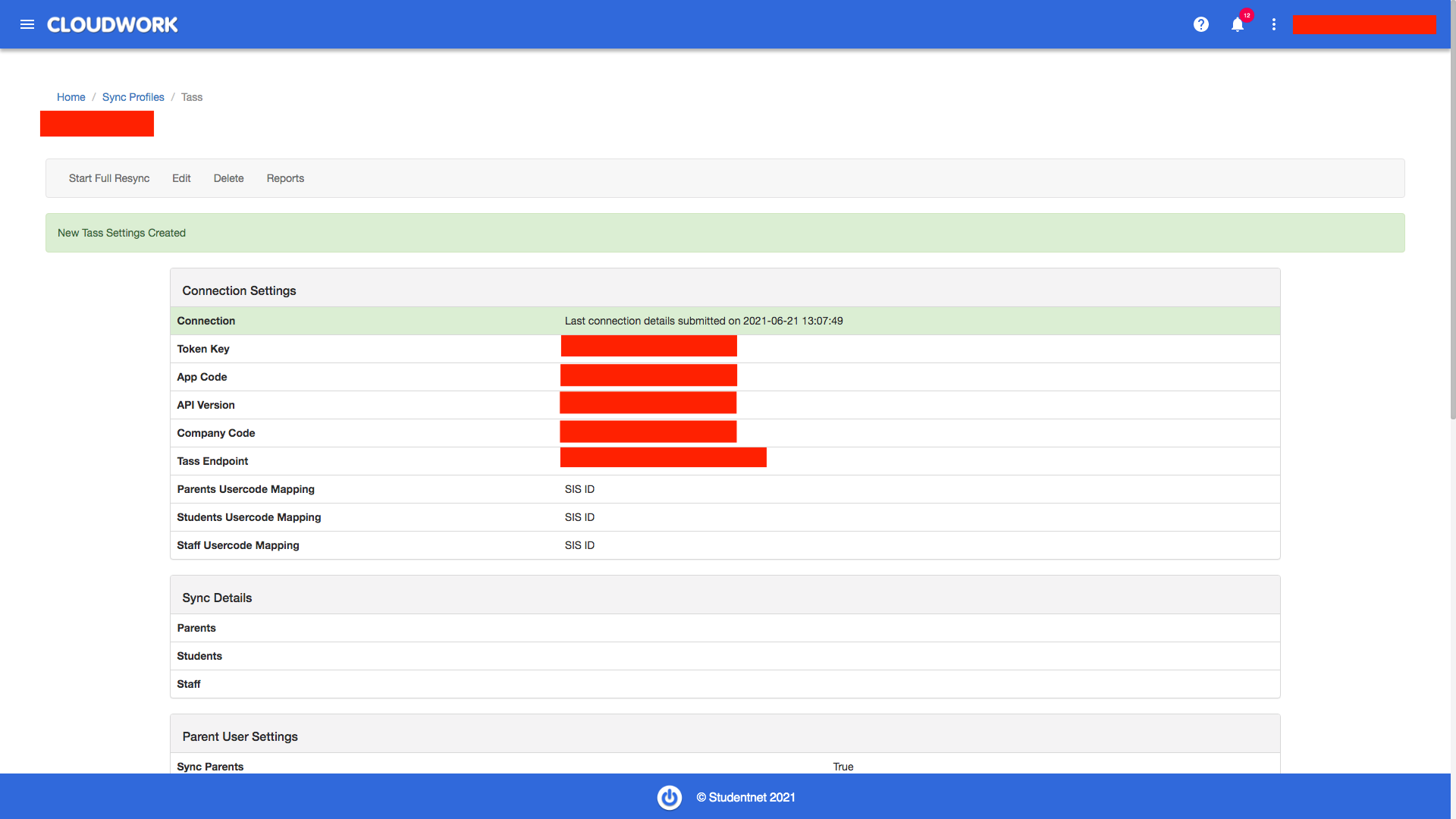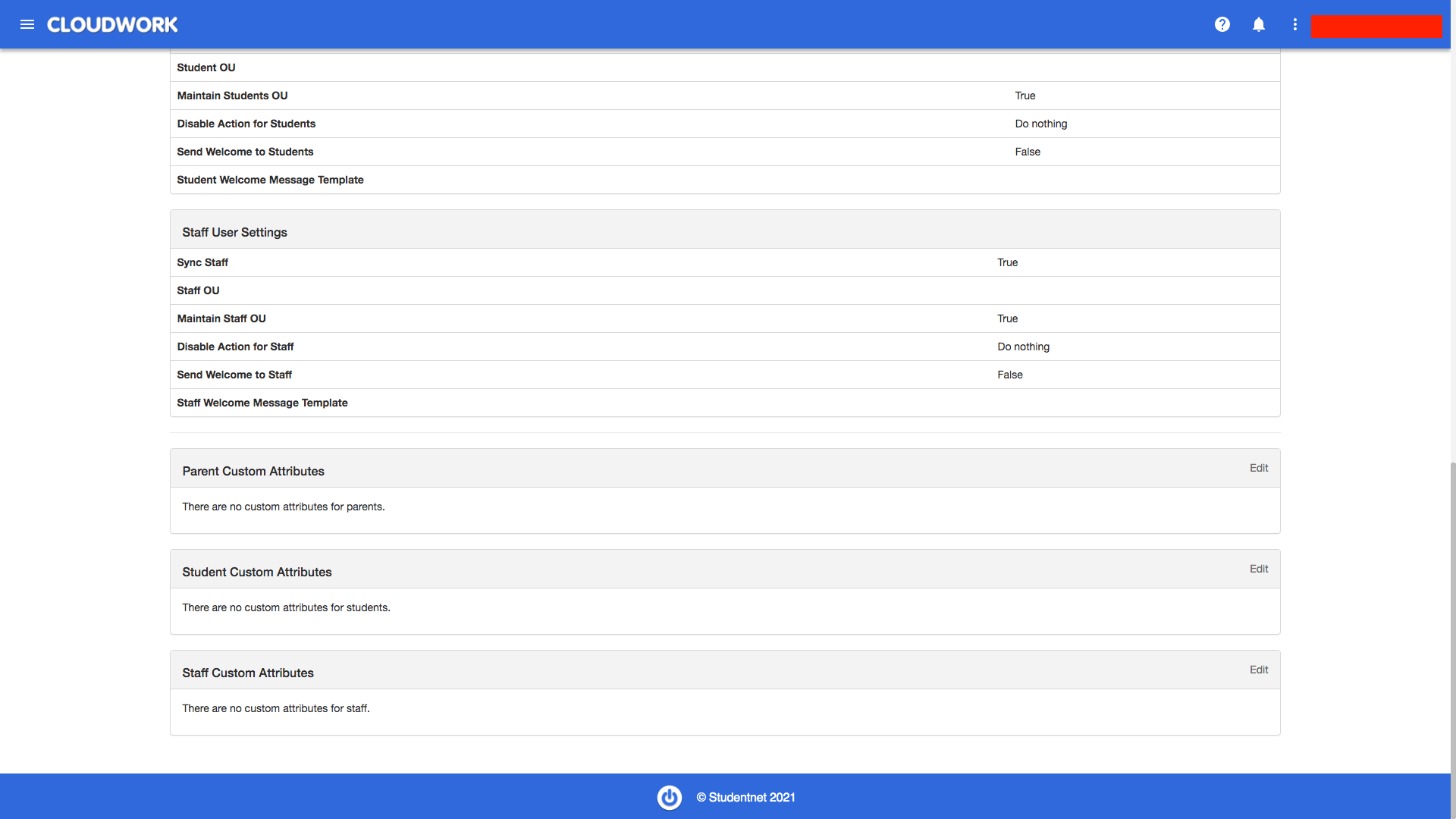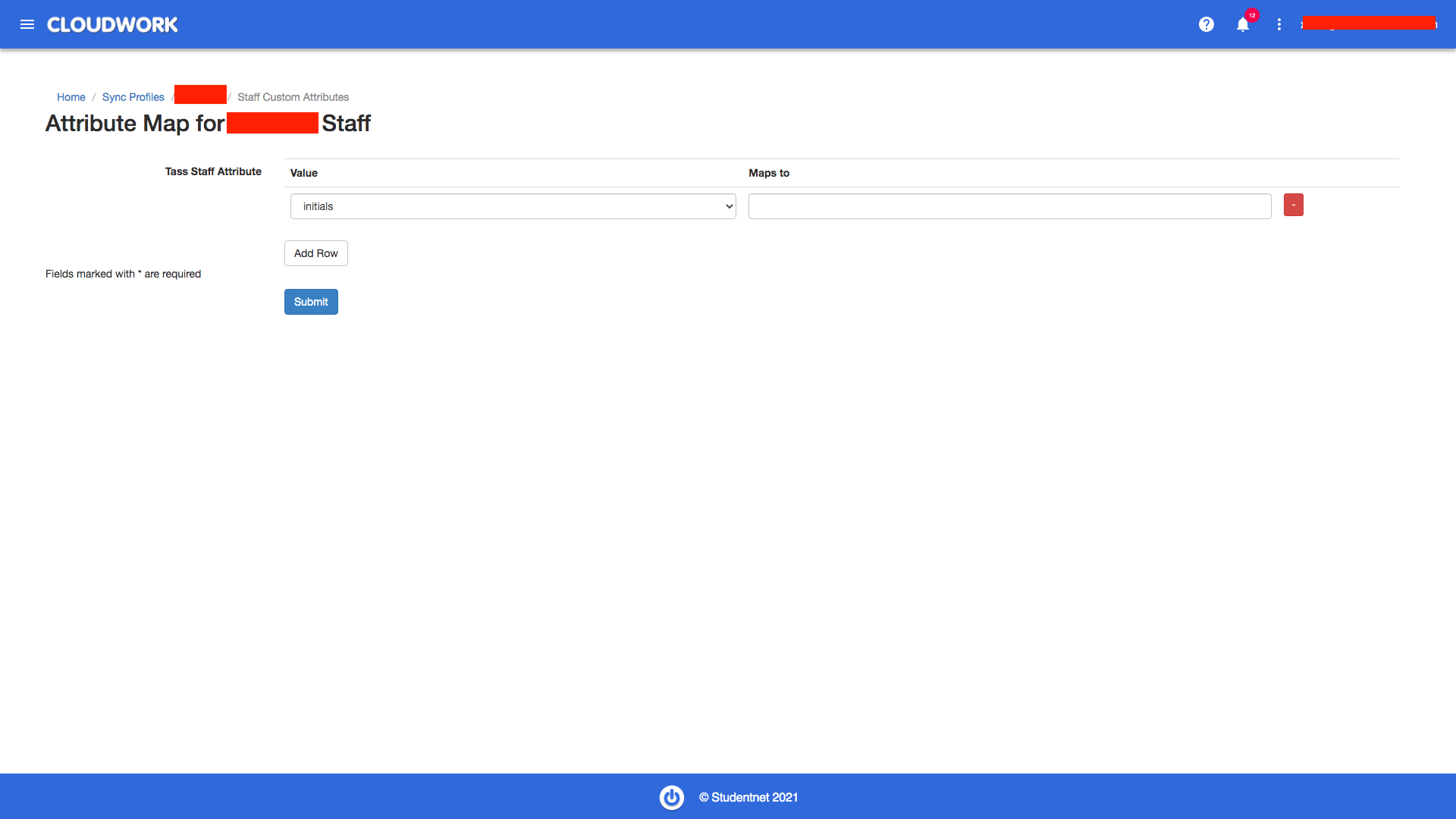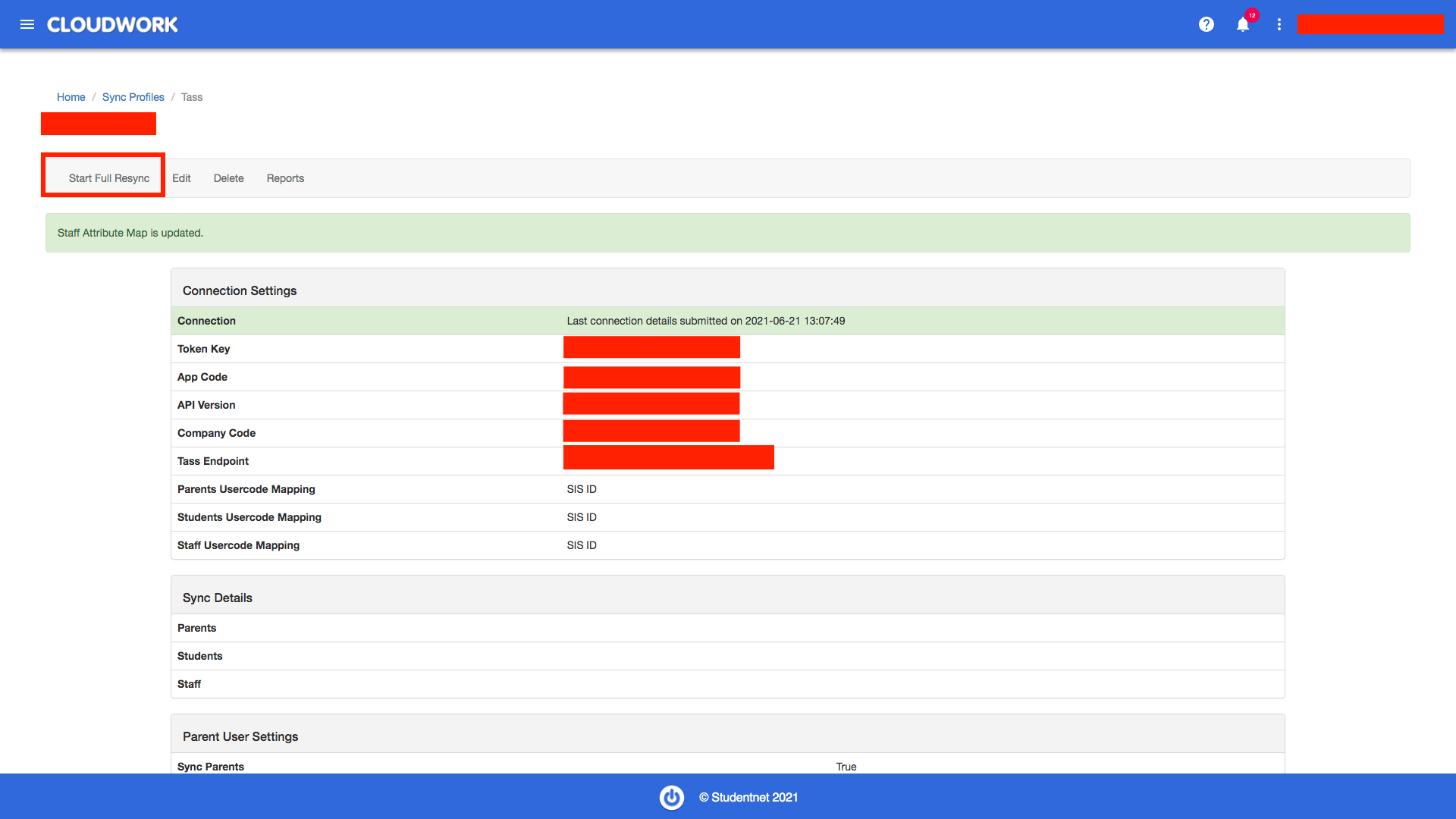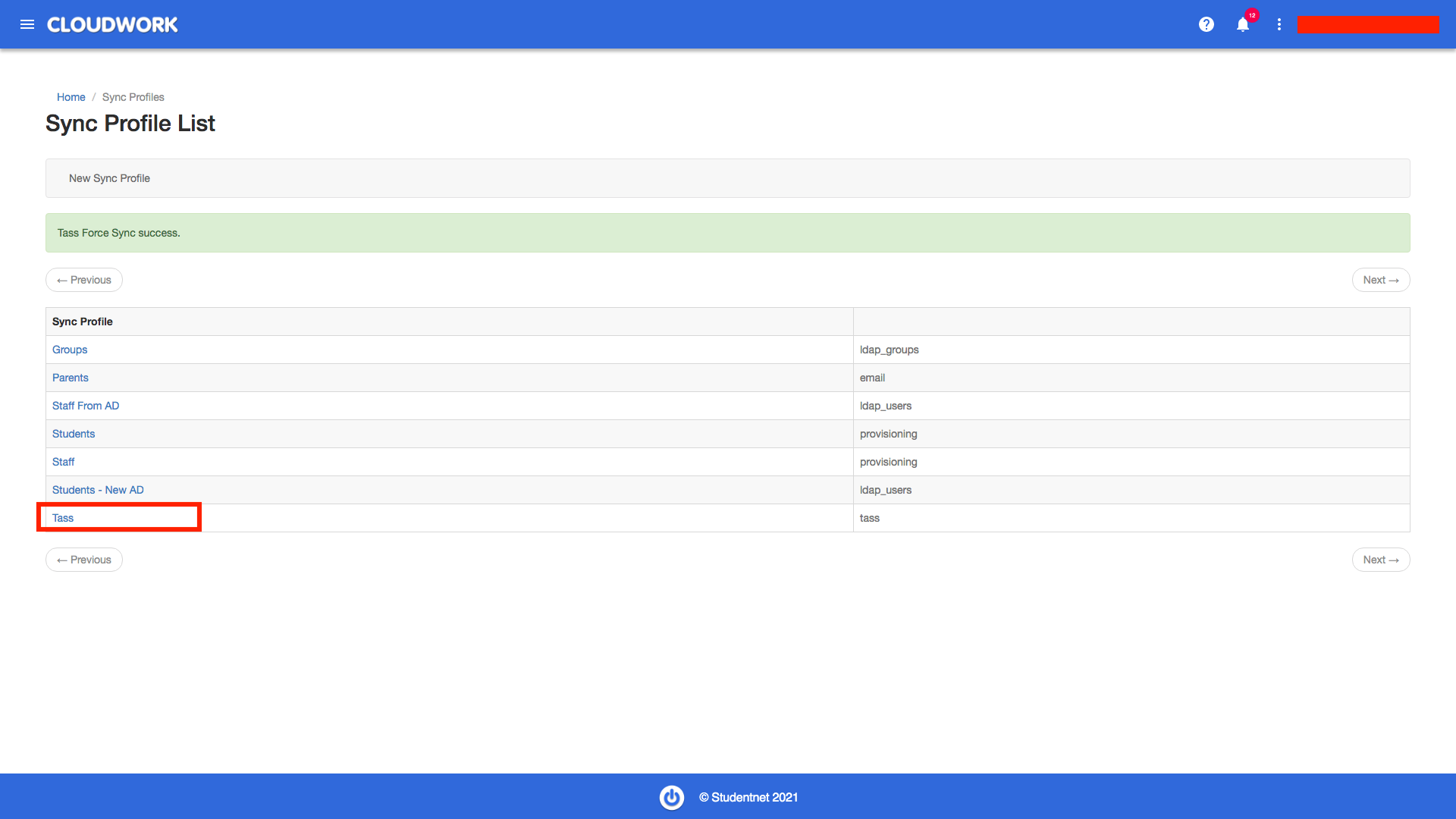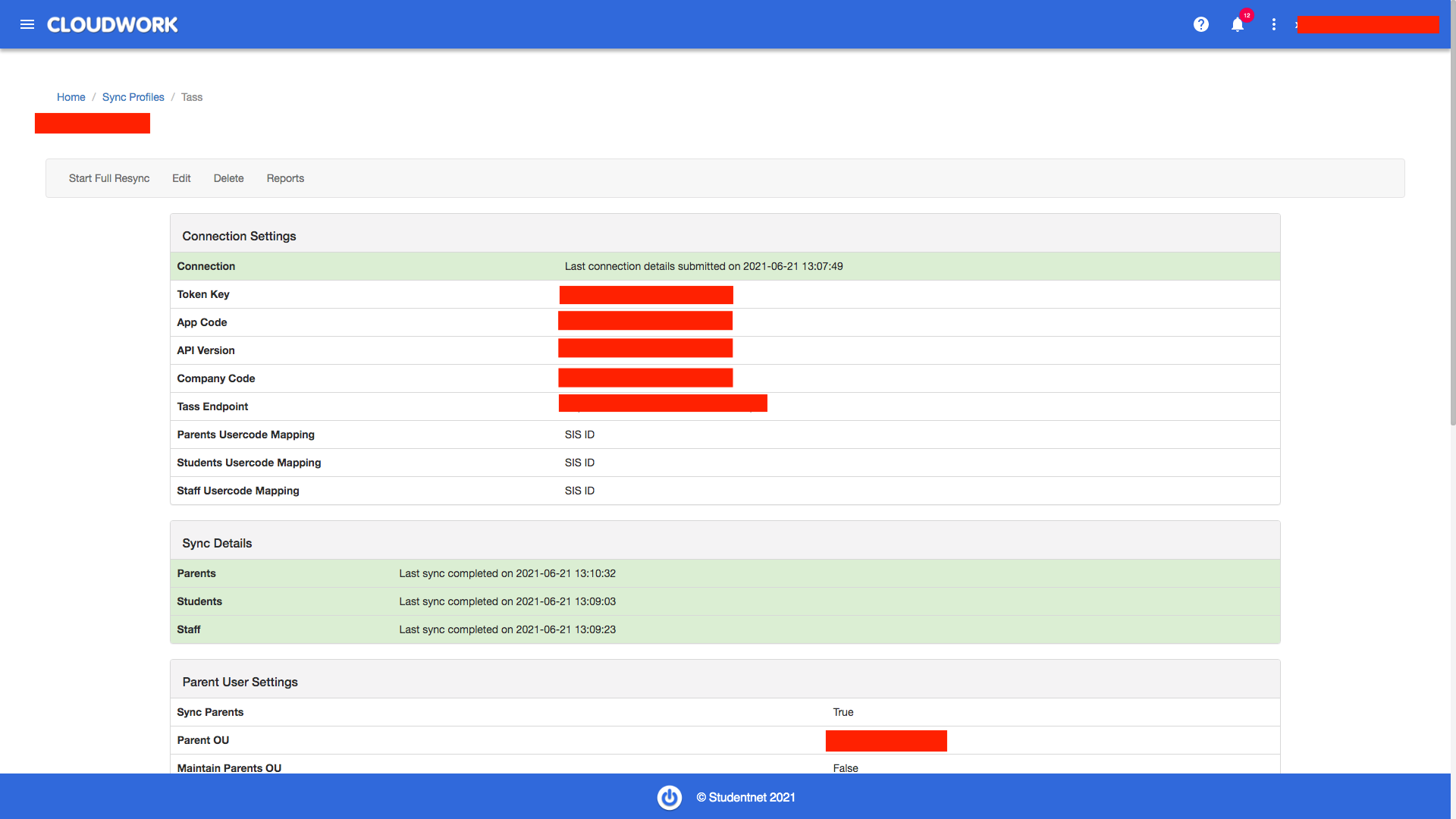Difference between revisions of "TASS Sync Profiles"
(Created page with "Credentials needed Token key App Code API Version Company Code Endpoint Click “Sync Profile” from the dashboard 1100px|tass Setup 1 Click “New Syn...") |
|||
| Line 1: | Line 1: | ||
Credentials needed | Credentials needed | ||
| − | Token key | + | *Token key |
| − | App Code | + | *App Code |
| − | API Version | + | *API Version |
| − | Company Code | + | *Company Code |
| − | Endpoint | + | *Endpoint |
| − | Click | + | Click '''Sync Profile''' from the dashboard |
[[File:tass_1.png|1100px|tass Setup 1]] | [[File:tass_1.png|1100px|tass Setup 1]] | ||
| − | Click | + | Click '''New Sync Profile''' |
[[File:tass_2.png|1100px|tass Setup 2]] | [[File:tass_2.png|1100px|tass Setup 2]] | ||
| − | Select | + | Select '''Tass Sync Profile''' from sync profile types |
[[File:tass_3.png|1100px|tass Setup 3]] | [[File:tass_3.png|1100px|tass Setup 3]] | ||
| Line 22: | Line 22: | ||
[[File:tass_4.png|1100px|tass Setup 4]] | [[File:tass_4.png|1100px|tass Setup 4]] | ||
| − | Select the attribute to be mapped to Cloudwork for Tass | + | Select the attribute to be mapped to Cloudwork for Tass under '''Parents Usercode Mapping''', '''Students Usercode Mapping''', '''Staff Usercode Mapping''' , choices include SIS ID (highly recommended) and User Name. |
[[File:tass_5.png|1100px|tass Setup 5]] | [[File:tass_5.png|1100px|tass Setup 5]] | ||
| − | Under | + | Under '''User Settings''', for each type of users, parents, students, and staff, there are choices sync users, organisational unit, maintain ou for existing users, and actions for users no longer meet the condition web_access = True |
By ticking ‘Do not change orgunits for current users', existing users will not be moved to ou set by the previous three fields. | By ticking ‘Do not change orgunits for current users', existing users will not be moved to ou set by the previous three fields. | ||
Revision as of 02:45, 23 July 2021
Credentials needed
- Token key
- App Code
- API Version
- Company Code
- Endpoint
Click Sync Profile from the dashboard
Click New Sync Profile
Select Tass Sync Profile from sync profile types
Under Basic Settings, input a simple description for this profile, and credentials provided by Tass.
Select the attribute to be mapped to Cloudwork for Tass under Parents Usercode Mapping, Students Usercode Mapping, Staff Usercode Mapping , choices include SIS ID (highly recommended) and User Name.
Under User Settings, for each type of users, parents, students, and staff, there are choices sync users, organisational unit, maintain ou for existing users, and actions for users no longer meet the condition web_access = True
By ticking ‘Do not change orgunits for current users', existing users will not be moved to ou set by the previous three fields.
“Action for disabled users” works if users no longer meet the condition web_access = True. Actions include “Do nothing”, “Suspend User”, and “Delete User”.
Save the settings, there will be a green flash showing the creation is successful, and the information input creates a successful connection with TASS
Scroll down, there will be 3 tables showing custom attributes for parents, students, and staff.
Click Edit for three tables and add custom attributes for three types of users.
A green flash will show after the attributes are added.
Click “Force Sync” for pulling users from Tass. A green flash shows the pulling process is successful.
In the sync details table, the pulling result of three types of users will be shown here.
Heading to Users, select a pulled user, the extra attributes will be added.