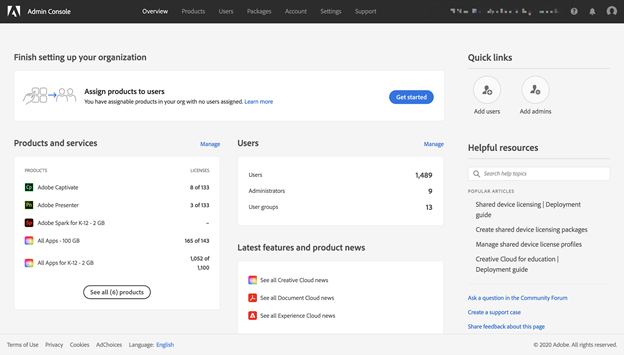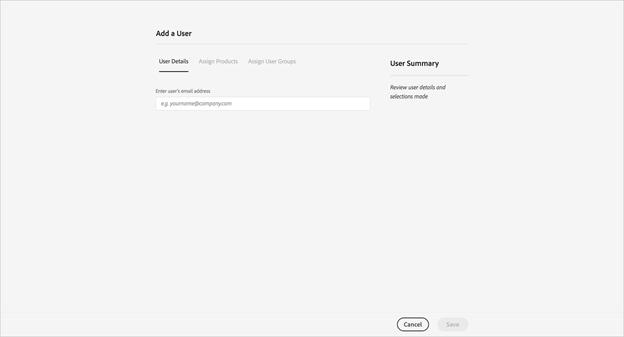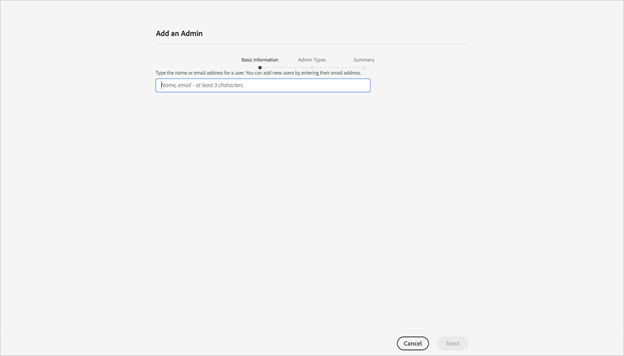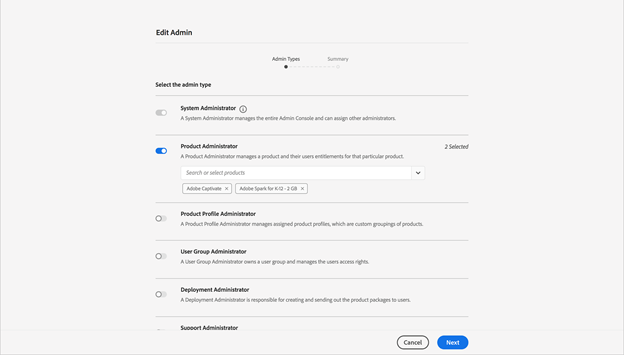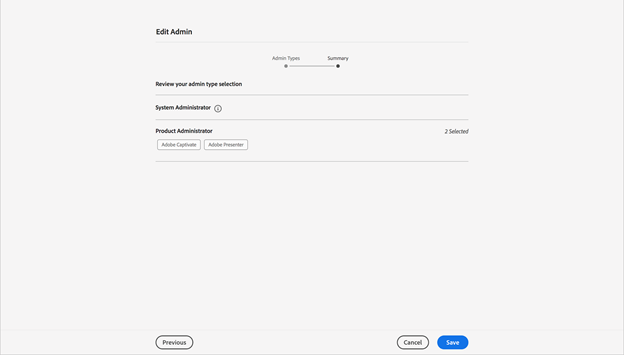Difference between revisions of "Adobe Provisioning: Assigning Cloudwork Roles"
Jump to navigation
Jump to search
| Line 5: | Line 5: | ||
After successfully logging into Adobe Admin Console, you can find '''Quick links''' on the top right corner to add users and admins. Click Add users. | After successfully logging into Adobe Admin Console, you can find '''Quick links''' on the top right corner to add users and admins. Click Add users. | ||
| − | [[File:Adobe_Image_12.png| | + | [[File:Adobe_Image_12.png|1100px|Adobe Role 1]] |
Enter email and click Save. | Enter email and click Save. | ||
| − | [[File:Adobe_Role_2.png| | + | [[File:Adobe_Role_2.png|1100px|Adobe Role 2]] |
===Step 2: Assign admin rights=== | ===Step 2: Assign admin rights=== | ||
Revision as of 06:00, 5 March 2021
Assigning Roles on Adobe
You can either create a project on your own and provide us with the information or assign us a role to do so. If you want to let us do it, you can follow the procedure shown below:
Step 1: Create a new user
After successfully logging into Adobe Admin Console, you can find Quick links on the top right corner to add users and admins. Click Add users.
Enter email and click Save.
Step 2: Assign admin rights
Navigate back to home. Click Add admins from Quick links. Enter email address and click Next.
Select the System Administrator (the first selection) and click Next.
Click Save.