Difference between revisions of "Schoolbox"
Jump to navigation
Jump to search
Jrobertson (talk | contribs) |
|||
| Line 6: | Line 6: | ||
- Ensure Schoolbox is available both internally and externally on the exact same URL | - Ensure Schoolbox is available both internally and externally on the exact same URL | ||
| − | |||
| − | |||
| Line 14: | Line 12: | ||
# Log in to your Schoolbox account as a Superuser | # Log in to your Schoolbox account as a Superuser | ||
# Go to '''Administration''' --> '''Settings''' --> '''SAML''' (May appear as '''Security''' instead) | # Go to '''Administration''' --> '''Settings''' --> '''SAML''' (May appear as '''Security''' instead) | ||
| − | # Set the "Single Sign-On URL" field to the URL found in your Cloudwork Dashboard > Single Sign On > Identity Provider > Metadata Details > Sign On Endpoint | + | # Set the "Single Sign-On URL" field to the URL found in your Cloudwork Dashboard > Single Sign On > Identity Provider > Metadata Details > Sign On Endpoint |
| − | # (First option) Set the "Single Sign-On Identity Provider Metadata URL" field to the URL found in your Cloudwork Dashboard > Single Sign On > Identity Provider > XML File > Download (Right click > Copy Link Address) | + | # (First option) Set the "Single Sign-On Identity Provider Metadata URL" field to the URL found in your Cloudwork Dashboard > Single Sign On > Identity Provider > XML File > Download (Right click > Copy Link Address) |
# (Second Option) Set the "Single SIgn-On IDP certificate" field to the PEM format contents of your token signing certificate. You can get this by downloading the .crt file from your Cloudwork Dashboard > Single Sign On > Identity Provider > Certificate > Download then opening that .crt file in notepad and copying the contents across. e.g. [[File:Idpcertschoolbox.png]] | # (Second Option) Set the "Single SIgn-On IDP certificate" field to the PEM format contents of your token signing certificate. You can get this by downloading the .crt file from your Cloudwork Dashboard > Single Sign On > Identity Provider > Certificate > Download then opening that .crt file in notepad and copying the contents across. e.g. [[File:Idpcertschoolbox.png]] | ||
# Set the Single Sign-On Logout URL to {SCHOOLBOX_ADDRESS} [[File:Logoutaddress.png]] | # Set the Single Sign-On Logout URL to {SCHOOLBOX_ADDRESS} [[File:Logoutaddress.png]] | ||
Revision as of 02:58, 28 June 2021
Set up
Important steps
- Ensure Schoolbox is configured with HTTPS/SSL
- Ensure Schoolbox is available both internally and externally on the exact same URL
Set up steps
- Log in to your Schoolbox account as a Superuser
- Go to Administration --> Settings --> SAML (May appear as Security instead)
- Set the "Single Sign-On URL" field to the URL found in your Cloudwork Dashboard > Single Sign On > Identity Provider > Metadata Details > Sign On Endpoint
- (First option) Set the "Single Sign-On Identity Provider Metadata URL" field to the URL found in your Cloudwork Dashboard > Single Sign On > Identity Provider > XML File > Download (Right click > Copy Link Address)
- (Second Option) Set the "Single SIgn-On IDP certificate" field to the PEM format contents of your token signing certificate. You can get this by downloading the .crt file from your Cloudwork Dashboard > Single Sign On > Identity Provider > Certificate > Download then opening that .crt file in notepad and copying the contents across. e.g.
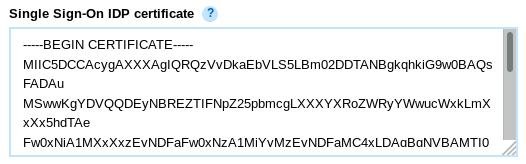
- Set the Single Sign-On Logout URL to {SCHOOLBOX_ADDRESS}

- Enable Single Logout
- Set "Single Logout URL Endpoint" field to the URL found in your Cloudwork Dashboard > Single Sign On > Identity Provider > Metadata Details > Log Out Endpoint

- Press 'Save' to save the set up