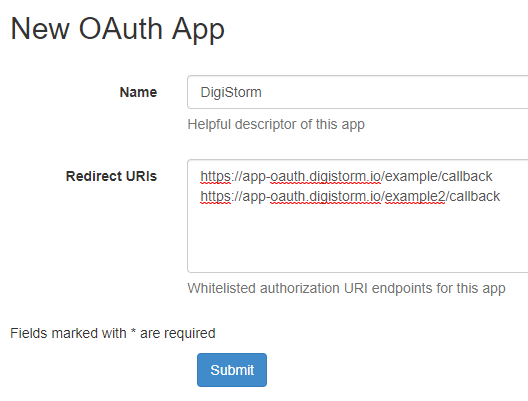Difference between revisions of "Digistorm App"
Jump to navigation
Jump to search
| (8 intermediate revisions by 2 users not shown) | |||
| Line 1: | Line 1: | ||
| − | + | ||
| − | Digistorm is a school app for parents,student and staff | + | Digistorm is a school app for parents, student and staff |
===Setting Up SSO with Digistorm=== | ===Setting Up SSO with Digistorm=== | ||
| − | #Contact Digistorm Support for redirect URLs for your school | + | #Contact Digistorm Support for the redirect URLs for your school following the email template below |
| − | #Login to your | + | #Login to your School's Cloudwork Dashboard |
#Go to '''SSO Services''' | #Go to '''SSO Services''' | ||
| − | #Navigate to ''' | + | #Navigate to '''OpenID Connect''' |
#Click '''Add New Service''' | #Click '''Add New Service''' | ||
#Fill in '''Name''': "Digistorm" | #Fill in '''Name''': "Digistorm" | ||
| Line 14: | Line 14: | ||
#Click '''Submit''' | #Click '''Submit''' | ||
#Afterwards copy the '''Client ID''' and '''Secret''' | #Afterwards copy the '''Client ID''' and '''Secret''' | ||
| − | #Send to the Digistorm Support both the '''Client ID''' and '''Secret''', as well as | + | #Navigate '''OpenID Connect Apps'''>'''Identity Provider'''>'''Authorize endpoint''' |
| + | #Copy '''Authorize endpoint''' | ||
| + | #Send to the Digistorm Support both the '''Client ID''' and '''Secret''', as well as '''Authorize endpoint''' | ||
| + | |||
| + | |||
| + | ====Email Template==== | ||
| + | <blockquote> | ||
| + | Hi Digistorm, | ||
| + | |||
| + | <School Name> is wanting to enable SSO between Digistorm App and Cloudwork.<br> | ||
| + | Could you provide our school's redirect URLs so we can begin the process? | ||
| + | </blockquote> | ||
[[Category:Single Sign On Services]] | [[Category:Single Sign On Services]] | ||
Latest revision as of 05:18, 24 April 2025
Digistorm is a school app for parents, student and staff
Setting Up SSO with Digistorm
- Contact Digistorm Support for the redirect URLs for your school following the email template below
- Login to your School's Cloudwork Dashboard
- Go to SSO Services
- Navigate to OpenID Connect
- Click Add New Service
- Fill in Name: "Digistorm"
- In Redirect URLs, input the URLs you got from Digistorm having each URL as a new line
- Click Submit
- Afterwards copy the Client ID and Secret
- Navigate OpenID Connect Apps>Identity Provider>Authorize endpoint
- Copy Authorize endpoint
- Send to the Digistorm Support both the Client ID and Secret, as well as Authorize endpoint
Email Template
Hi Digistorm,
<School Name> is wanting to enable SSO between Digistorm App and Cloudwork.
Could you provide our school's redirect URLs so we can begin the process?