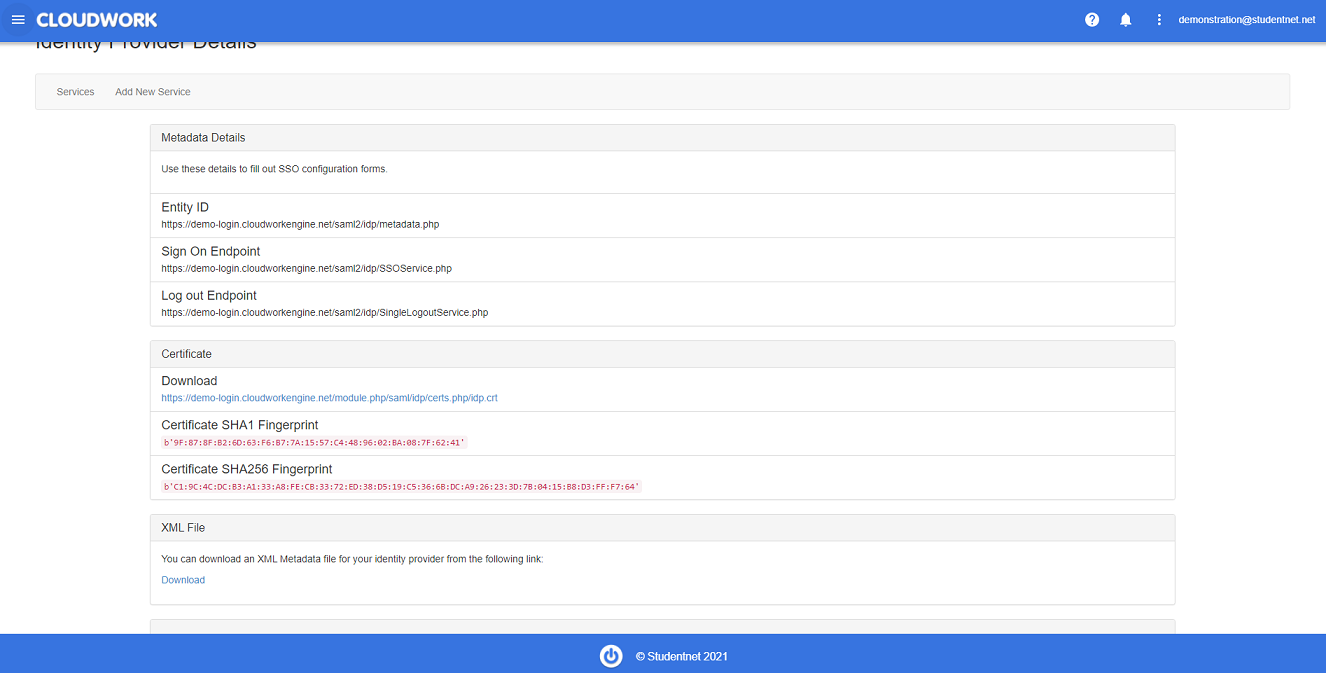Difference between revisions of "Freshdesk"
Jump to navigation
Jump to search
| (2 intermediate revisions by the same user not shown) | |||
| Line 1: | Line 1: | ||
| − | To configure SSO in Freshdesk, log in to your Cloudwork Dashboard and navigate to Single Sign On > | + | ==SSO Setup on Freskdesk side== |
| + | #To configure SSO in Freshdesk, log in to your Cloudwork Dashboard and navigate to '''Single Sign On''' > '''Identity Provider''' as provide the information that freshdesk asks for.<br>[[File:idp_info.PNG|centre|frame|Example Identify Provider Information]] | ||
| + | #Once you have saved the information in Freshdesk, on the SSO admin page there is a '''Download Metadata''' link. Click on the link and save the XML file | ||
| − | + | ==SSO Setup on Cloudwork Side== | |
| − | + | #'''Cloudwork Dashboard'''>'''Single Sign On''' > '''Upload an XML File''' | |
| − | + | #Enter under name '''Freshdesk''' | |
| − | + | #Upload previously saved XML File | |
| − | |||
| − | |||
| − | |||
| − | |||
| − | |||
Freshdesk only needs a user email address to log in, however you can pass extra information along as well. If you would like to do so, find your new Fresh Desk service entry in Cloudwork, scroll down to Attribute Map and click "Edit". | Freshdesk only needs a user email address to log in, however you can pass extra information along as well. If you would like to do so, find your new Fresh Desk service entry in Cloudwork, scroll down to Attribute Map and click "Edit". | ||
Latest revision as of 02:30, 17 September 2024
SSO Setup on Freskdesk side
- To configure SSO in Freshdesk, log in to your Cloudwork Dashboard and navigate to Single Sign On > Identity Provider as provide the information that freshdesk asks for.
- Once you have saved the information in Freshdesk, on the SSO admin page there is a Download Metadata link. Click on the link and save the XML file
SSO Setup on Cloudwork Side
- Cloudwork Dashboard>Single Sign On > Upload an XML File
- Enter under name Freshdesk
- Upload previously saved XML File
Freshdesk only needs a user email address to log in, however you can pass extra information along as well. If you would like to do so, find your new Fresh Desk service entry in Cloudwork, scroll down to Attribute Map and click "Edit".
- First Name: givenname
- Last Name: surname
- Phone: phone
- Company: company
- Other attributes not listed here: custom_field_<name_of_field_in_freshdesk>