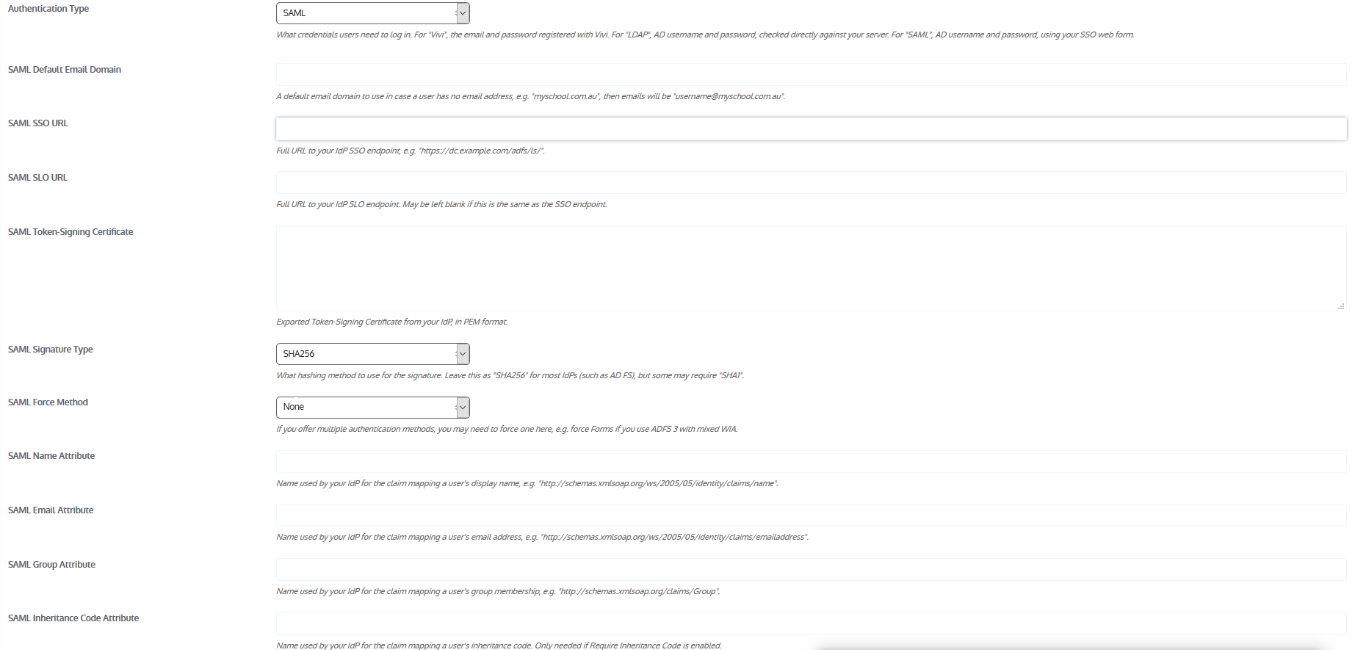Difference between revisions of "Vivi"
Jump to navigation
Jump to search
Jrobertson (talk | contribs) |
|||
| Line 15: | Line 15: | ||
You also need to work out how we define what a "Presenter" is and what a "Student" is. Usually this is just a distinction between students and teachers. | You also need to work out how we define what a "Presenter" is and what a "Student" is. Usually this is just a distinction between students and teachers. | ||
| − | After | + | After finishing the Vivi Setup, it will create a metadata URL in format or https://api.vivi.io/api/v1/users/saml_metadata/<organisation_id> . Save This metadata url as an XML file. |
| + | |||
| + | ===Cloudwork Setup=== | ||
| + | |||
| + | #Log in to your school's Cloudwork dashboard | ||
| + | #Navigate to '''Single Sign On''' | ||
| + | #Click '''Add New Service''' | ||
| + | #Click '''Upload an XML File''' | ||
| + | #Upload metadata file that you recieved from Vivi and fill out the '''Name''' field | ||
[[Category:Single Sign On Services]] | [[Category:Single Sign On Services]] | ||
Revision as of 01:31, 29 November 2019
Vivi is a wireless presentation tool that enables users to share, display, annotate, capture and save information in real time, from anywhere in the room.
Setup
When setting up Vivi you will be presented with this screen:
- SAML SSO URL: Found on the Identity Provider page found under Single Sign On in the Cloudwork dashboard
- SAML SLO URL: Found on the Identity Provider page found under Single Sign On in the Cloudwork dashboard
- SAML Token-Signing Certificate: You can download the certificate from the Identity Provider page found under Single Sign On in the Cloudwork dashboard, Vivi will request a PEM format,in this case you just need to use the contents of the certificate file rather than the link. Let us know how this works for you.
- SAML Name Attribute: givenName
- SAML Email Attribute: mail
You also need to work out how we define what a "Presenter" is and what a "Student" is. Usually this is just a distinction between students and teachers.
After finishing the Vivi Setup, it will create a metadata URL in format or https://api.vivi.io/api/v1/users/saml_metadata/<organisation_id> . Save This metadata url as an XML file.
Cloudwork Setup
- Log in to your school's Cloudwork dashboard
- Navigate to Single Sign On
- Click Add New Service
- Click Upload an XML File
- Upload metadata file that you recieved from Vivi and fill out the Name field