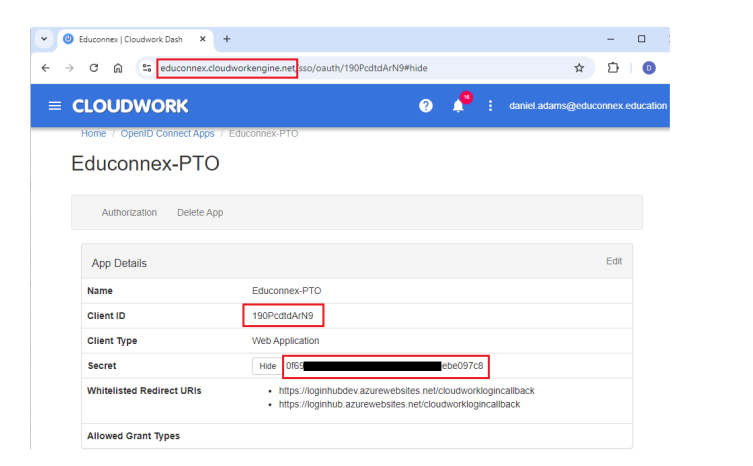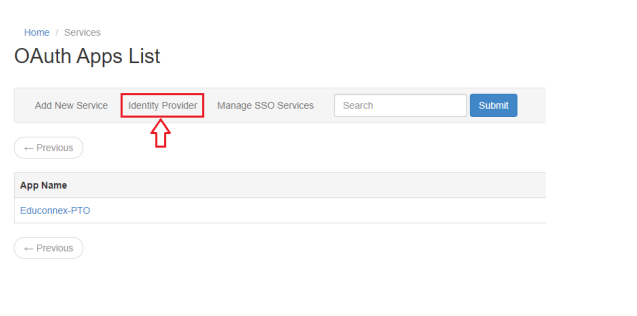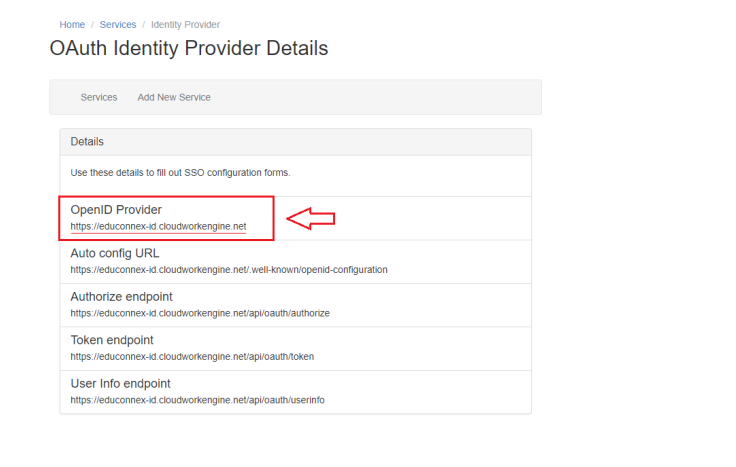Difference between revisions of "Parent Teacher Online(PTO)"
Jump to navigation
Jump to search
(Created page with "==Parent Teacher Online(PTO)== #In the '''Cloudwork Dashboard'''>'''Single Sign On'''>'''Manage OpenID Connect App'''>'''Add New Service''' #Enter the following details: #:'''...") |
|||
| (6 intermediate revisions by the same user not shown) | |||
| Line 7: | Line 7: | ||
#:'''Allow Grant Type''' = Leave checkbox unchecked | #:'''Allow Grant Type''' = Leave checkbox unchecked | ||
#Click '''Submit''' | #Click '''Submit''' | ||
| − | # | + | #After clicking submit, copy the following values from the redirected page: |
#:*'''Client ID''' | #:*'''Client ID''' | ||
#:*'''Secret'''<br>[[File:PTO_2.PNG]]<br> | #:*'''Secret'''<br>[[File:PTO_2.PNG]]<br> | ||
#:*'''Cloudwork Dashboard'''>'''Single Sign On'''>'''Manage OpenID Connect App'''>'''Identity Provider'''>'''OpenID Provider'''<br>[[File:PTO_3.PNG]]<br><br>[[File:PTO_4.PNG]]<br> | #:*'''Cloudwork Dashboard'''>'''Single Sign On'''>'''Manage OpenID Connect App'''>'''Identity Provider'''>'''OpenID Provider'''<br>[[File:PTO_3.PNG]]<br><br>[[File:PTO_4.PNG]]<br> | ||
| − | #Send the following 3 values to PTO. | + | #Send the following 3 values from step 4 to PTO Support requesting PTO to complete at their end the SSO configuration between PTO and Cloudwork. |
| + | #:*'''Client ID''' | ||
| + | #:*'''Secret''' | ||
| + | #:*'''OpenID Provider''' | ||
[[Category:Single Sign On Services]] | [[Category:Single Sign On Services]] | ||
Revision as of 02:55, 5 September 2024
Parent Teacher Online(PTO)
- In the Cloudwork Dashboard>Single Sign On>Manage OpenID Connect App>Add New Service
- Enter the following details:
- Name = Educonnex-PTO
- Client Type = Web Application
- Rediret URIs: https://loginhubdev.azurewebsites.net/cloudworklogincallback
https://loginhub.azurewebsites.net/cloudworklogincallback - Allow Grant Type = Leave checkbox unchecked
- Click Submit
- After clicking submit, copy the following values from the redirected page:
- Send the following 3 values from step 4 to PTO Support requesting PTO to complete at their end the SSO configuration between PTO and Cloudwork.
- Client ID
- Secret
- OpenID Provider