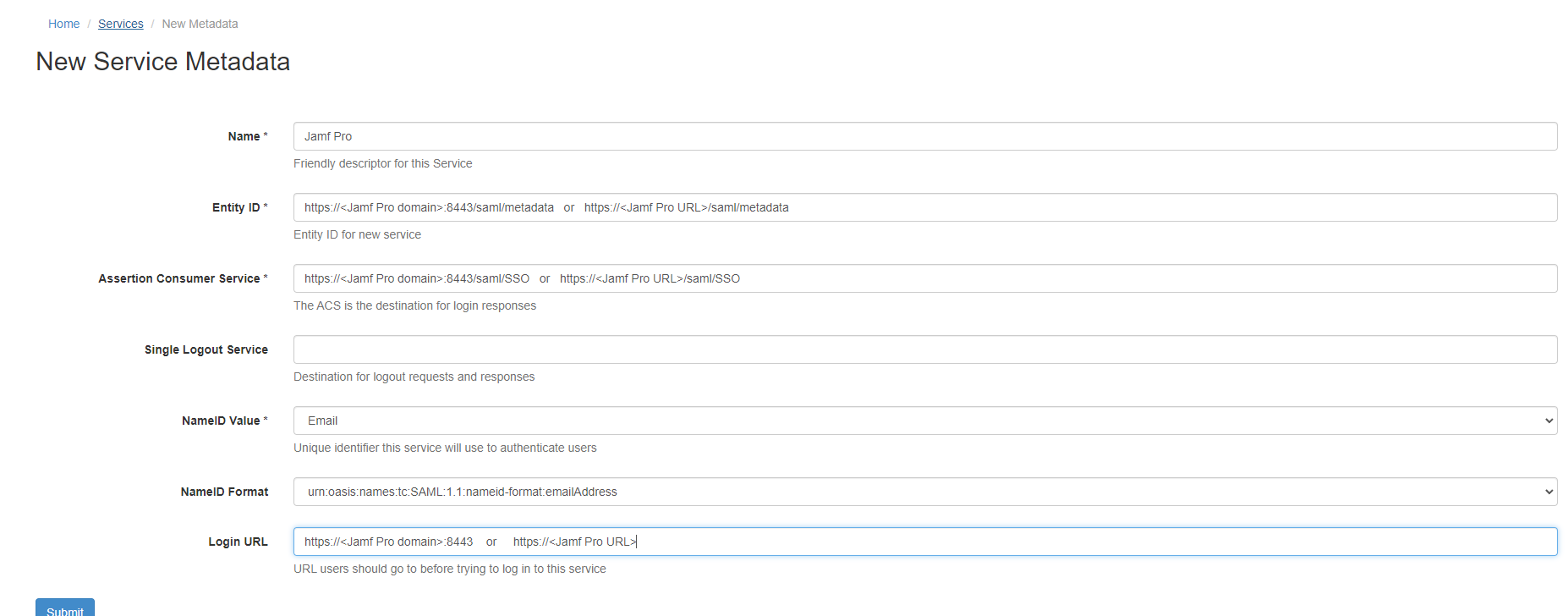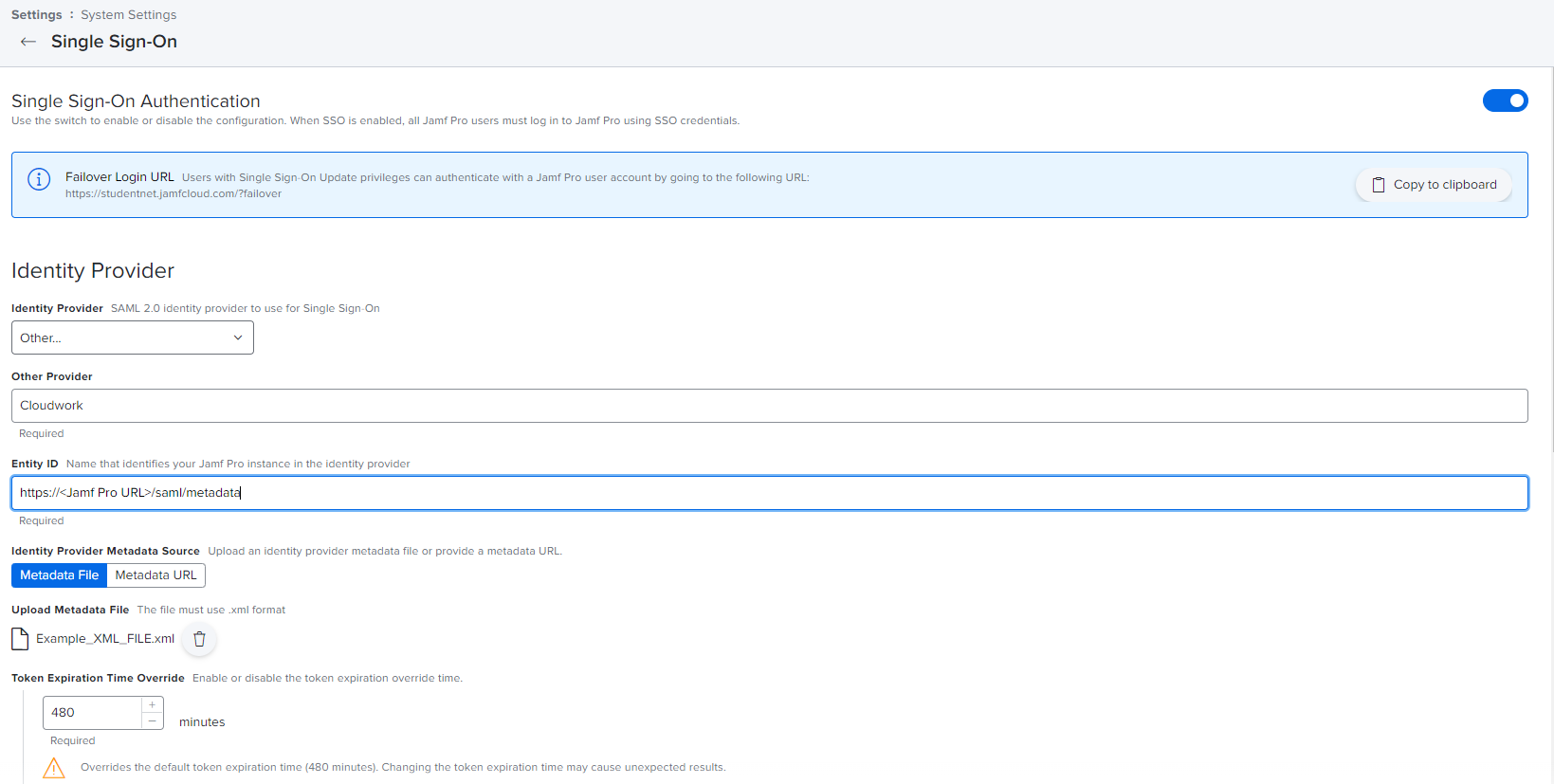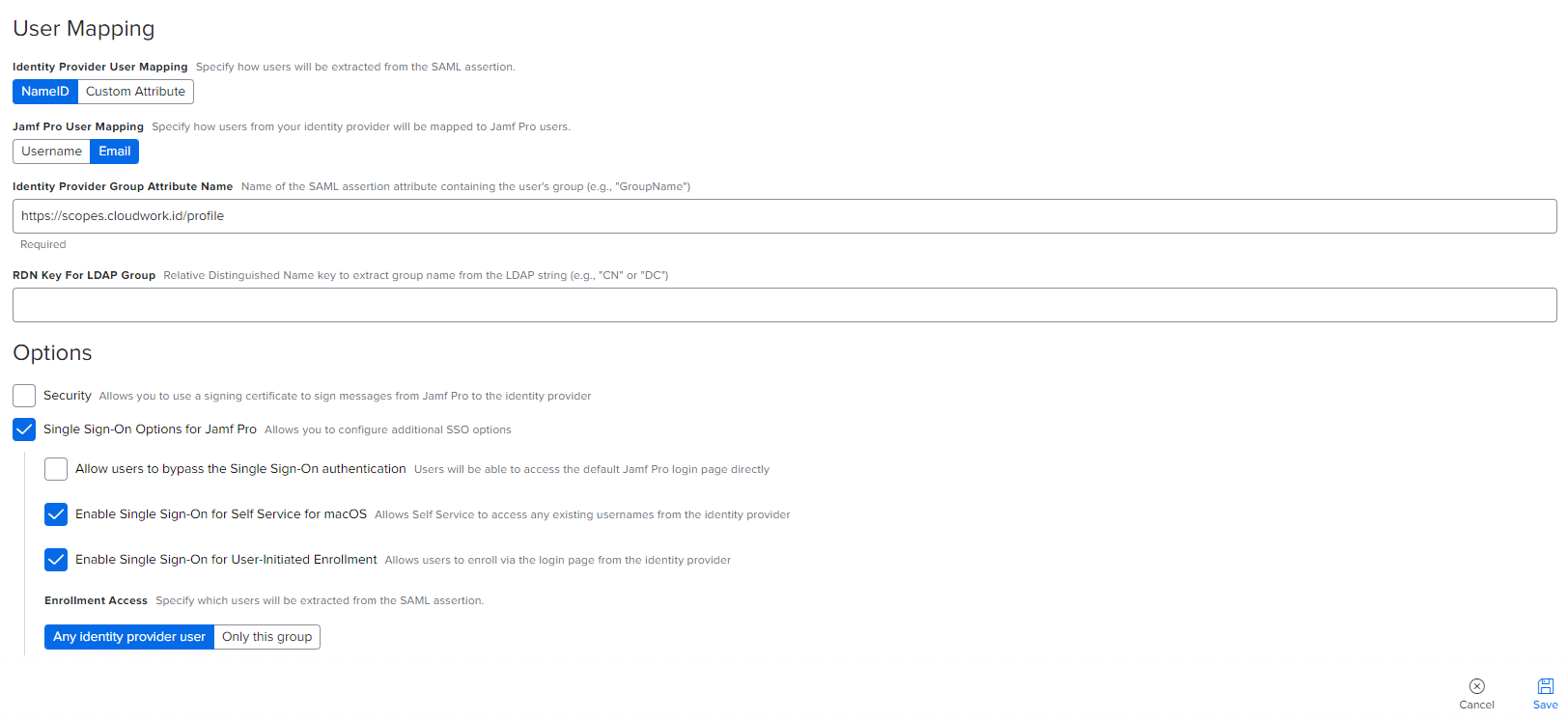Difference between revisions of "Jamf Pro"
Jump to navigation
Jump to search
| Line 1: | Line 1: | ||
=JAMF Pro= | =JAMF Pro= | ||
| − | |||
| − | |||
==Single Sign On with Cloudwork== | ==Single Sign On with Cloudwork== | ||
Revision as of 06:15, 23 August 2022
Contents
JAMF Pro
Single Sign On with Cloudwork
- Login to Cloudwork dashboard
- Navigate to Single Sign On>Add New Service>Custom SAML Service
- Fill out the form:
- Name = JAMFPro
- Entity ID:
- If using JAMF OnPremise, use for Entity ID: https://<JAMF Pro domain>:8443/saml/metadata
- If using Jamfcloud hosted server, use for Entity ID: https://<JAMF Pro URL>/saml/metadata
- ACS:
- If using JAMF OnPremise, use for ACS: https://<JAMF Pro domain>:8443/saml/SSO
- If using Jamfcloud hosted server, use for ACS: https://<JAMF Pro URL>/saml/SSO
- Single Logout Service = Leave blank
- NameID Value = From the drop down select Email
- NameID Format = select from drop down urn:oasis:names:tc:SAML:1.1:nameid-format:emailAddress
- Login URL:
- If using JAMF OnPremise, use for Login URL: https://<JAMF Pro domain>:8443
- If using Jamfcloud hosted server, use for Login URL: https://<JAMF Pro URL>
- Click Submit
- Under XML File click download and save file as .XML file
Single Sign On with JAMF Pro
- Login to your JAMF Pro dashboard
- In the top right corner click the gear
- Under System Settings click on Single Sign On
- In the bottom left corner click Edit and turn on Single Sign-On Authentication
- Fill out the form:
- Identity Provider = Other
- Other Provider = Enter in Cloudwork
- Entity ID:
- If using JAMF OnPremise, use for Entity ID: https://<JAMF Pro domain>:8443/saml/metadata
- If using Jamfcloud hosted server, use for Entity ID: https://<JAMF Pro URL>/saml/metadata
- Identity Provider Metadata Source = select Metadata File
- Upload Metadata File = Upload the XML File which was downloaded from Cloudwork Dashboard.
- Token Expiration Time Override = Leave at 480
- Identity Provider User Mapping = Set to NameID
- Jamf Pro User Mapping = Set to Email
- Identity Provider Group Attribute Name = Set to https://scopes.cloudwork.id/profile
- Identity Provider Group Attribute Name = Leave blank
- Options: Select the following options
- Single Sign-On Options for Jamf Pro
- Allow users to bypass the Single Sign-On authentication (Optional Choice)
- Enable Single Sign-On for Self Service for macOS
- Enable Single Sign-On for User-Initiated Enrollment
- Enrollment Access = Set to Any Identity provider user
- Click Save
Testing Single Sign On
- Login to your JAMF Pro Dashboard
- In the top right corner click the gear
- Click Jamf Pro User Accounts & Groups
- Click New
- For Choose Action select Create standard Account and click Next
- Populate your test user details:
- Notes for populating test user:
- Ensure Username is full email address, and email address field is populated.
- Password entered here will be ignored
- Test SSO by opening a private browsing session and log into your JAMF Pro Server:
- If using JAMF OnPremise, login to: https://<JAMF Pro domain>:8443/saml/metadata
- If using Jamfcloud hosted server, login to: https://<JAMF Pro URL>/saml/metadata
- Notes for populating test user: