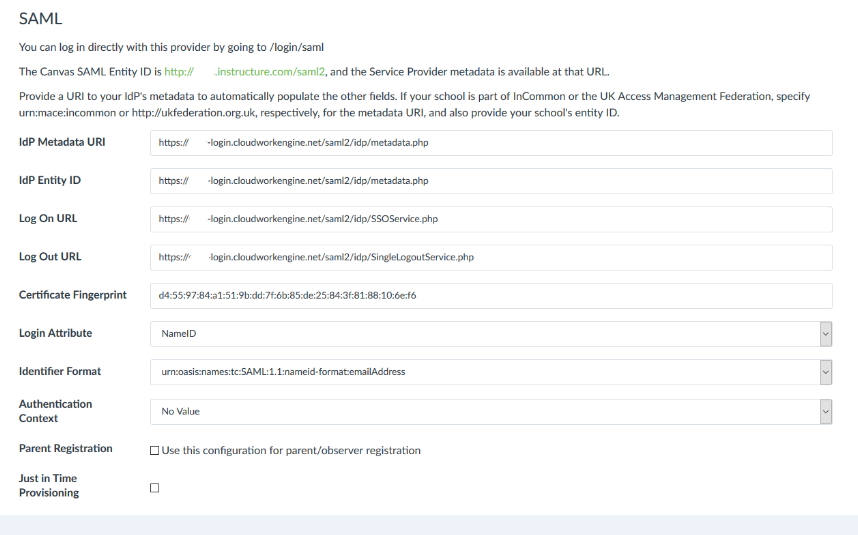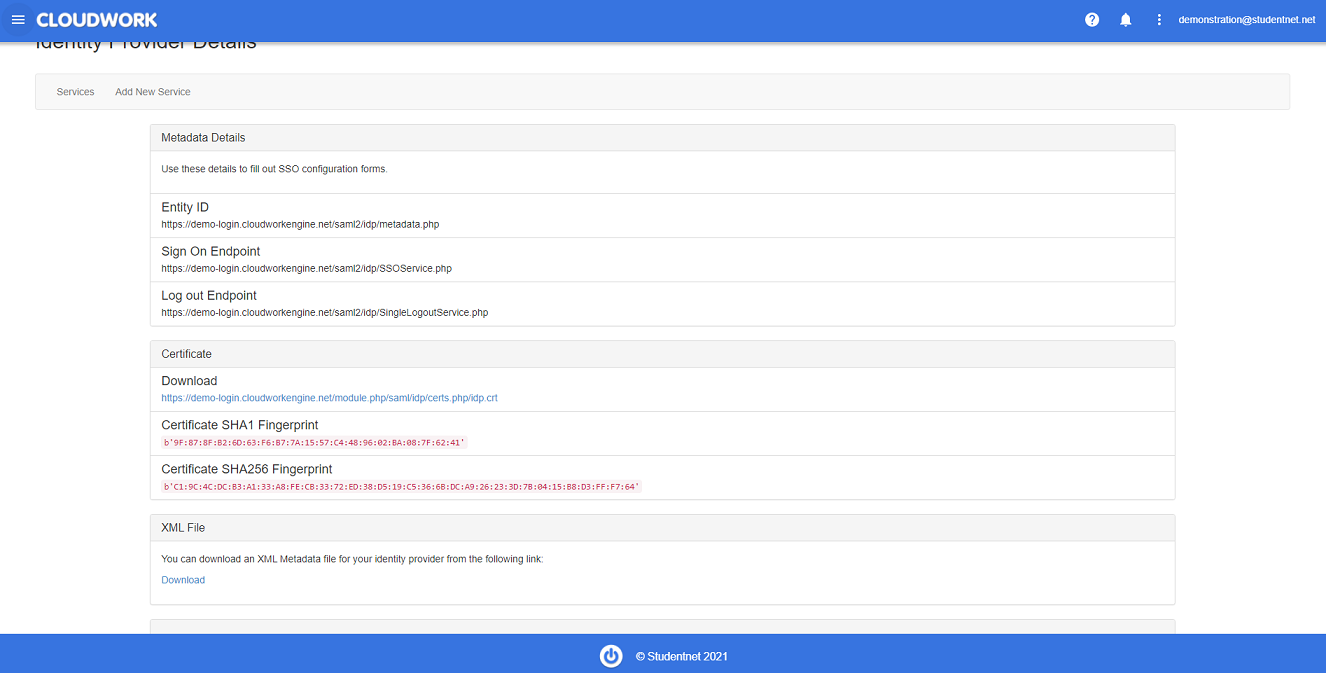Difference between revisions of "Canvas"
| Line 14: | Line 14: | ||
[[File:propercanvas2.png|700px]] | [[File:propercanvas2.png|700px]] | ||
| − | |||
*IdP Metadata URL - The Entity ID of the metadata, this is found in the Cloudwork Dashboard, Go to '''Single Sign on'''>'''Identity Provider'''>'''Metadata Details'''>'''Entity ID'''. <br> | *IdP Metadata URL - The Entity ID of the metadata, this is found in the Cloudwork Dashboard, Go to '''Single Sign on'''>'''Identity Provider'''>'''Metadata Details'''>'''Entity ID'''. <br> | ||
*IdP Entity ID - Also the Entity ID of the metadata, this is found in the Cloudwork Dashboard, Go to '''Single Sign on'''>'''Identity Provider'''>'''Metadata Details'''>'''Entity ID'''. <br> | *IdP Entity ID - Also the Entity ID of the metadata, this is found in the Cloudwork Dashboard, Go to '''Single Sign on'''>'''Identity Provider'''>'''Metadata Details'''>'''Entity ID'''. <br> | ||
| Line 22: | Line 21: | ||
*Login Attribute - This should be: NameID<br> | *Login Attribute - This should be: NameID<br> | ||
*Identifier format - This should be: urn:oasis:names:tc:SAML:1.1:nameid-format:emailAddress<br> | *Identifier format - This should be: urn:oasis:names:tc:SAML:1.1:nameid-format:emailAddress<br> | ||
| + | |||
| + | [[File:Idp_info.PNG|300px|centre|frame|Example of Identity Provider]]<br> | ||
| + | |||
== Uploading the XML file == | == Uploading the XML file == | ||
Latest revision as of 00:45, 15 June 2022
Canvas is a Learning Management System
To add Single Sign On for a Canvas service you need to upload the XML file to the Cloudwork dashboard
Getting the XML file:
Metadata is at https://<<schoolcode>>.instructure.com/saml_meta_data and the certificate needs to be entered in as a fingerprint
Then some work needs to be done in Canvas before uploading the XML file to the dashboard.
In Canvas, Go to Admin -> Authentication On the dropdown on the right choose SAML. The settings are shown below
- IdP Metadata URL - The Entity ID of the metadata, this is found in the Cloudwork Dashboard, Go to Single Sign on>Identity Provider>Metadata Details>Entity ID.
- IdP Entity ID - Also the Entity ID of the metadata, this is found in the Cloudwork Dashboard, Go to Single Sign on>Identity Provider>Metadata Details>Entity ID.
- Log On URL - This is the Sign On Endpoint, this is also found in the Cloudwork Dashboard, Go to Single Sign On>Identity Provider>Metadata Details>Sign On Endpoint.
- Log Out URL - This is the Sign Out Endpoint which is also found in the Cloudwork Dashboard, Go to Single Sign On>Identity Provider>Metadata Details>Log Out Endpoint.
- Certificate Fingerprint - The certificate can be downloaded from the Identity Provider details in the Cloudwork Dashboard.
- Login Attribute - This should be: NameID
- Identifier format - This should be: urn:oasis:names:tc:SAML:1.1:nameid-format:emailAddress
Uploading the XML file
Once you have the XML file go to the Cloudwork Dashboard and then go to Single Sign On>Add New Service>Upload an XML file.
This will lead to a page that looks like this:
- Name - A friendly name to identify the service e.g. Canvas
- Upload - Here is where you upload the XML file for Canvas
Testing
Then you can test the login before by going to https://<<schoolcode>>.instructure.com/login/saml
Once you are ready to go just change the position to 1 and it will become the default authentication. This part is done in Canvas.