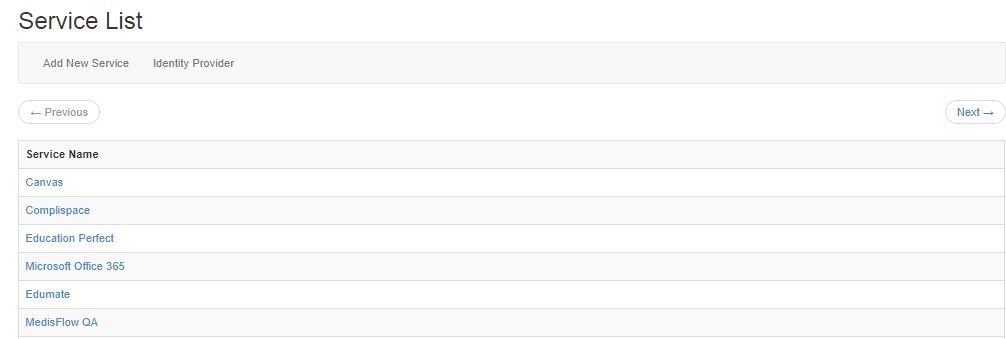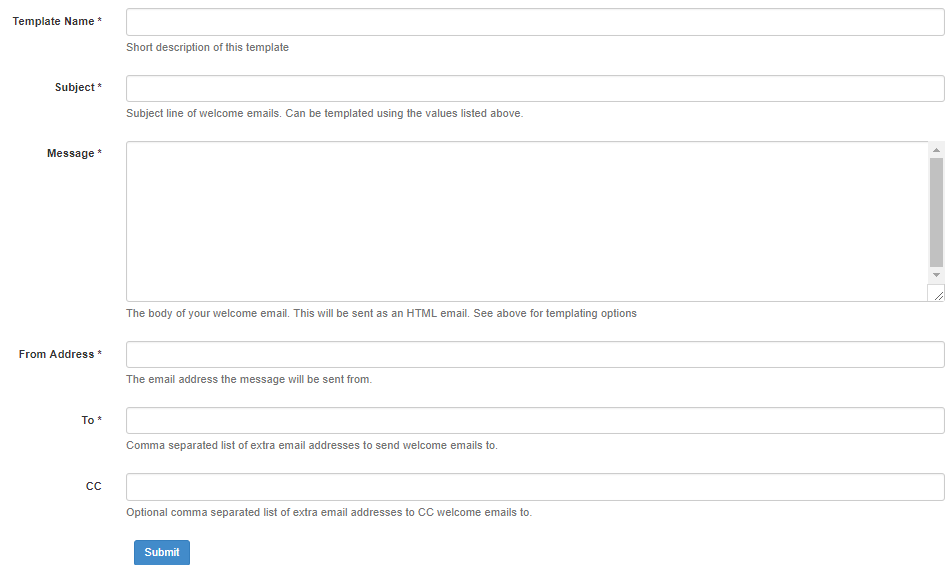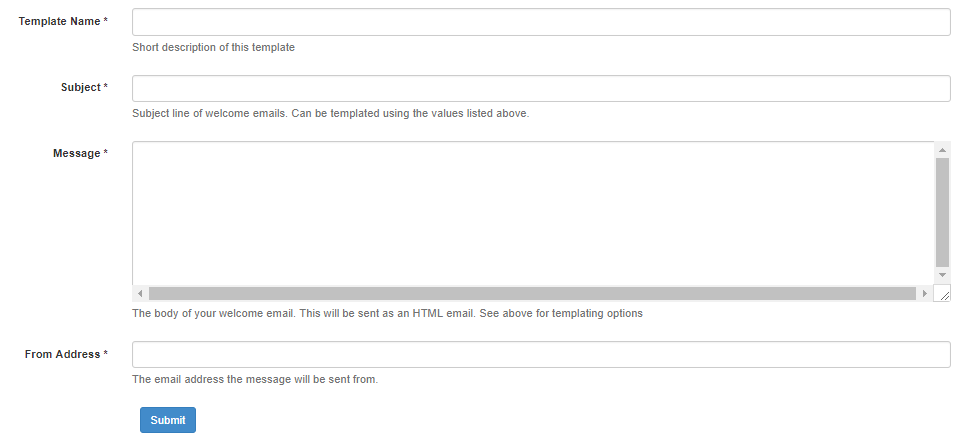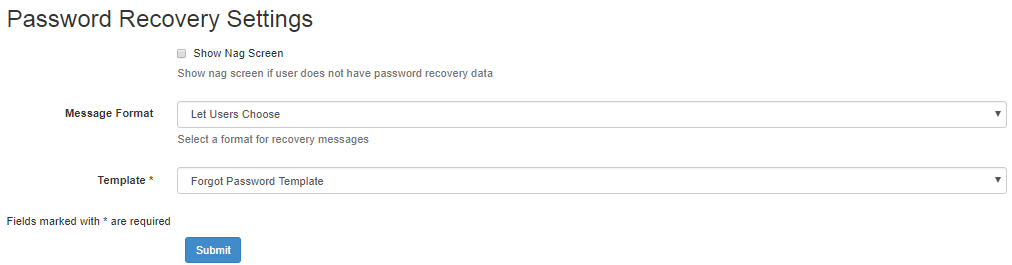Difference between revisions of "Features"
Jrobertson (talk | contribs) |
Jrobertson (talk | contribs) |
||
| Line 3: | Line 3: | ||
== Single Sign On == | == Single Sign On == | ||
| + | This is a list of the services that are connected to the system and provides information on the identity provider. | ||
| + | |||
| + | [[File:service_list.png]] | ||
== Log in Theme == | == Log in Theme == | ||
Revision as of 04:21, 21 November 2017
Manage your settings for 3rd party services.
Contents
Single Sign On
This is a list of the services that are connected to the system and provides information on the identity provider.
Log in Theme
Canvas Sync
Google Apps Domain
Message Templates
A range of templates for messaging can be created and organised with the message templates list. The New Message Template button leads to a choice between a Welcome Email template and a Forgotten password template.
Welcome Email template
This template can be used when sending welcome messages to new users.
You can use the following special formatting options in this message:
- $user_name: The new user's username.
- $email: The new user's email address.
- $first_name: The new user's first name.
- $last_name: The new user's last name.
- $password_reset_link: A link to start the Password Recovery process.
- $change_password_link: A unique link for this user to immediately change their password.
- $recovery_email: The new user's recovery email address.
- $recovery_phone: The new user's recovery phone number.
You can also use any extra attributes your users might have, such as $salutation or $SIS_ID. Please note that a formatting option that does not match the above list or a user's custom attributes will be left in your email unchanged.
An example of the form for writing a Welcome Email template can be found below.
Forgotten Password template
This template can be used when sending recovery codes via email for users who are attempting to reset their password.
You can use the following special formatting options in this message:
- $user_name: The user's username.
- $code: The recovery code needed by the user to reset their password.
- $continue_link: A link to continue the Password Recovery process.
- $email: The user's email address.
- $first_name: The user's first name.
- $last_name: The user's last name.
- $password_reset_link: A link to initiate Password Recovery.
- $recovery_email: The user's recovery email address.
- $recovery_phone: The user's recovery phone number.
An example of the form for writing a forgotten password template and an example of a message can be found below.
Example Password recovery message
Hi $first_name,
You've recently made a request to reset your Cloudwork password. <a href="$continue_link">Click here to reset your password</a>, or provide the following code in your browser:
$code
If you did not try to reset your password, please ignore this email.
Sincerely,
The Studentnet Support Team
Password Recovery settings
These involve different settings regarding password recovery.
- Nag screen - This can be switched on or off to prompt a user to provide password recovery data if they have not already provided it
- Message format - This setting can change where the user receives the recovery message. The options at the moment include:
- Let User choose
- Always send recovery code via Mobile
- Always send recovery code via Email
- Template - This is the automated message sent out to a user who requests a password change or requires password recovery, it can be changed in the Message templates section of Features.