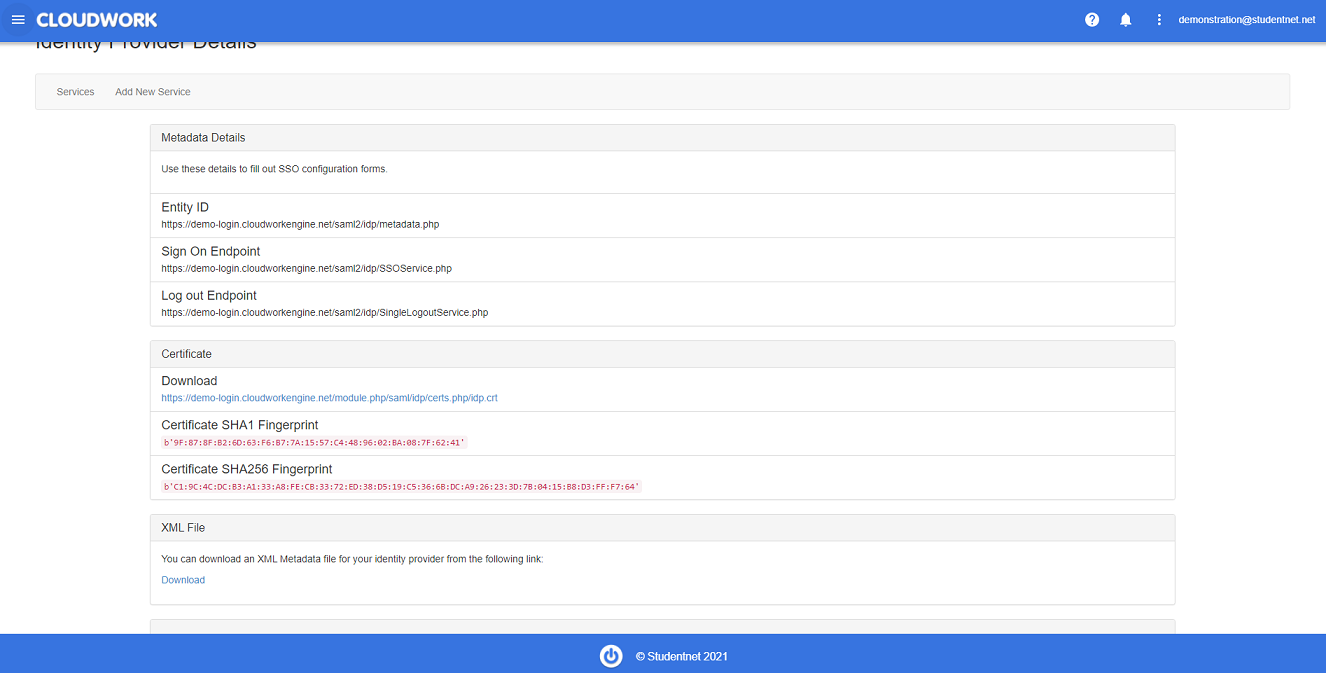Difference between revisions of "Box of Books"
Jump to navigation
Jump to search
Jrobertson (talk | contribs) |
|||
| (8 intermediate revisions by the same user not shown) | |||
| Line 1: | Line 1: | ||
| − | |||
| − | |||
| − | |||
| − | |||
| − | |||
| − | |||
| − | |||
| + | == Setting SAML on Cloudwork == | ||
| + | # Login to the Cloudwork dashboard | ||
| + | # Navigate to '''Single Single Sign On''' | ||
| + | # Navigate to '''Add new service''' | ||
| + | # Navigate to '''Box of Books''' | ||
| + | # Fill out the fields '''Name''' and '''Your domain''' | ||
| + | #:: '''Name''' = The name of service that will appear on the Cloudwork dashboard | ||
| + | #:: '''Your domain''' = The domain where your box of books is kept | ||
| + | # Click '''Submit''' | ||
| + | # Navigate to '''Cloudwork Dashboard'''>'''Single Sign On'''>'''Identity Provider'''<br>[[File:Idp_info.PNG|300px|centre|frame|Example of Identity Provider Information]] | ||
| + | # Copy the IDP Details and send the details to Box of Books | ||
| + | ==Notes== | ||
| + | Schools will have to contact Box of Books on instructions on how to set up Single Sign On. But having done the instructions above, you will be able to give the Identity Provider information to | ||
| + | Box of Books when they ask for it | ||
[[Category:Single Sign On Services]] | [[Category:Single Sign On Services]] | ||
Latest revision as of 00:47, 2 September 2021
Setting SAML on Cloudwork
- Login to the Cloudwork dashboard
- Navigate to Single Single Sign On
- Navigate to Add new service
- Navigate to Box of Books
- Fill out the fields Name and Your domain
- Name = The name of service that will appear on the Cloudwork dashboard
- Your domain = The domain where your box of books is kept
- Click Submit
- Navigate to Cloudwork Dashboard>Single Sign On>Identity Provider
- Copy the IDP Details and send the details to Box of Books
Notes
Schools will have to contact Box of Books on instructions on how to set up Single Sign On. But having done the instructions above, you will be able to give the Identity Provider information to Box of Books when they ask for it