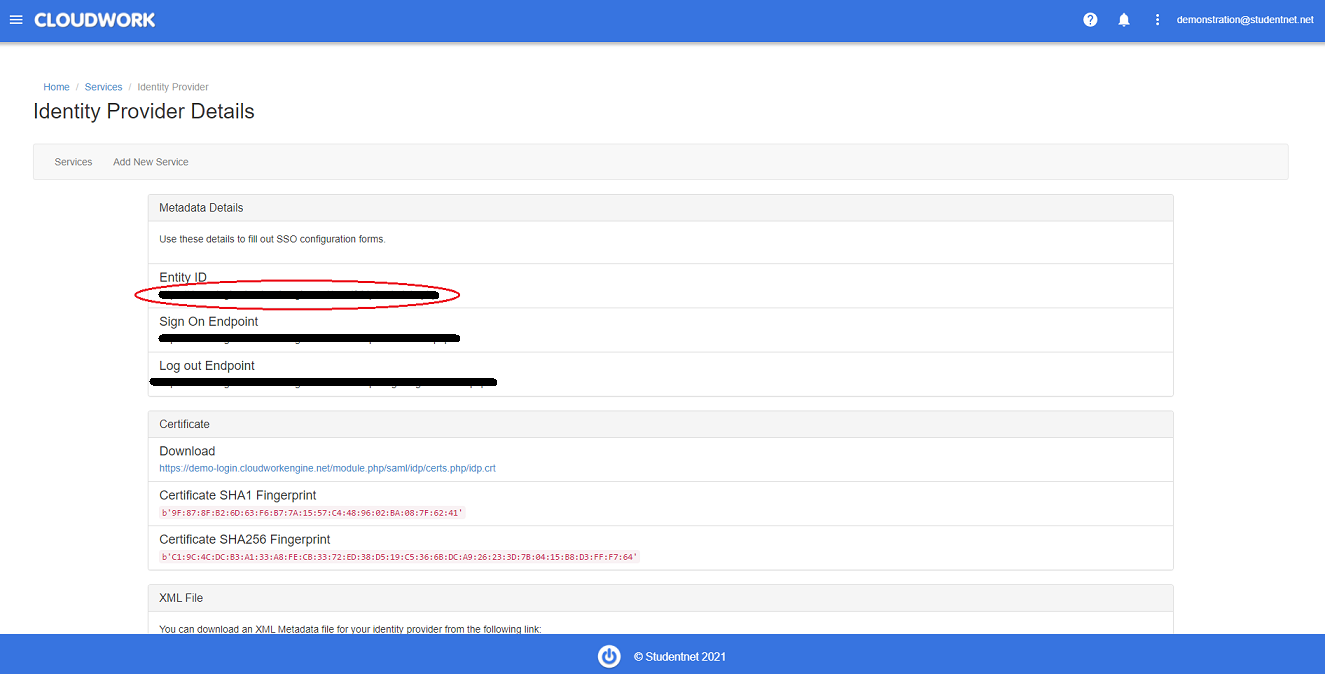Difference between revisions of "JSTOR"
Jump to navigation
Jump to search
| Line 7: | Line 7: | ||
#In the Cloudwork dashboard, navigate to Single Sign On | #In the Cloudwork dashboard, navigate to Single Sign On | ||
#Navigate to Identity Provider | #Navigate to Identity Provider | ||
| − | #Navigate to Entity ID [[File: | + | #Navigate to Entity ID [[File:Hidden_entity_id.PNG|300px|centre|frame|Location of Entity ID]] |
#Copy the information in Entity ID as this will be sent to JSTOR | #Copy the information in Entity ID as this will be sent to JSTOR | ||
#Following the template below, send to JSTOR support email('''support@jstor.org''') requesting SAML authentication. | #Following the template below, send to JSTOR support email('''support@jstor.org''') requesting SAML authentication. | ||
| Line 20: | Line 20: | ||
Federation: Studentnet<br> | Federation: Studentnet<br> | ||
| − | Entity ID: | + | Entity ID: ''The value copied in step 4''<br> |
SAML Assertions: eduPersonScopedAffiliation | SAML Assertions: eduPersonScopedAffiliation | ||
</blockquote> | </blockquote> | ||
[[Category:Single Sign On Services]] | [[Category:Single Sign On Services]] | ||
Revision as of 02:11, 20 August 2021
SSO Setup with Cloudwork
- In the Cloudwork dashboard, navigate to Single Sign On>Add new service>JSTOR
- Click Confirm
SSO Setup with JSTOR
- In the Cloudwork dashboard, navigate to Single Sign On
- Navigate to Identity Provider
- Navigate to Entity ID
- Copy the information in Entity ID as this will be sent to JSTOR
- Following the template below, send to JSTOR support email(support@jstor.org) requesting SAML authentication.
Example Email Template
Hi JSTOR,
Our School <School Name>, is wanting to setup SAML Authentication. Below is the information from our Federation, Studentnet:
Federation: Studentnet
Entity ID: The value copied in step 4
SAML Assertions: eduPersonScopedAffiliation